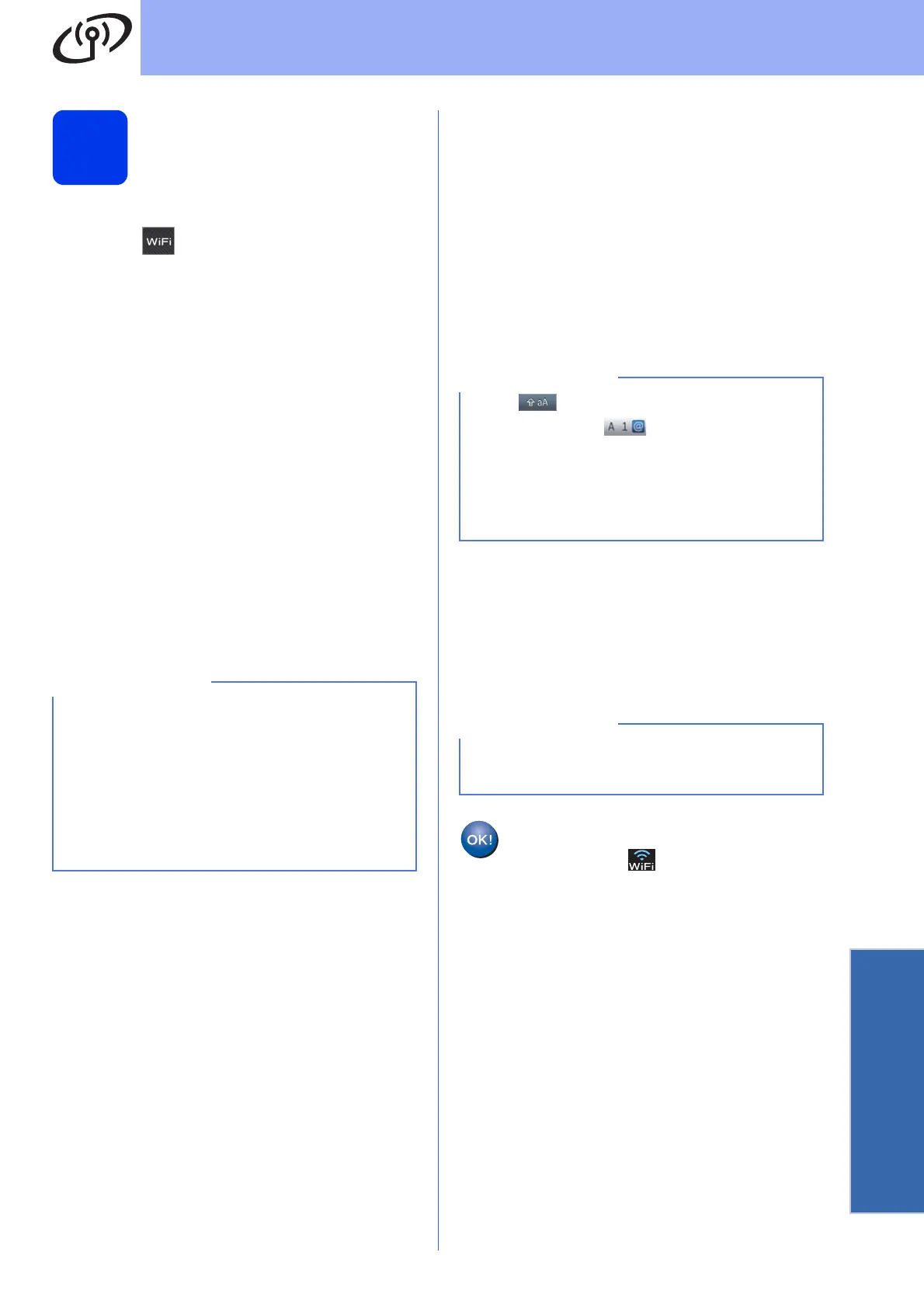31
For Wireless Network Users
Wireless Network
18
Manual setup from the
control panel using the
Setup Wizard
(Windows
®
,
Macintosh and mobile devices)
a Press .
Press Setup Wizard.
When Switch Network interface to
wireless? is displayed, press Yes to accept.
This will start the wireless setup wizard.
To cancel, press No.
b The machine will search for available SSIDs. It
will take several seconds to display a list of
available SSIDs.
If a list of SSIDs is displayed, press a or b to
choose the SSID you wrote down in step 17-b
on page 29.
Press OK.
If the wireless access point/router of the
selected SSID supports WPS and the machine
asks to use WPS, go to c.
If the machine asks you to enter a Network
Key, go to d.
Otherwise, go to e.
c Press Yes to connect your machine using
WPS. (If you choose No (Manual) to
continue manual configuration, go to d to enter
a Network Key.)
When the Touchscreen instructs you to start
WPS, press the WPS button on your wireless
access point/router, and then press Next to
proceed.
Go to e.
d Enter the Network Key you wrote down in
step 17-b on page 29 using the Touchscreen.
Press OK when you have entered all the
characters, then press Yes to apply your
settings.
e Your machine will now try to connect to your
wireless network. It may take a few minutes.
Press OK.
Wireless setup is now complete.
The Wi-Fi LED on the control panel
lights up, indicating that the machine’s
Network I/F is set to WLAN.
• If the list is blank, check that the wireless
access point/router has power and is
broadcasting the SSID. Move your machine
closer to the wireless access point/router and
try starting from a again.
• If your access point is set to not broadcast the
SSID, you will have to manually add the SSID
name. For details, see the Software and
Network User’s Guide.
Press to cycle between lower case and
upper case. Press to cycle between
letters, numbers and special characters. (The
characters available may differ depending on
your country.) To move the cursor to the left or
right, press d or c.
(For details, see Entering Text on page 42.)
If the connection failed, check the error code on
the printed report and refer to Troubleshooting
on page 34.
