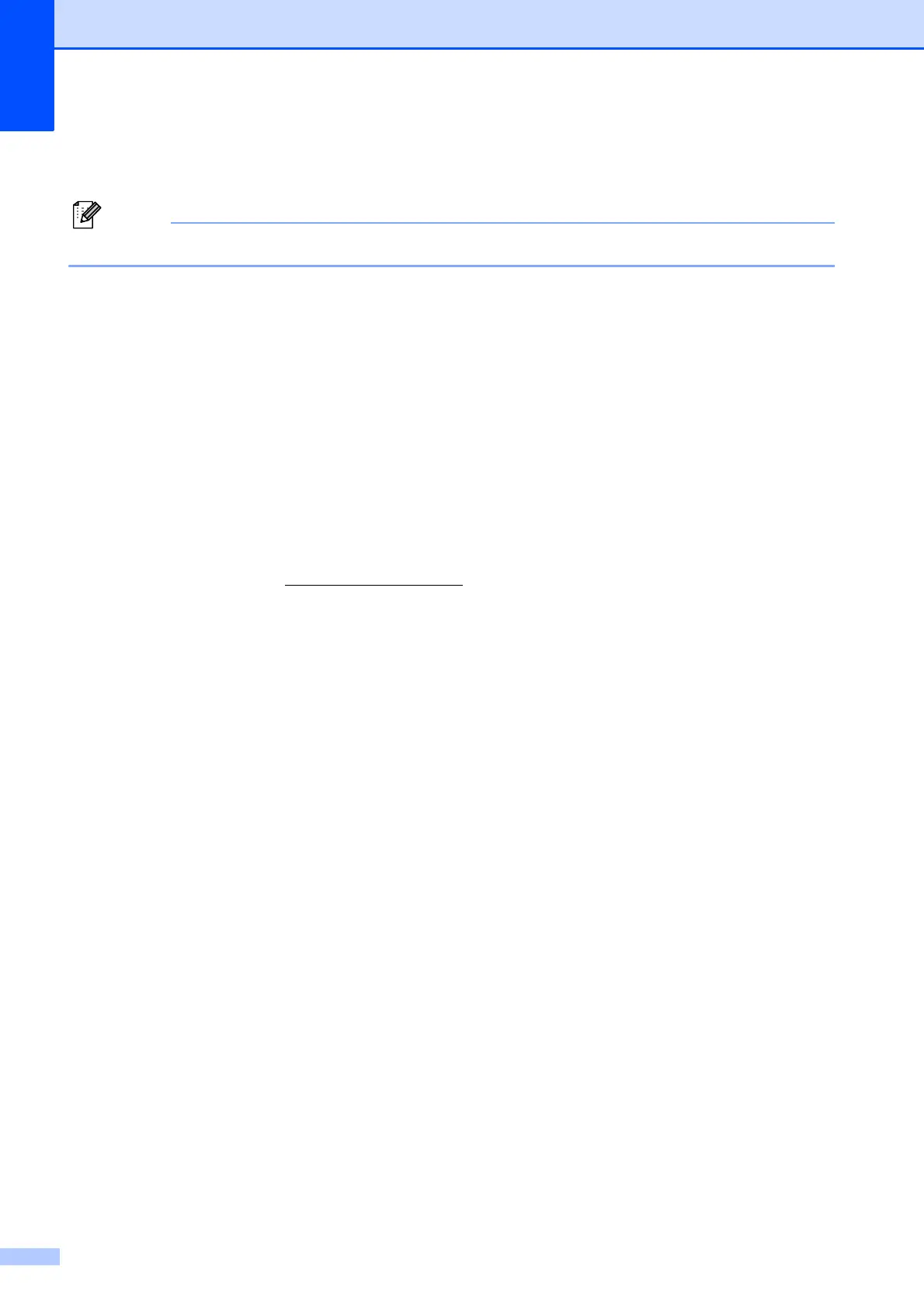80
Network (LAN) D
For details about the full Network specifications, see the Network User’s Guide.
1
See the Computer Requirements chart on page 78.
2
If you require more advanced printer management, use the latest Brother BRAdmin Professional utility version that is
available as a download from http://solutions.brother.com/
LAN You can connect your machine to a network for Network Printing,
Network Scanning and access photos from PhotoCapture Center™
1
.
Also included is Brother BRAdmin Light
2
Network Management
software.
Wireless Network
Security
SSID (32 chr), WEP 64/128 bit, WPA-PSK (TKIP/AES),
WPA2-PSK (AES)
Setup Support Utility AOSS™ Yes
WPS Yes
