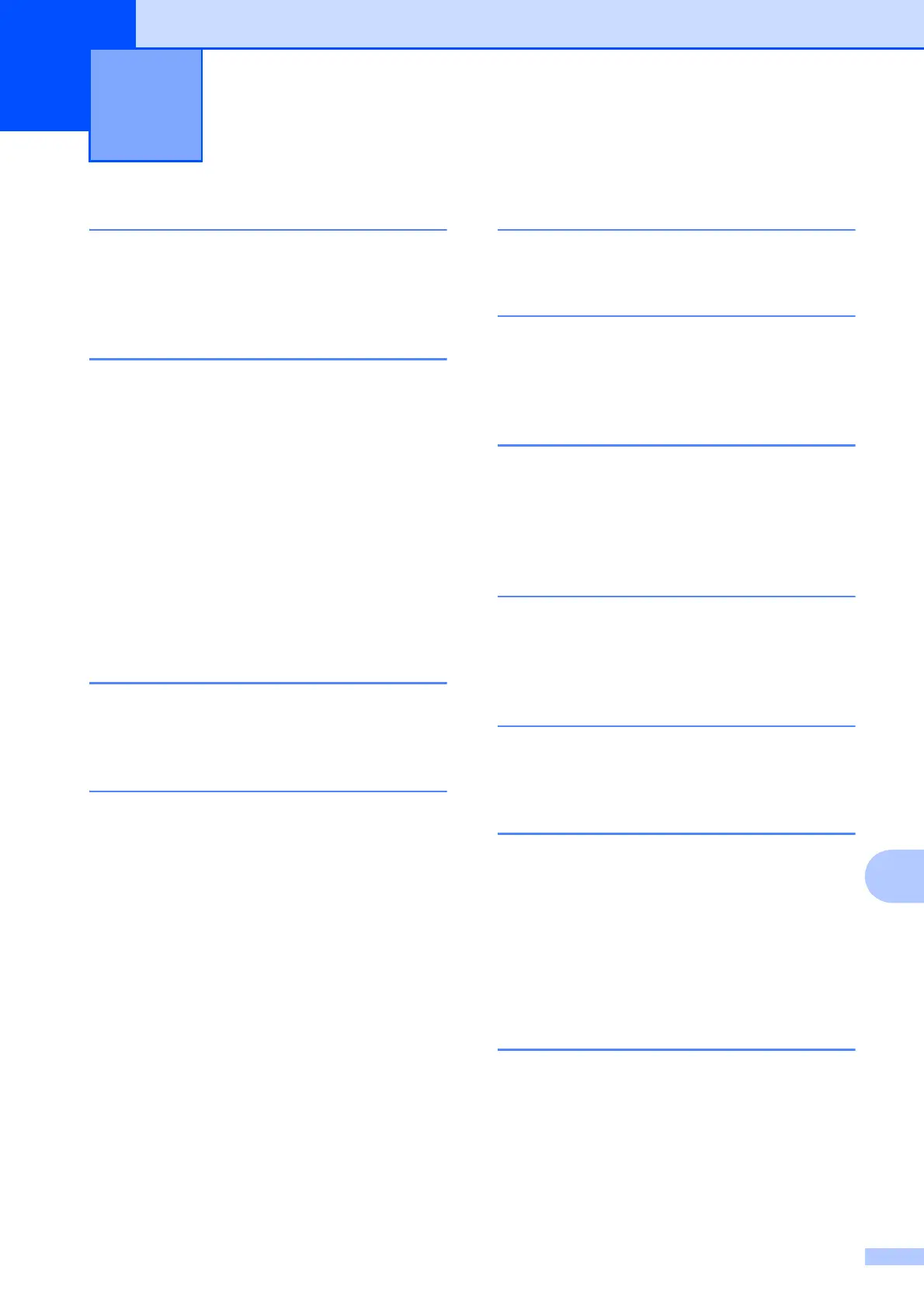Index
81
E
E
A
ADF (automatic document feeder) ...........21
Apple Macintosh
See Software User's Guide.
C
Cleaning
paper pick-up roller
...............................36
print head
..............................................37
scanner
.................................................35
Consumable items
...................................79
Control panel overview
..............................4
ControlCenter
See Software User's Guide.
Copy
paper size
.............................................24
paper type
.............................................24
using scanner glass
..............................21
D
Document
loading
........................................... 21, 22
E
Envelopes ...................... 10, 11, 12, 19, 20
Error messages on LCD
..........................39
B&W Print Only
.....................................39
Cannot Print
..........................................40
Cover is Open
.......................................40
Data Remaining
....................................40
Document Jam
......................................40
Ink Low
.................................................41
No Ink Cartridge
....................................41
No Paper Fed
.......................................41
Out of Memory
......................................42
Paper Jam
............................................42
Unable to Clean
....................................42
Unable to Init.
........................................42
Unable to Print
......................................42
Unable to Scan
.....................................42
G
Greyscale ................................................ 75
H
Help
LCD messages
..................................... 52
Menu Table
.......................................... 53
I
Ink cartridges
ink dot Counter
..................................... 33
replacing
............................................... 33
Innobella™
.............................................. 79
J
Jams
document
............................................. 43
paper
.................................................... 44
L
LCD (Liquid Crystal Display) ................... 52
Brightness
.............................................. 7
M
Macintosh
See Software User's Guide.
Maintenance, routine
replacing ink cartridges
........................ 33
Mode, entering
PhotoCapture
......................................... 5
Scan
....................................................... 5
N
Network
Printing
See Network User's Guide.
Scanning
See Software User's Guide.
Number of Copies key
............................... 4
