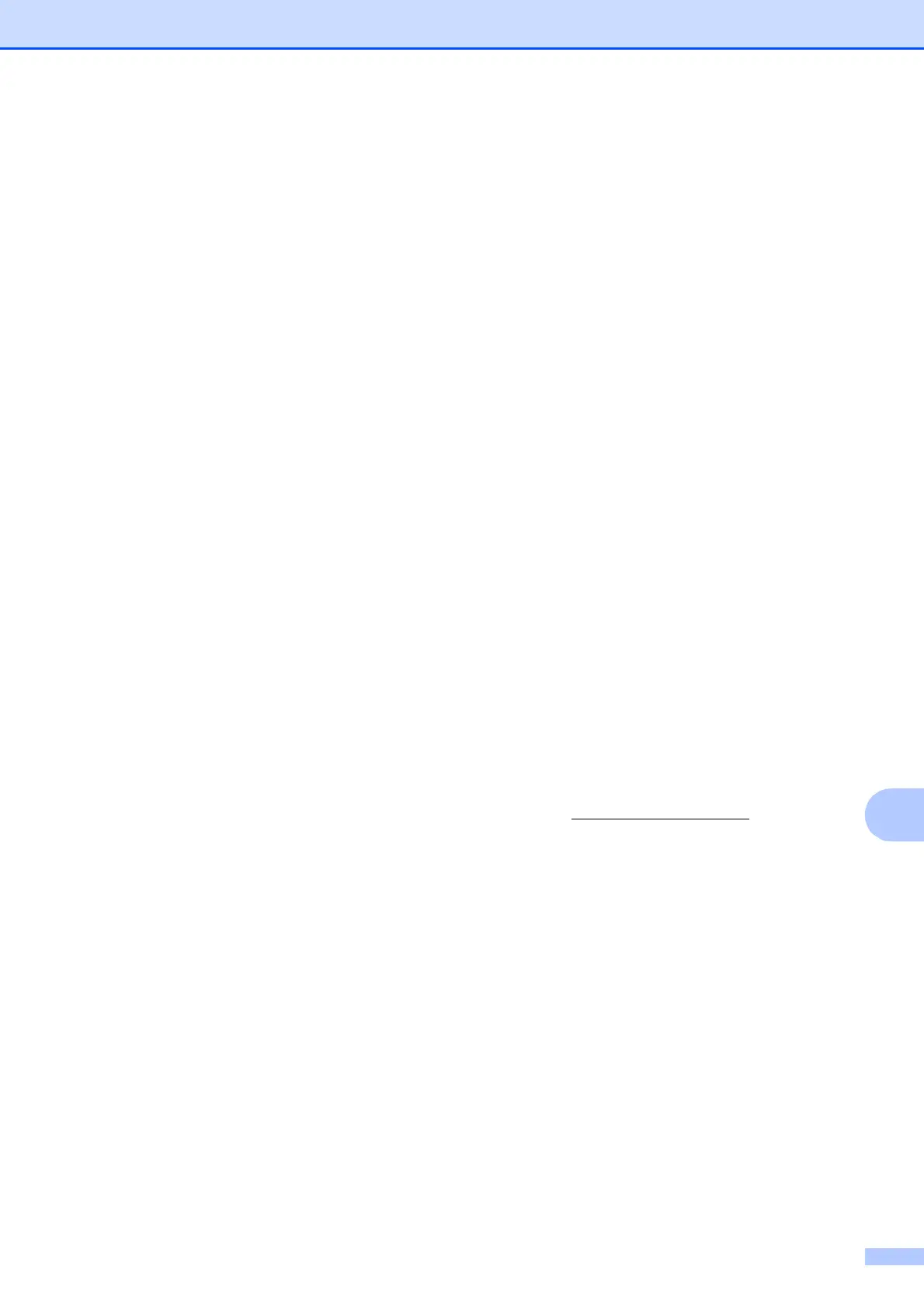Specifications
75
D
Scanner D
1
For the latest driver updates for the Mac OS X you are using, visit us at http://solutions.brother.com/
2
Windows
®
XP in this User’s Guide includes Windows
®
XP Home Edition, Windows
®
XP Professional, and Windows
®
XP Professional x64 Edition.
3
Maximum 1200 1200 dpi scanning when using the WIA Driver for Windows
®
XP, Windows Vista
®
and Windows
®
7
(resolution up to 19200 19200 dpi can be chosen by using the Brother scanner utility).
Colour/Monochrome Yes/Yes
TWAIN Compliant
Yes (Windows
®
2000 Professional/Windows
®
XP/
Windows
®
XP Professional x64 Edition/Windows Vista
®
/
Windows
®
7)
Mac OS X 10.4.11 - 10.5.x - 10.6.x
1
WIA Compliant
Yes (Windows
®
XP
2
/Windows Vista
®
/Windows
®
7)
ICA Compliant Yes (Mac OS X 10.6.x)
Colour Depth 36 bit colour Processing (Input)
24 bit colour Processing (Output)
(Actual Input: 30 bit colour/Actual Output: 24 bit colour)
Resolution
Up to 19200 19200 dpi (interpolated)
3
Up to 1200 2400 dpi (optical) (Scanner Glass)
Up to 1200 600 dpi (optical) (ADF) (DCP-J715W)
Scanning Speed Monochrome: up to 3.44 sec.
Colour: up to 4.83 sec.
(A4 size at 100 100 dpi)
Scanning Width Up to 210 mm
Scanning Length Up to 291 mm
Greyscale 256 levels
