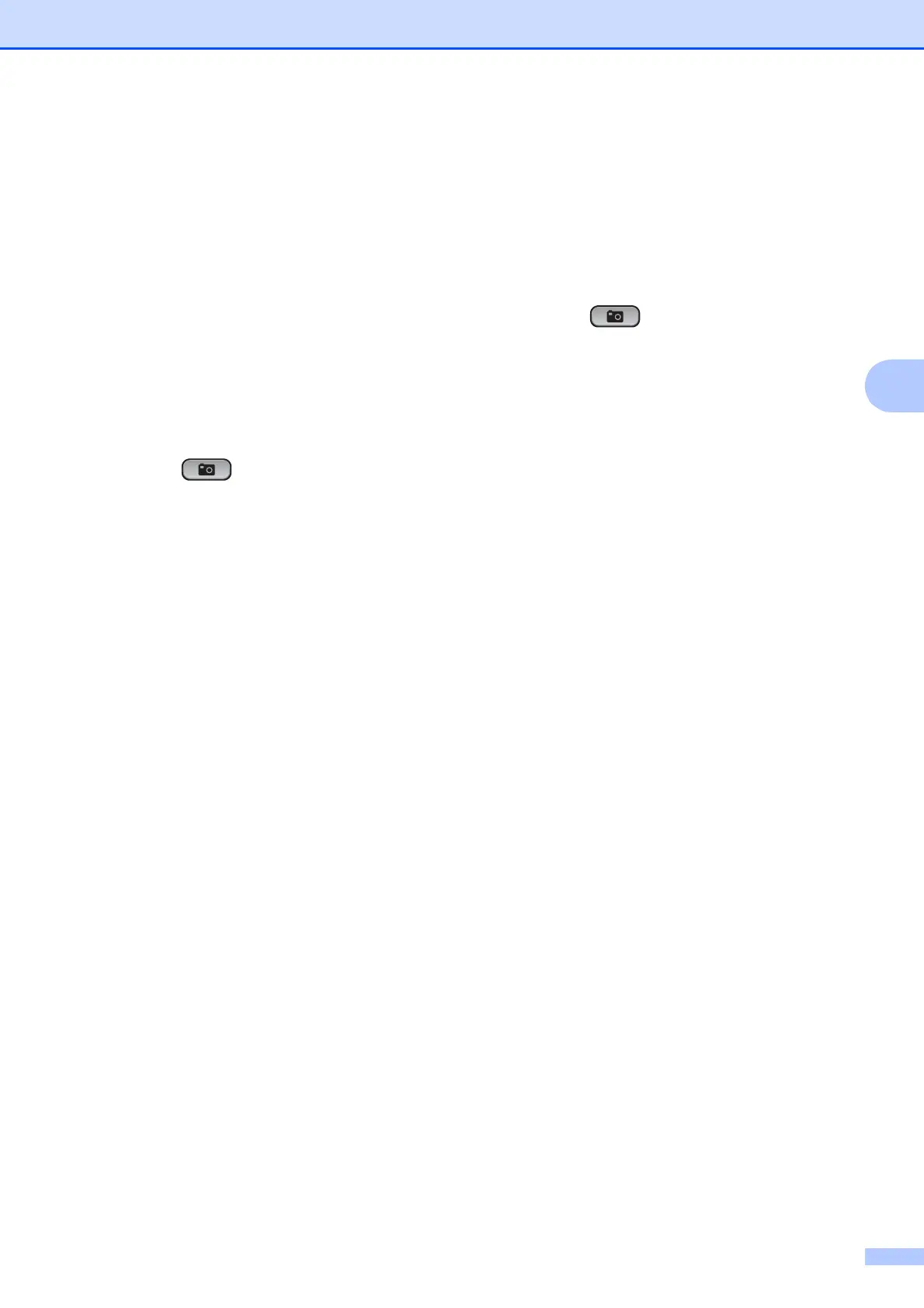Printing photos from a memory card or USB Flash memory drive
17
4
f Do one of the following:
Press OK and change the print
settings. (See PhotoCapture
Center™ print settings on page 20.)
If you do not want to change any
settings, press Colour Start to print.
Monochrome 4
You can convert your photo to monochrome.
a Make sure you have put the memory
card or USB Flash memory drive in the
correct slot.
Press (PHOTO CAPTURE).
b Press a or b to choose
Enhance Photos.
Press OK.
c Press d or c to choose your photo.
Press OK.
d Press a or b to choose Monochrome.
Press OK.
e Press OK. Then press + or - repeatedly
to enter the number of copies you want.
f Do one of the following:
Press OK and change the print
settings. (See PhotoCapture
Center™ print settings on page 20.)
If you do not want to change any
settings, press Colour Start to print.
Sepia 4
You can convert the colour of your photo to
sepia.
a Make sure you have put the memory
card or USB Flash memory drive in the
correct slot.
Press (PHOTO CAPTURE).
b Press a or b to choose
Enhance Photos.
Press OK.
c Press d or c to choose your photo.
Press OK.
d Press a or b to choose Sepia.
Press OK.
e Press OK. Then press + or - repeatedly
to enter the number of copies you want.
f Do one of the following:
Press OK and change the print
settings. (See PhotoCapture
Center™ print settings on page 20.)
If you do not want to change any
settings, press Colour Start to print.
