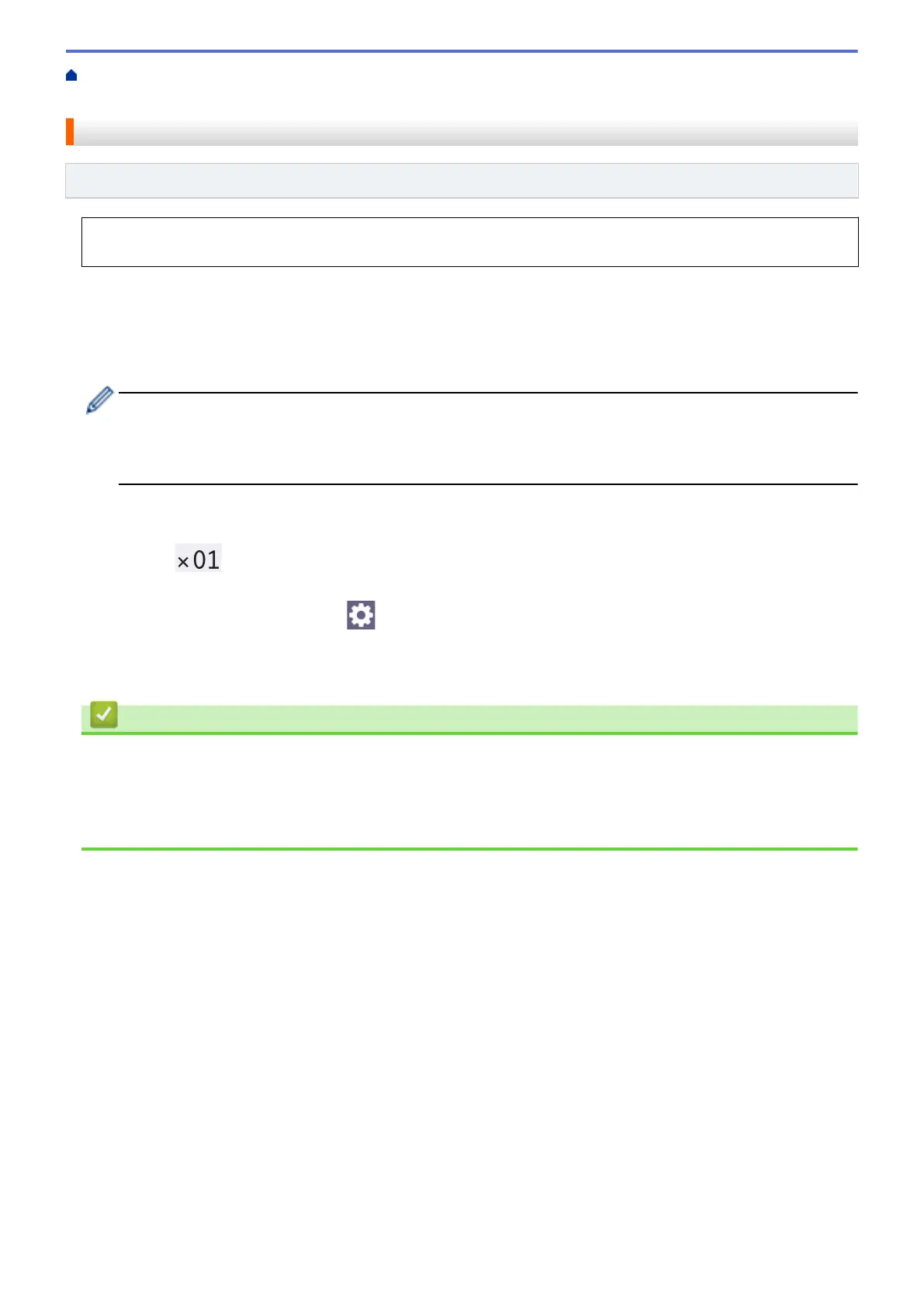Home > Print > Print Photos Directly from a USB Flash Drive > Print Photos from a USB Flash Drive on the
Brother Machine > Print Photos by Image Number
Print Photos by Image Number
Related Models: MFC-J4535DW
Before you can print an individual image, you must print the photo Index Sheet (thumbnails) to know the image
number.
1. Insert a USB flash drive in the USB slot.
2. Press [JPEG Print] > [Index Print] > [Print Photos].
3. Enter the image numbers you want to print using the touchscreen. After you have selected the image
numbers, press [OK].
• Enter multiple numbers at one time using a comma or a hyphen. For example, enter 1, 3, 6 to print
images No.1, No.3 and No.6. Print a range of images using a hyphen. For example, enter 1-5 to print
images No.1 to No.5.
• Enter up to 12 characters (including commas and hyphens) for the image numbers you want to print.
4. Enter the number of copies in one of the following ways:
• Press [-] or [+] on the touchscreen.
• Press
to display the keyboard on the touchscreen, and then enter the number of copies using the
touchscreen keyboard. Press [OK].
5. To change the print settings, press [Print Settings].
When finished, press [OK].
6. Press [Start].
Related Information
• Print Photos from a USB Flash Drive on the Brother Machine
Related Topics:
• Print a Photo Index Sheet (Thumbnails) from a USB Flash Drive
• Print Settings for Photos
94
