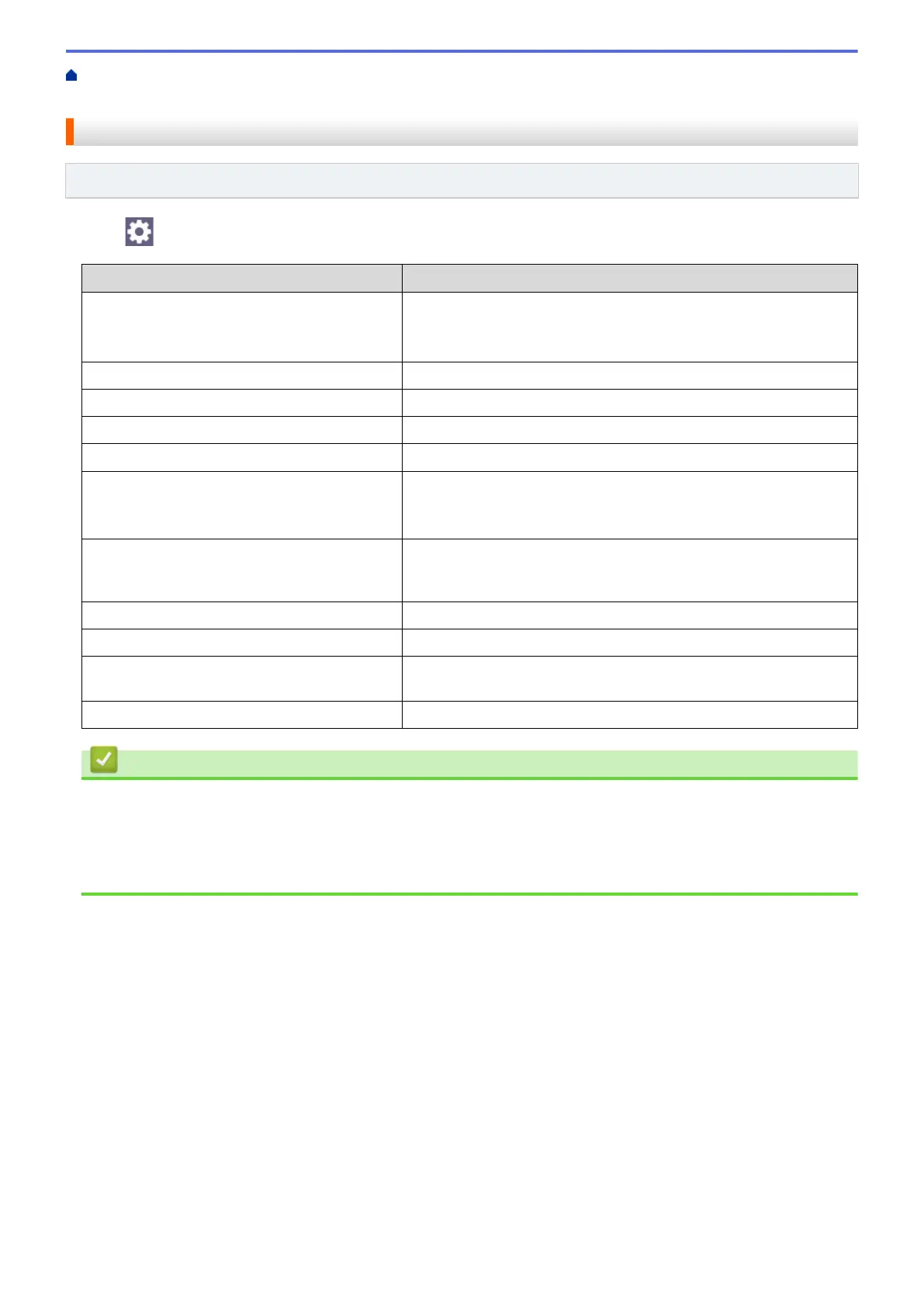Home > Print > Print Photos Directly from a USB Flash Drive > Print Photos from a USB Flash Drive on the
Brother Machine > Print Settings for Photos
Print Settings for Photos
Related Models: MFC-J4535DW
Press [Print Settings] to display the settings shown in the table.
Option Description
Print Quality
Select the print resolution for your type of document.
When you select the Inkjet Paper option in the Paper Type
setting, you can select only Fine.
Paper Type
Select the paper type.
Paper Size
Select the paper size.
Print Layout
Select the print layout.
Brightness
Adjust the brightness.
Contrast
Adjust the contrast.
Increasing the contrast will make an image look sharper and more
vivid.
Cropping
Crop the image around the margin to fit the paper size or print size.
Turn this feature off when you want to print whole images or prevent
unwanted cropping.
Borderless
Expand the printable area to fit the edges of the paper.
Print Date
Print the date on your photo.
Set New Default
Save the print settings you use most often by setting them as the
defaults.
Factory Reset
Restore any changed print settings back to the factory settings.
Related Information
• Print Photos from a USB Flash Drive on the Brother Machine
Related Topics:
• Preview and Print Photos from a USB Flash Drive
• Print Photos by Image Number
98