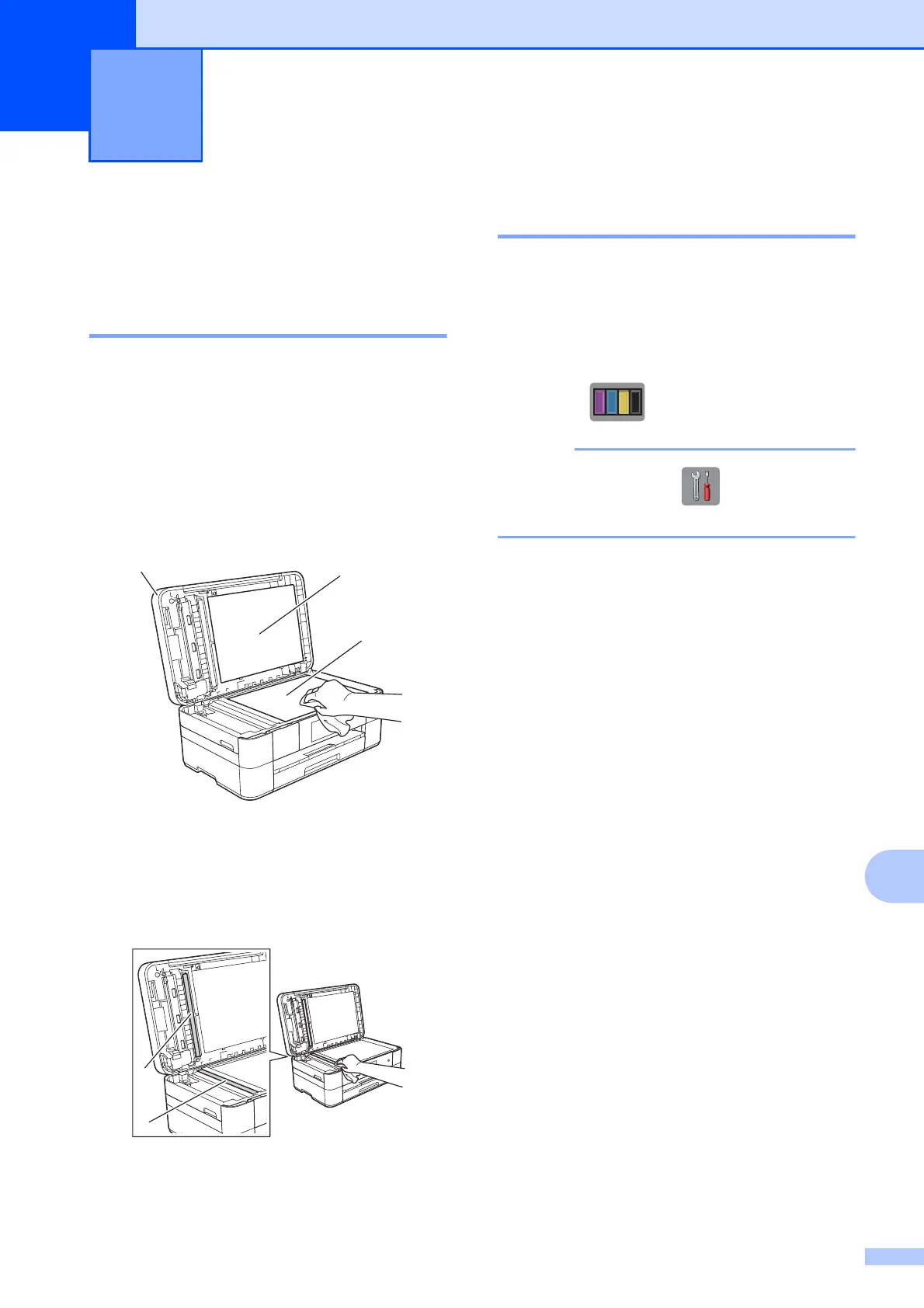33
A
A
How to clean and
check the machine
A
Cleaning the scanner glass A
a Unplug the machine from the electrical
socket.
b Lift the document cover (1). Clean the
scanner glass (2) and the white
plastic (3) with a soft lint-free cloth
moistened with a non-flammable glass
cleaner.
c In the ADF unit, clean the white bar (1)
and the glass strip (2) with a lint-free
cloth moistened with a non-flammable
glass cleaner.
Checking the print quality A
If faded or streaked colours and text appear
on your printouts, some of the print head
nozzles may be clogged. Check this by
printing the Print Quality Check Sheet and
looking at the nozzle check pattern.
a Press .
You can also press and then press
Maintenance.
b Press Improve Print Quality.
c Press Check Print Quality.
d Following the instructions on the
Touchscreen, load A4 or Letter size
plain paper in the paper tray, and then
press OK. The machine prints the Print
Quality Check Sheet.
e Check the quality of the four colour
blocks on the sheet.
Routine maintenance A
