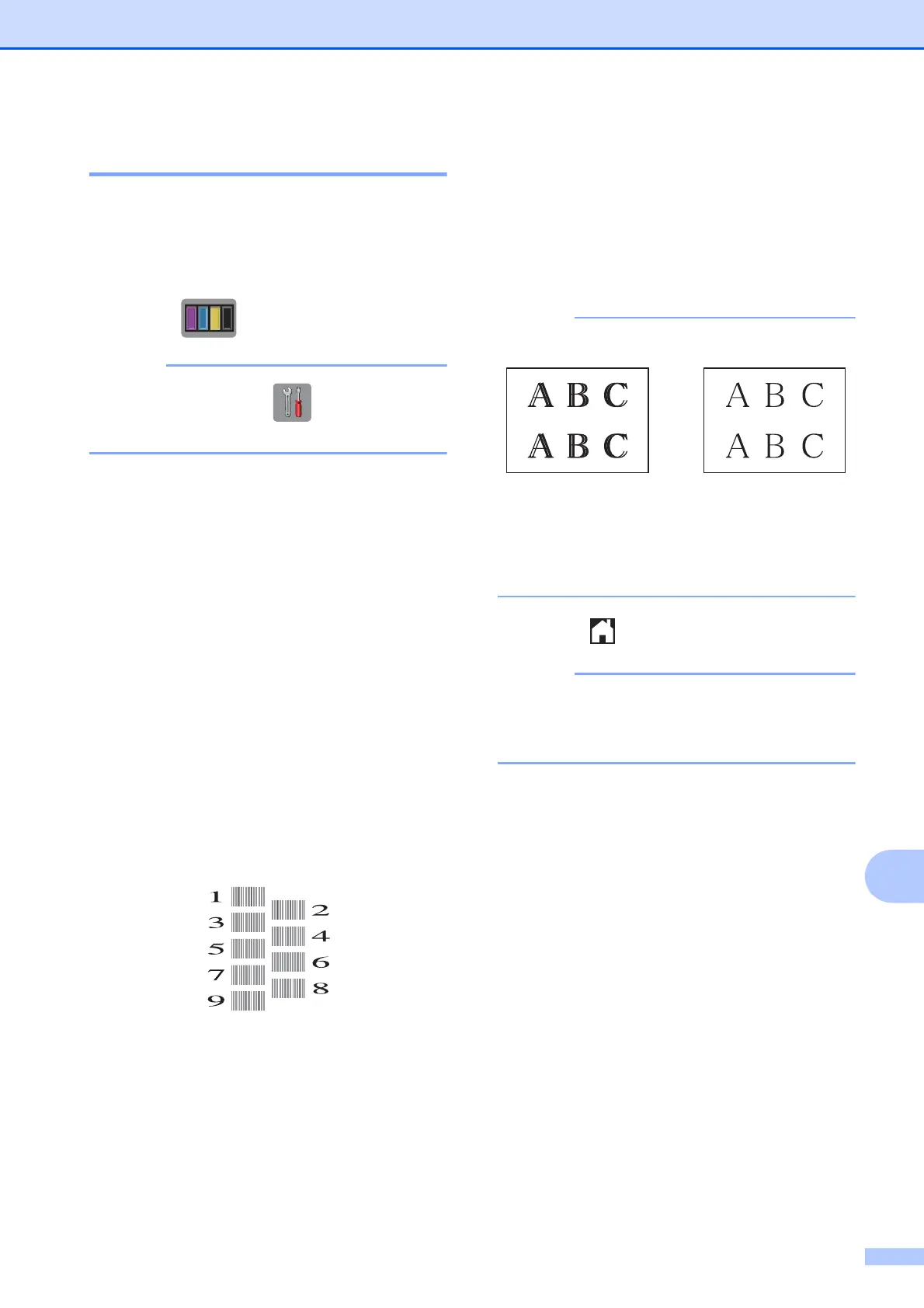Routine maintenance
35
A
Checking the print alignment A
If your printed text becomes blurred or
images become faded, you may need to
adjust the print alignment after transporting
the machine.
a Press .
You can also press and then
Maintenance.
b Press Improve Print Quality.
c Press Alignment.
d Press Next.
e Swipe up or down or press a or b to
display the paper size that needs a print
alignment adjustment, and then press it.
f Press Basic alignment or
Advanced alignment.
g Following the instructions on the
Touchscreen, load plain paper of the
selected size in the paper tray or manual
feed slot, and then press Start.
The machine prints the Alignment
Check Sheet.
h For the “A” pattern, swipe up or down or
press a or b to display the number of the
test print that has the least visible
vertical stripes (1-9), and then press it.
Then press OK.
In the example, number 6 is the best
choice.
i Do one of the following:
If you selected Basic alignment,
repeat step h for patterns B to H.
If you selected
Advanced alignment, repeat
step h for patterns B to Z.
j Press .
For more information about cleaning and
checking the machine, see Online User’s
Guide.
i
When the print
alignment is not
adjusted correctly,
text looks blurry.
After the print
alignment is
adjusted correctly,
text looks sharp.
