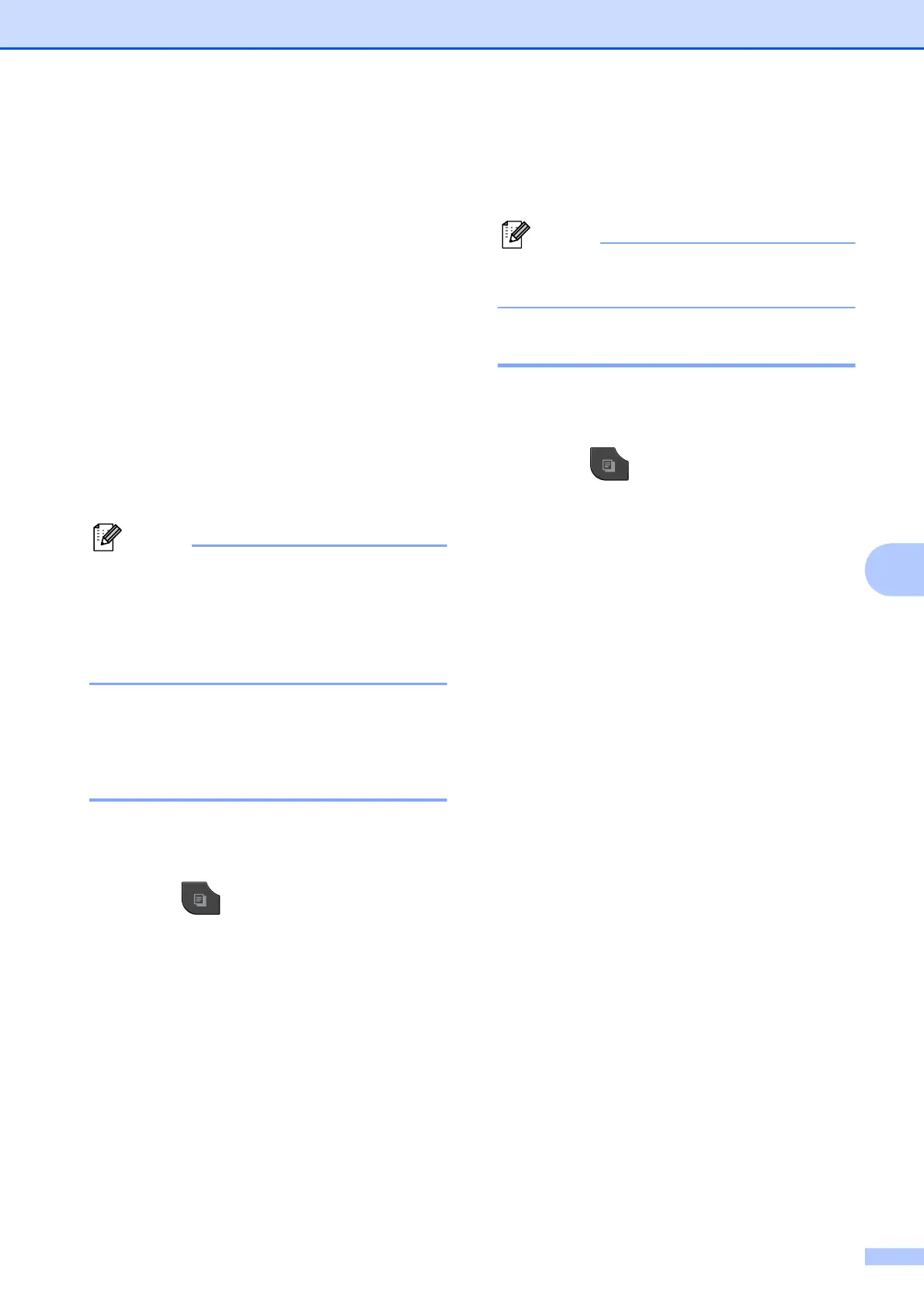Making copies
37
7
d Press Options.
e Press s or t to display Page Layout.
f Press Page Layout.
g Press s or t to display 2in1(ID).
h Press 2in1(ID).
i Press Mono Start or Colour Start.
The machine starts scanning the first
page.
j After the machine has scanned one
side, press Yes. Turn over the
identification card and press OK to scan
the other side.
• Sort, Duplex Copy and
Enlarge/Reduce are not available with
2in1(ID).
• If you are producing multiple colour
copies, 2 in 1 (ID) copy is not available.
Sorting copies using the ADF
(MFC-J625DW and
DCP-J725DW only) 7
You can sort multiple copies. Pages will be
stacked in the order 321, 321, 321, and so on.
a Press (COPY) or Copy.
b Load your document.
c Enter the number of copies you want.
d Press Options.
e Press s or t to display Stack/Sort.
f Press Stack/Sort.
g Press Sort.
h If you do not want to change additional
settings, press Mono Start or
Colour Start.
Fit to Page and Page Layout are
not available with Sort.
Adjusting Density 7
You can adjust the copy density to make
copies darker or lighter.
a Press (COPY) or Copy.
b Load your document.
c Enter the number of copies you want.
d Press Options.
e Press s or t to display Density.
f Press Density.
g Press d or c to make a lighter or darker
copy.
Press OK.
h If you do not want to change additional
settings, press Mono Start or
Colour Start.
