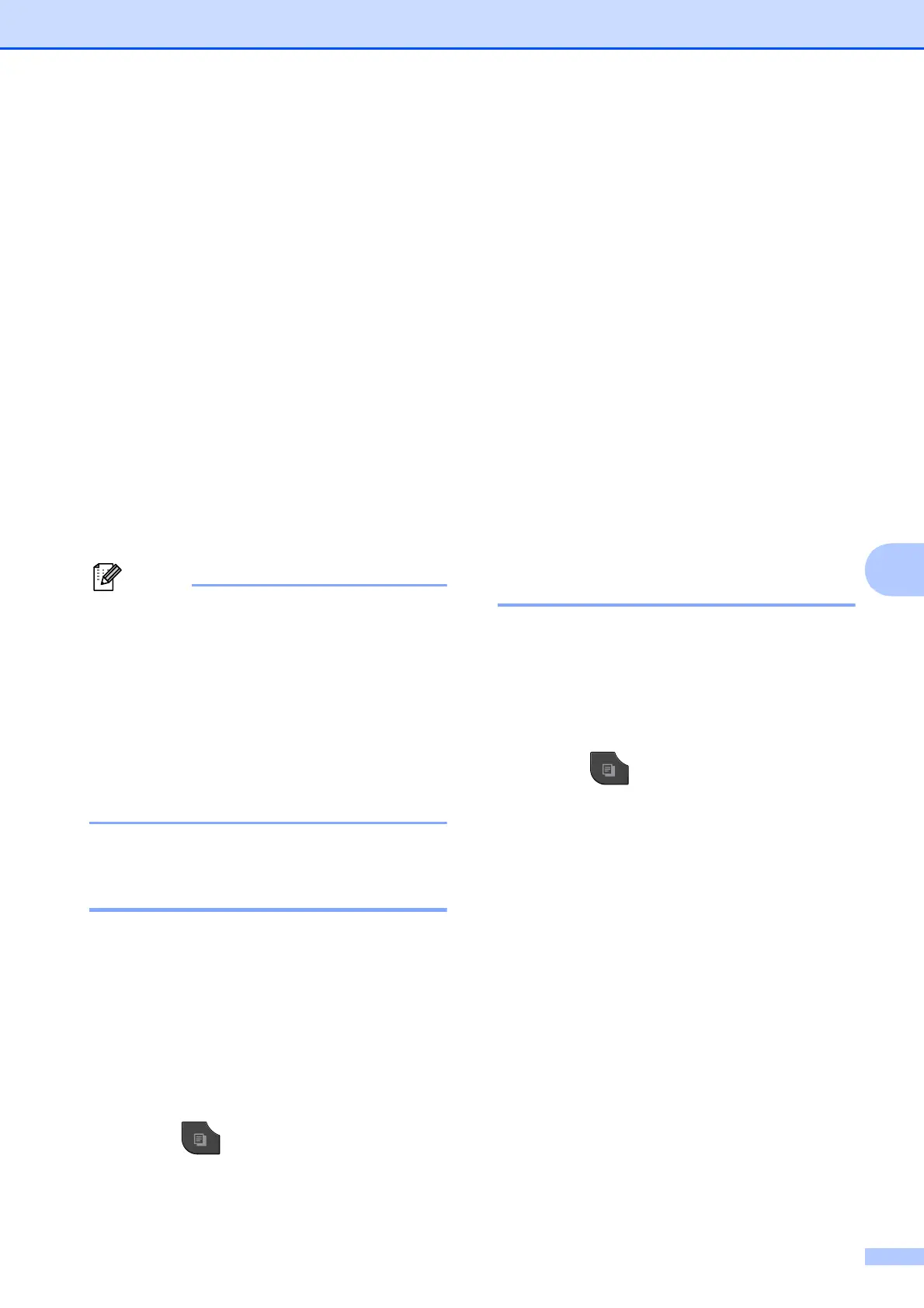Making copies
39
7
m The screen shows:
Place the next page on the scanner
glass and press Scan.
Press OK.
The machine starts printing.
n If you pressed Sort for multiple copies,
repeat step m for each additional page.
After all the pages have been scanned,
press Complete .
DO NOT touch printed pages until they are
ejected the second time. The machine will
print and eject the first side, and then pull the
paper back in to print the second side.
If your document causes paper jams, try
using one of the special duplex copy
settings. Press Advanced after step h.
Press s or t to choose Duplex1 or
Duplex2.
Duplex1 helps avoid paper jams when
copying by allowing more time for the ink
to dry. Choosing Duplex2 allows more
time for the ink to dry while also using less
ink.
Setting your changes as a
new default 7
You can save the settings for the copy
options you use most often by setting them as
default, such as Quality,
Enlarge/Reduce, Density,
Page Layout and Duplex Copy
(MFC-J625DW and DCP-J725DW only).
These settings will remain until you change
them again.
a Press (COPY) or Copy.
b Press Options.
c Press s or t to display the settings,
and press on the setting you want to
change. Then press the new option.
Repeat this step for each setting you
want to change.
d After changing the last setting, press
s or t to display Set New Default.
e Press Set New Default.
f Press OK.
The LCD asks you again to confirm if
you want to set the change as the new
default.
Press Yes.
g Press Stop/Exit.
Restoring all settings to the
factory default 7
You can restore the copy settings Quality,
Enlarge/Reduce, Density,
Page Layout and Duplex Copy
(MFC-J625DW and DCP-J725DW only) that
you have changed to the factory default.
a Press (COPY) or Copy.
b Press Options.
c Press s or t to display
Factory Reset.
d Press Factory Reset.
e Press Yes.
f Press Stop/Exit.
Set the next page, then press
Scan. When you finish, press
Complete.
