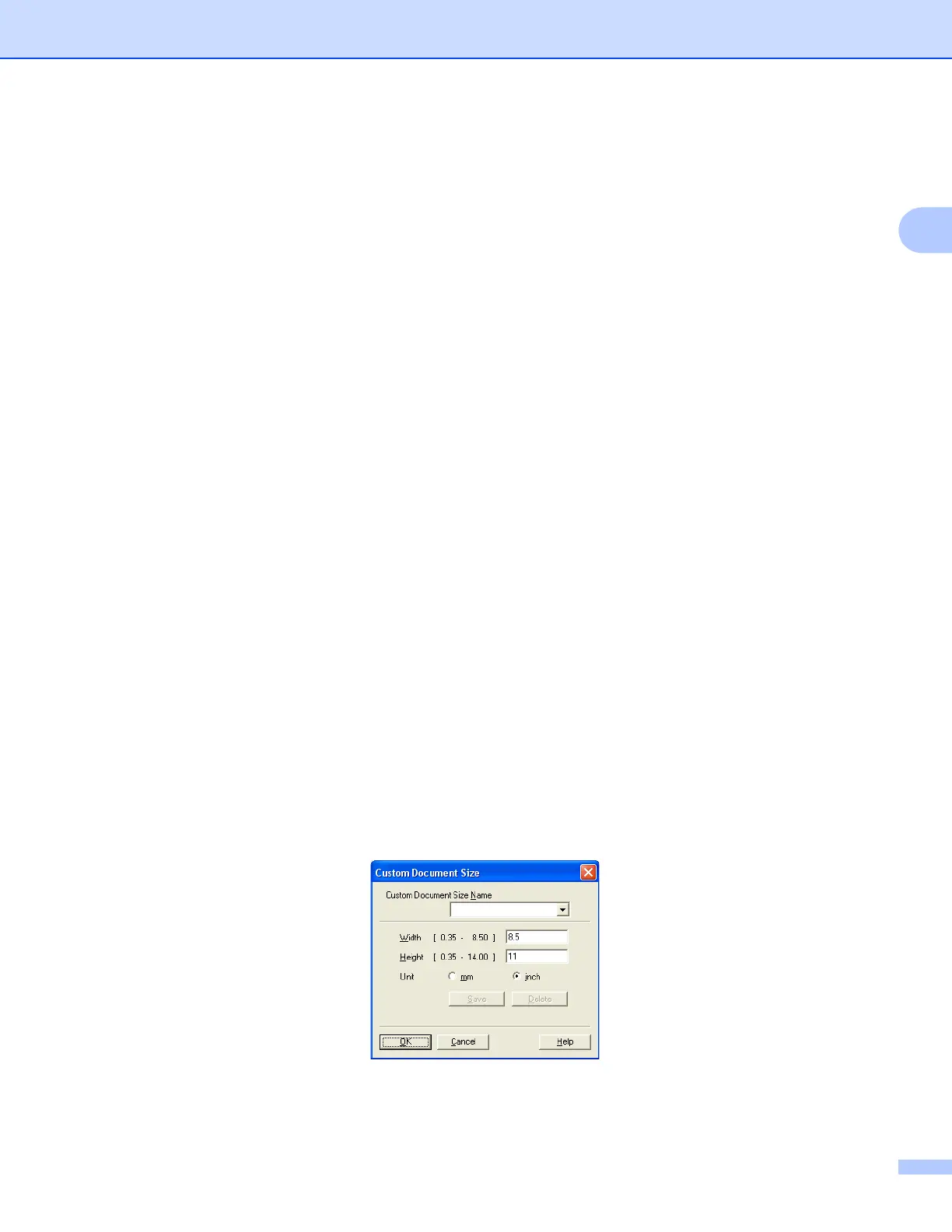Scanning
40
2
Document Size 2
Choose one of the following sizes:
Auto
Auto is shown as the default setting for Document Size (for the ADF, Letter or Ledger size paper only).
You can scan a standard sized document without any further adjustments to Document Size. If you want
to use Auto Crop, choose a Document Size other than Auto.
A3 11.7 x 16.5 in (297 x 420 mm)
Ledger 11 x 17 in (279.4 x 431.8 mm)
JIS B4 10.1 x 14.3 in (257 x 364 mm)
A4 8.3 x 11.7 in (210 x 297 mm)
JIS B5 7.2 x 10.1 in (182 x 257 mm)
Letter 8 1/2 x 11 in (215.9 x 279.4 mm)
Legal 8 1/2 x 14 in (215.9 x 355.6 mm)
A55.8x8.3in(148x210mm)
Executive 7 1/4 x 10 1/2 in (184.1 x 266.7 mm)
BusinessCard3.5x2.4in(90x60mm)
To scan business cards, choose the Business Card size, and then put the business card face down at
the top left of the scanner glass.
Photo4x6in(10x15cm)
IndexCard5x8in(127x203.2mm)
PhotoL3.5x5in(89x127mm)
Photo2L5x7in(13x18cm)
Postcard 1 3.9 x 5.8 in (100 x 148 mm)
Postcard 2 (Double) 5.8 x 7.9 in (148 x 200 mm)
Custom
If you choose Custom as the size, the Custom Document Size dialog box appears.
Enter the Name, Width and Height of the document.
You can choose “mm” or “inch” as the unit for Width and Height.
