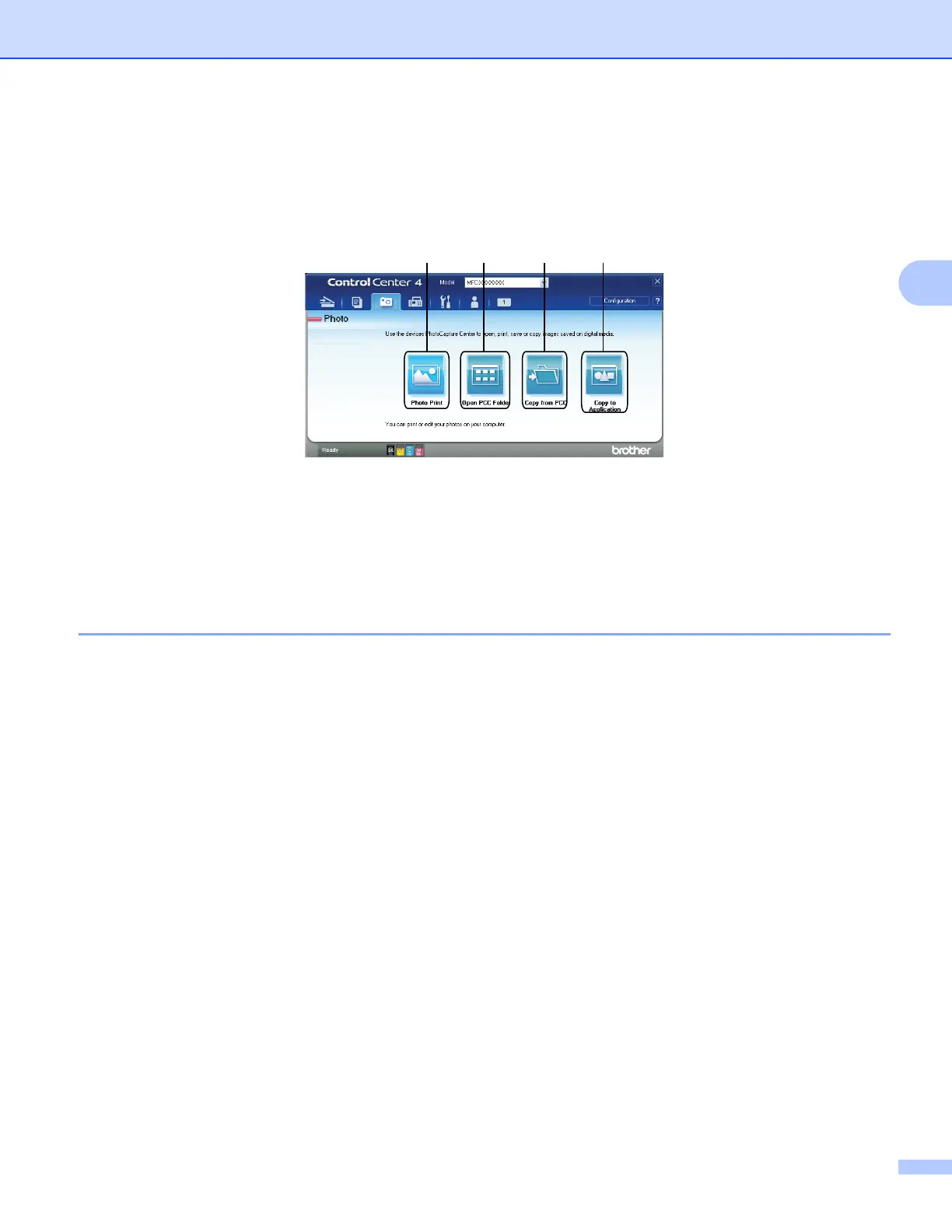ControlCenter4
74
3
Photo tab 3
There are four functions: Photo Print, Open PCC Folder, Copy from PCC and Copy to Application. This
section briefly introduces the functions. For more details of each function, click Help.
1 Photo Print button
2 Open PCC Folder button
3 Copy from PCC button
4 Copy to Application button
Printing/Editing images 3
The Photo Print button lets you print or edit images.
Printing images 3
a Click Photo Print, then the image viewer appears.
b Choose images you want to print by clicking the image from the image viewer, check the check box
under the image, and then enter the number of copies you want to print (1-99).
c Click Print, then the Print settings window appears.
d Configure the settings for Paper size, Media Type and Layout.
e Click Properties to configure Print Quality, Color / Grayscale, Color Mode and Paper Source if you
need. Click Settings, then configure the settings. Click OK.
f Click Print.
12 34
