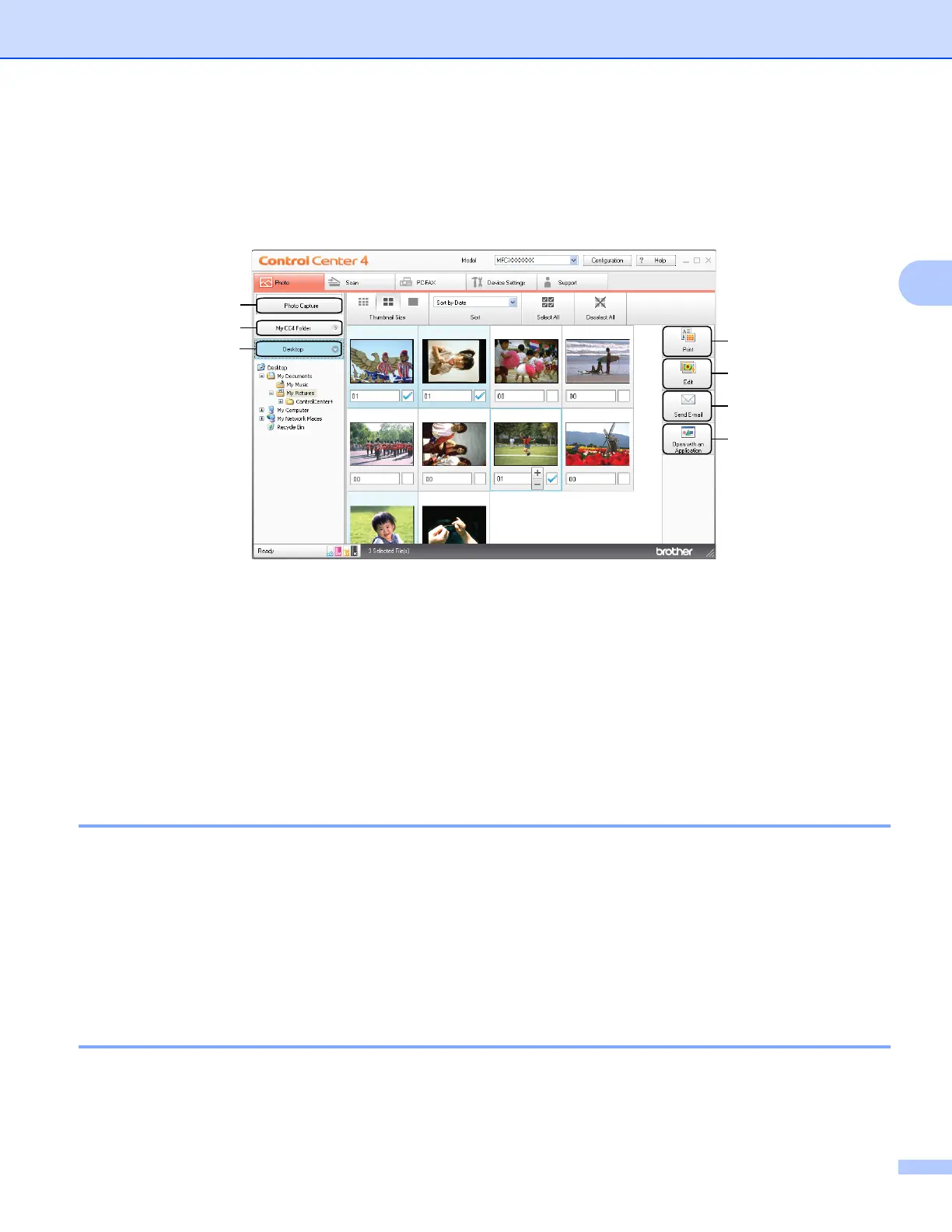ControlCenter4
57
3
Photo tab 3
There are five functions: Print, Edit, Open with an Application, Send E-mail and Photo Capture. This
section briefly introduces the functions. For more details of each function, click Help.
1 Photo Capture button
2 My CC4 Folder button
3 Desktop button
4 Print button
5 Edit button
6 Send E-mail button
7 Open with an Application button
Copying images from a memory card or USB Flash memory drive 3
The Photo Capture button lets you copy images on a memory card or USB Flash memory drive to a folder
on your hard disk.
a Click Photo Capture, and the Copy Settings dialog appears.
b Configure your settings for Destination Folder, then click OK.
c The images on a memory card or USB Flash memory drive are copied to a folder on your hard disk.
Opening the ControlCenter4 folder tree 3
The My CC4 Folder button lets you open the ControlCenter4 folder located in the My Pictures folder on your
computer. You can choose images you want to print, edit, attach to a new Email and open with a specific
application directly in the ControlCenter4 folder.
1
2
3
4
5
6
7
