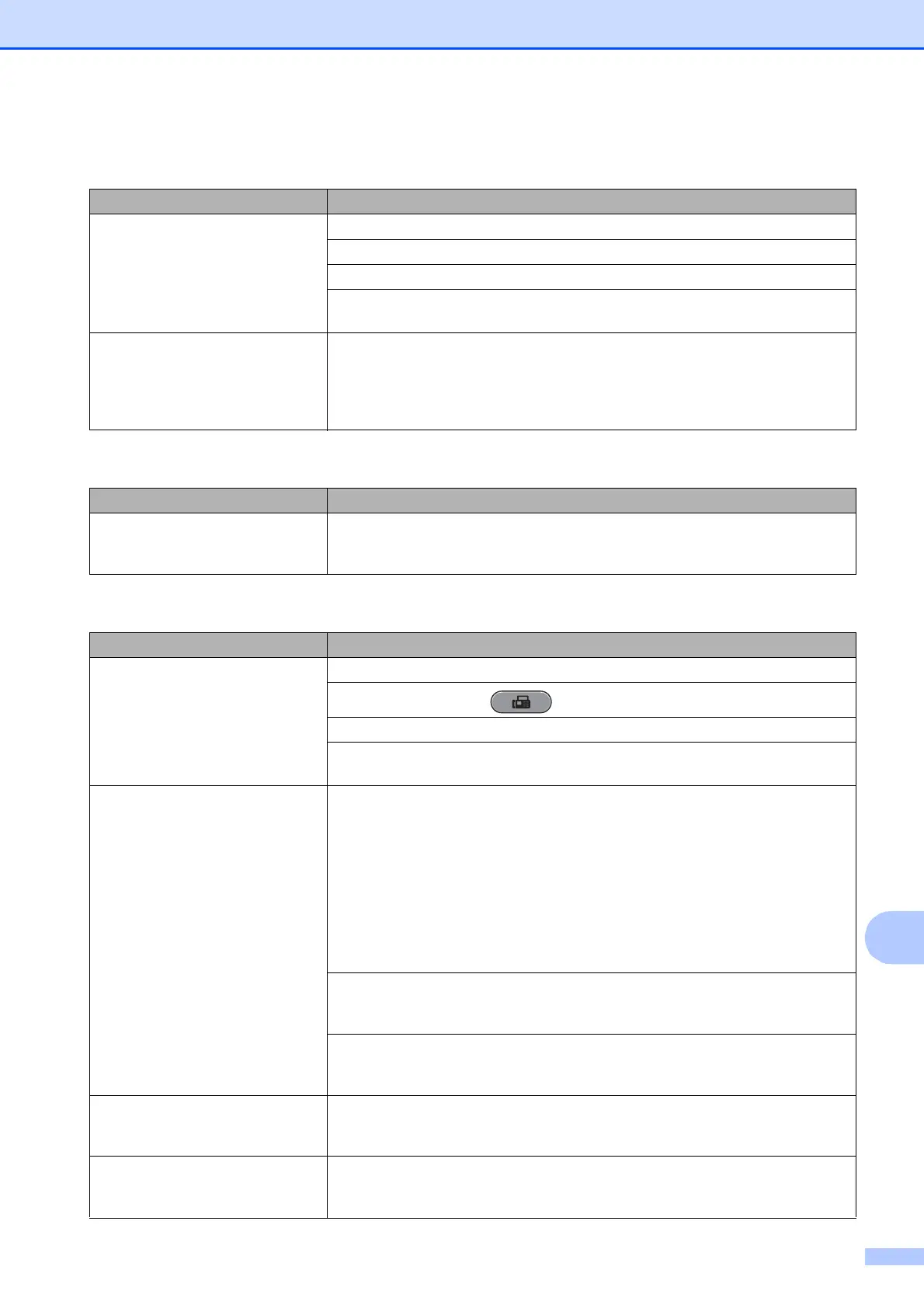Troubleshooting
91
B
Telephone Line or Connections
Difficulty Suggestions
Dialling does not work.
(No dial tone)
Make sure the machine is plugged in and turned on.
Check the line cord connections.
Change the Tone/Pulse setting. (See the Quick Setup Guide.)
Lift the external telephone’s handset and listen for a dial tone. If there is no dial
tone, ask your telephone company to check the line and/or socket.
The machine does not answer
when called.
Make sure the machine is in the correct Receive Mode for your setup.
(See Choose the Receive Mode on page 36.) Check for a dial tone. If possible, call
your machine to hear it answer. If there is still no answer, check the telephone line
cord connection. If there is no ringing when you call your machine, ask your
telephone company to check the line.
Receiving Faxes
Difficulty Suggestions
Cannot receive a fax. If you connect your machine to PBX or ISDN, set the menu setting of Telephone
Line Type to your telephone type. (See Setting the Telephone Line Type
on page 42.)
Sending Faxes
Difficulty Suggestions
Cannot send a fax. Check all line cord connections.
Make sure that the FAX key is illuminated.
Ask the other party to check that the receiving machine has paper.
Print the Transmission Verification Report and check for an error. (See Reports in
chapter 6 of the Advanced User’s Guide.)
Transmission Verification Report
says ”RESULT:ERROR”.
There is probably temporary noise or static on the line. Try sending the fax again.
If you send a PC FAX message and get “RESULT:ERROR” on the Transmission
Verification Report, your machine may be out of memory. To gain extra memory,
you can turn off Memory Receive (see Turning off Memory Receive operations in
chapter 4 of the Advanced User’s Guide), print fax messages in memory (see
Printing a fax from the memory in chapter 4 of the Advanced User’s Guide) or
cancel a Delayed Fax or Polling Job. (see Cancelling a fax in progress on page 33
and Checking and cancelling waiting jobs in chapter 3 of the Advanced User’s
Guide.) If the problem continues, ask the telephone company to check your
telephone line.
If you often get transmission errors due to possible interference on the telephone
line, try changing the menu setting of Compatibility to Basic(for VoIP).
(See Telephone line interference / VoIP on page 95.)
If you connect your machine to PBX or ISDN, set the menu setting of Telephone
Line Type to your telephone type. (See Setting the Telephone Line Type
on page 42.)
Poor fax send quality. Try changing your resolution to Fine or S.Fine. Make a copy to check your
machine's scanner operation. If the copy quality is not good, clean the scanner.
(See Cleaning the scanner glass on page 68.)
Vertical black lines when sending. Black vertical lines on faxes you send are typically caused by dirt or correction fluid
on the glass strip. Clean the glass strip. (See Cleaning the scanner glass
on page 68.)
