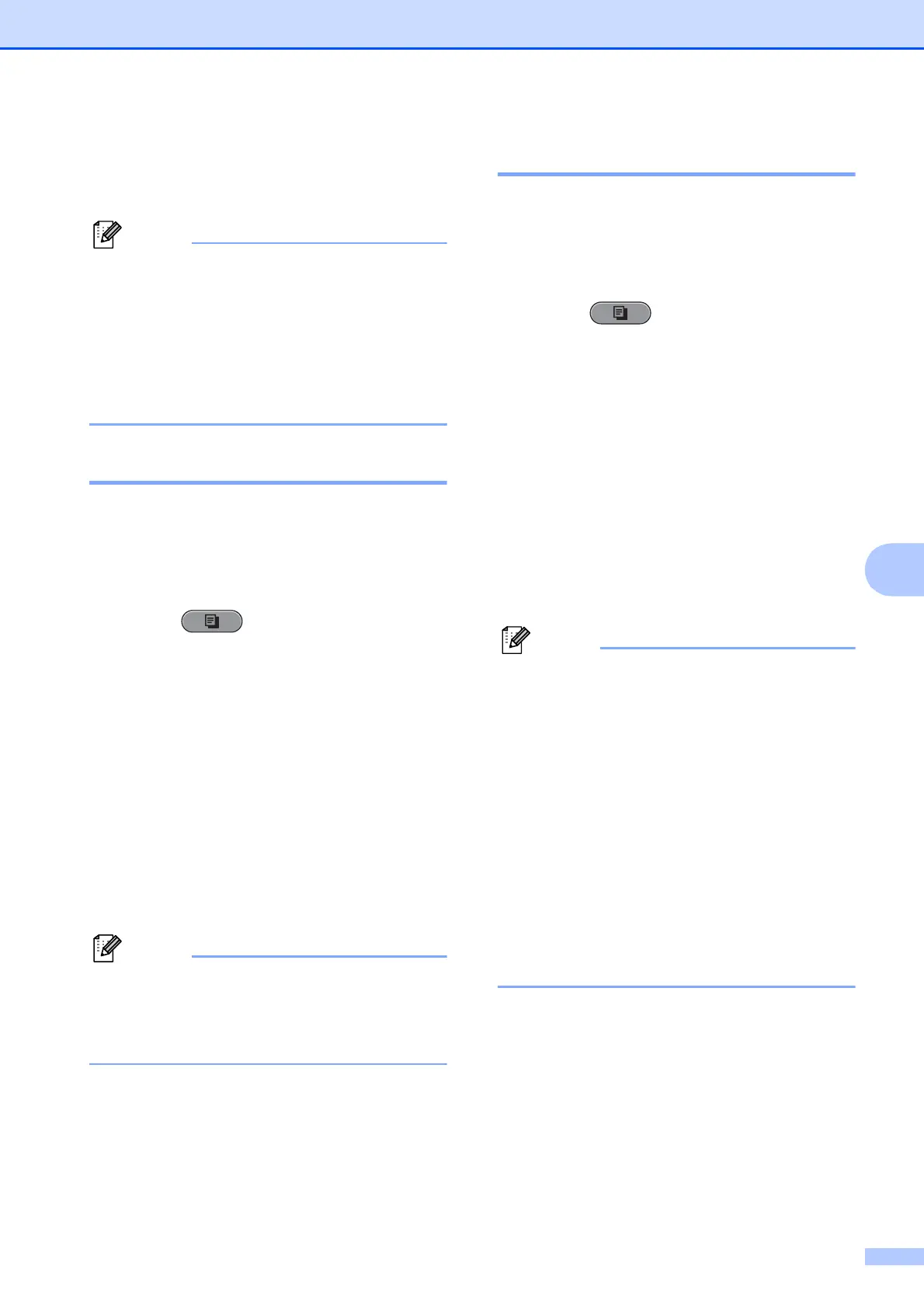Making copies
37
7
g If you do not want to change any
additional settings, press Mono Start or
Colour Start.
• Watermark Copy, Book Copy,
Skew Adjustment,
Thin Paper Copy and Page Layout
are not available with Ink Save Mode.
• Ink Save Mode may make your
printouts look different from your original
document.
Thin Paper Copy 7
If your document is a duplex copy on thin
paper, choose Thin Paper Copy so the
print on the other side does not bleed
through.
a Press (COPY).
b Load your document.
c Enter the number of copies you want.
d Press a or b to choose
Advanced Settings.
Press OK.
e Press a or b to choose
Thin Paper Copy.
Press OK.
f Press Mono Start or Colour Start.
Fit to Page, Page Layout,
Skew Adjustment, Ink Save Mode,
Book Copy and Watermark Copy are
not available with Thin Paper Copy.
Skew Adjustment 7
If your scanned copy is skewed, your
machine can correct the data automatically.
This setting is only available when using the
scanner glass.
a Press (COPY).
b Load your document.
c Enter the number of copies you want.
d Press a or b to choose
Skew Adjustment.
e Press d or c to choose Auto (or Off).
Press OK.
f If you do not want to change additional
settings, press Mono Start or
Colour Start.
• 1to2, Poster, Ink Save Mode,
Thin Paper Copy, Book Copy and
Watermark Copy are not available with
Skew Adjustment.
• You cannot use this setting with Ledger,
A3 or paper smaller than 64 mm 91 mm.
• This setting is only available for paper that
is rectangular or square.
• Skew Adjustment is only available if the
document is skewed by less than 3
degrees.
• Skew Adjustment may not work
correctly if your document is too thick.
