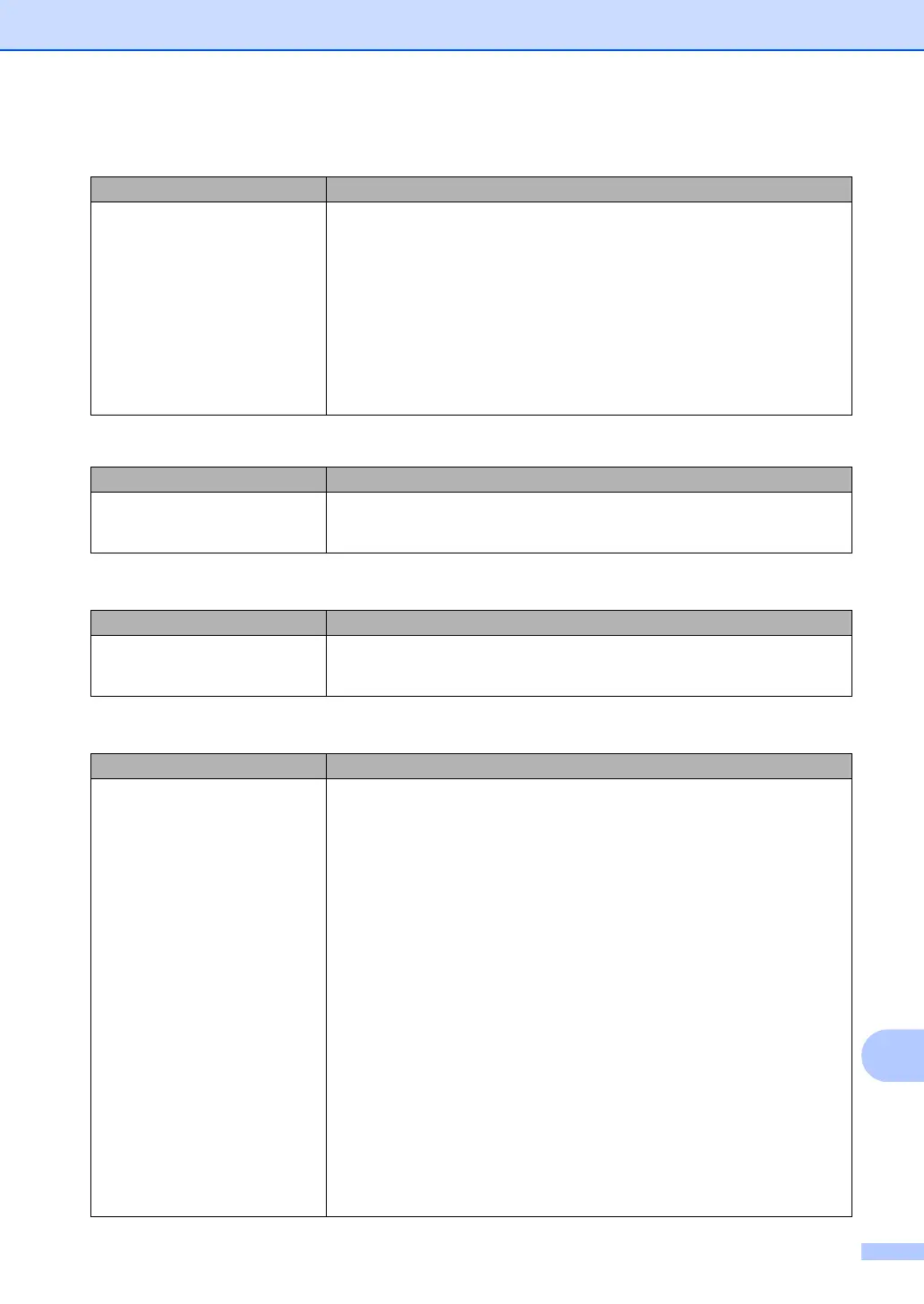Troubleshooting and routine maintenance
95
B
Custom features on a single line. If you have Call Waiting, Call Waiting/Caller ID, Caller ID, RingMaster, Voice Mail,
an answering machine, an alarm system or other custom feature on a single
telephone line with your machine, it may create a problem sending or receiving
faxes.
For Example: If you subscribe to Call Waiting or some other custom service and
its signal comes through the line while your machine is sending or receiving a fax,
the signal can temporarily interrupt or disrupt the faxes. Brother’s ECM feature
should help overcome this problem. This condition is related to the telephone
system industry and is common to all devices that send and receive information
on a single, shared line with custom features. If avoiding a slight interruption is
crucial to your business, a separate line with no custom features is recommended.
Menu access difficulties
Difficulties Suggestions
The machine beeps when you try to
access the Setup Receive and
Setup Send menus.
If the Fax key is not illuminated, press it to turn on Fax mode. The Setup Receive
setting (Menu, 2, 1) and Setup Send setting (Menu, 2, 2) are available only when
the machine is in Fax mode.
Copy quality difficulties
Difficulties Suggestions
Vertical black line appears in
copies.
Black vertical lines on copies are typically caused by dirt or correction fluid on the
glass strip, or one of the corona wires for printing is dirty. (See Cleaning the
scanner glass on page 119 and Cleaning the corona wire on page 122.)
Printing difficulties
Difficulties Suggestions
No printout. Check that the machine is plugged in and the power switch is turned on.
Check that the toner cartridge and drum unit are installed properly. (See
Replacing the drum unit on page 130.)
Check the interface cable connection on both the machine and your computer.
(See the Quick Setup Guide.)
Check that the correct printer driver has been installed and chosen.
Check to see if the LCD is showing an error message. (See Error and
maintenance messages on page 107.)
Check that machine is online:
(For Windows Vista
®
)
Click the Start button, Control Panel, Hardware and Sound, and then
Printers. Right-click Brother MFC-XXXX Printer. Make sure that Use
Printer Offline is unchecked.
(For Windows
®
XP and Windows Server
®
2003)
Click the Start button and choose Printers and Faxes. Right-click Brother
MFC-XXXX Printer. Make sure that Use Printer Offline is unchecked.
(For Windows
®
2000)
Click the Start button and choose Settings and then Printers. Right-click
Brother MFC-XXXX Printer. Make sure that Use Printer Offline is
unchecked.
Handling incoming calls (continued)
Difficulties Suggestions
