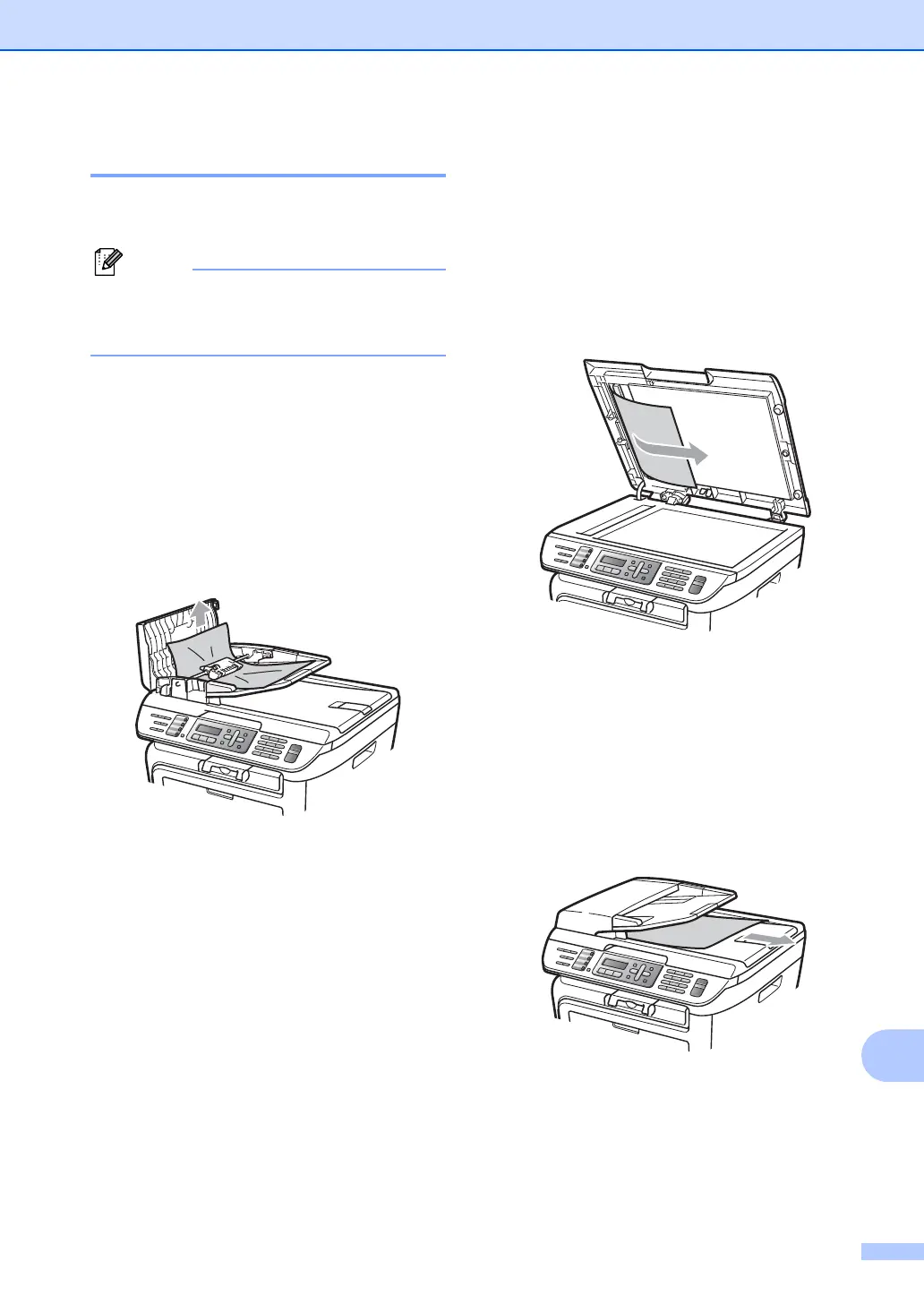Troubleshooting and routine maintenance
113
B
Document jams B
If the document is jammed, follow the steps
below.
After removing a jammed document,
check that no paper scraps are left in the
machine that could cause another jam.
Document is jammed in the top of the
ADF unit
B
a Take out any paper from the ADF that is
not jammed.
b Open the ADF cover.
c Pull the jammed document out to the
left.
d Close the ADF cover.
e Press Stop/Exit.
Document is jammed under the
document cover
B
a Take out any paper from the ADF that is
not jammed.
b Lift the document cover.
c Pull the jammed document out to the
right.
d Close the document cover.
e Press Stop/Exit.
Document is jammed at the output
tray
B
a Pull the jammed document out to the
right.
b Press Stop/Exit.
