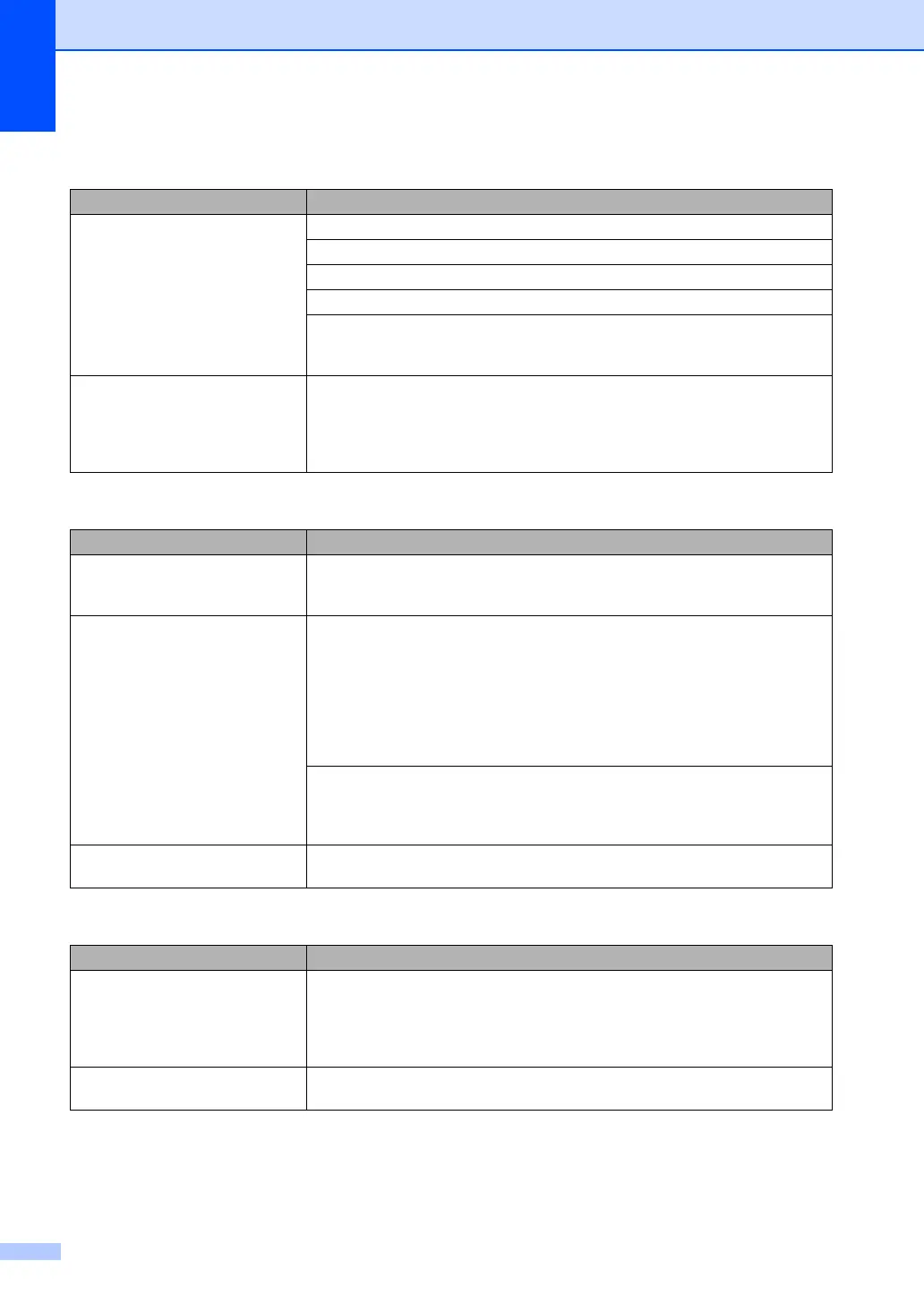94
Telephone line or connections
Difficulties Suggestions
Dialing does not work. Check for a dial tone.
Change Tone/Pulse setting. (See the Quick Setup Guide.) (Canada only)
Check all line cord connections.
Check that the machine is plugged in and switched on.
Send a manual fax by pressing Hook or by lifting the handset of an external
telephone and dialing the number. Wait to hear fax receiving tones before
pressing Start.
The machine does not answer
when called.
Make sure the machine is in the correct receive mode for your setup. (See
Receiving a fax on page 39.) Check for a dial tone. If possible, call your machine
to hear it answer. If there is still no answer, check the telephone line cord
connection. If you do not hear ringing when you call your machine, ask your
telephone company to check the line.
Sending faxes
Difficulties Suggestions
Poor sending quality. Try changing your resolution to Fine or S.Fine. Make a copy to check your
machine’s scanner operation. If the copy quality is not good, clean the scanner.
(See Cleaning the scanner glass on page 119.)
Transmission Verification Report
says ‘RESULT:NG’.
There is probably temporary noise or static on the line. Try sending the fax again.
If you are sending a PC Fax message and get ‘RESULT:NG’ on the Transmission
Verification Report, your machine may be out of memory. To free up extra
memory, you can turn off fax storage (see Turning off remote fax options
on page 60), print fax messages in memory (see Printing a fax from the memory
on page 43) or cancel a delayed fax or polling job (see Checking and canceling
waiting jobs on page 38). If the problem continues, ask the telephone company to
check your telephone line.
If you often get transmission errors due to possible interference on the telephone
line, try changing the Compatibility setting to Basic(for VoIP)(For
MFC-7840W, Normal or Basic(for VoIP)). (See Telephone line interference
on page 106.)
Vertical black lines when sending. Black vertical lines on faxes you send are typically caused by dirt or correction fluid
on the glass strip. (See Cleaning the scanner glass on page 119.)
Handling incoming calls
Difficulties Suggestions
The machine ‘Hears’ a voice as a
CNG Tone.
If Easy Receive is set to on, your machine is more sensitive to sounds. It may
mistakenly interpret certain voices or music on the line as a fax machine calling
and respond with fax receiving tones. Deactivate the machine by pressing
Stop/Exit. Try avoiding this problem by turning Easy Receive to off. (See Easy
receive on page 42.)
Sending a Fax Call to the machine. If you answered on an external or extension telephone, press your Fax Receive
Code [default setting is (l 51)]. When your machine answers, hang up.
