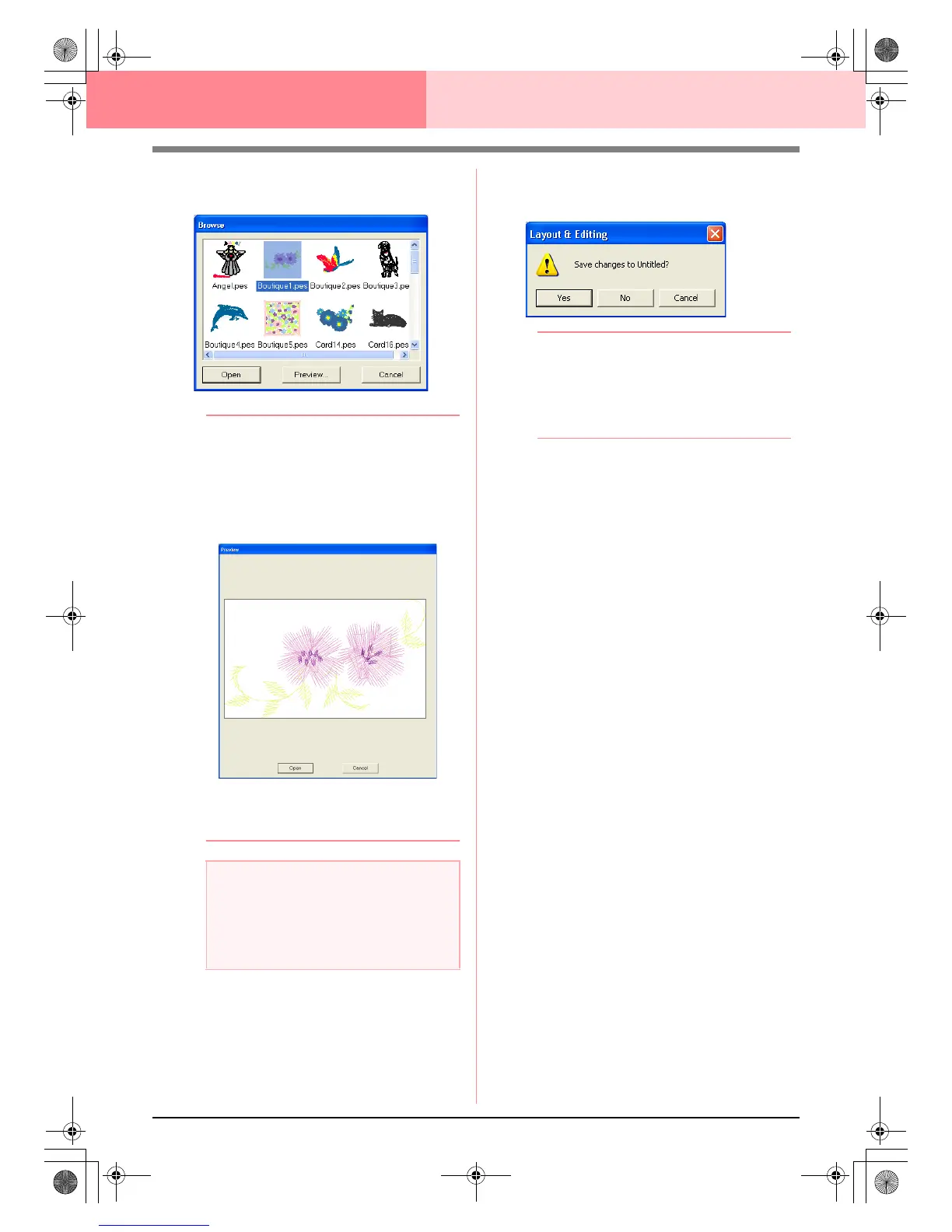110
Layout & Editing Inputting Images and Embroidery Patterns
→ A Browse dialog box similar to the one
shown below appears.
b Memo:
• To return to the
File Open
dialog box, click
Cancel
.
• To see a more detailed image, select a file,
and then click
Preview
. A
Preview
dialog
box similar to the one shown below
appears.
• To open the displayed file, click
Open
.
• To return to the
Browse
dialog box,
click
Cancel
.
4. To open a file, select it, and then click Open,
or double-click the file’s icon.
→ If the current Design Page has already
been saved or has not been edited, the
contents of the selected file immediately
appear in the Design Page.
→ If the current Design Page has not been
saved, you will be asked whether you
want to save the changes.
b Memo:
• To save the Design Page, click
Yes
.
• To abandon the Design Page, click
No
.
• To return to the Design Page, for example,
to modify it or save it with another file
name, click
Cancel
.
c
“Saving” on page 194
a Note:
If a .pes file is saved with objects extending
off the Design Page or with the number of
stitches or number of colors for the objects
exceeding the Design Page limitations, a
preview of the image cannot be displayed.
PeDesignV6Eng.book Page 110 Thursday, July 8, 2004 11:59 AM
