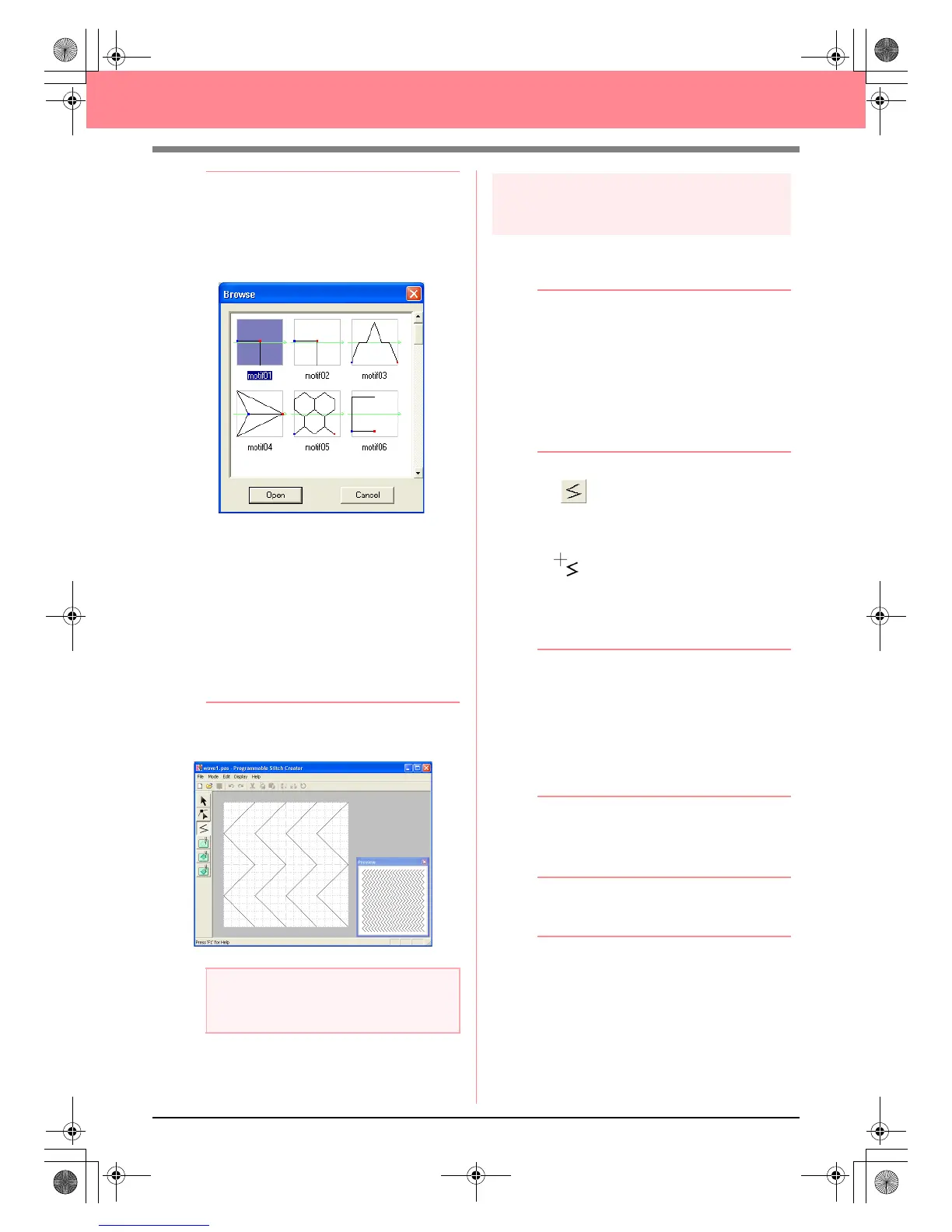56
Creating and Editing Embroidery Patterns
b Memo:
• Double-clicking the file name also adds the
pattern to the work area and closes the
dialog box.
• To preview the available .pas files in the
selected folder, click
Browse
.
In the
Browse
dialog box that appeared,
click a stitch pattern to select it, and then
click
Open
(or double-click the pattern) to
open the file and to close both the
Open
and
Browse
dialog boxes.
• Opening a .pas file (programmable fill
stitch pattern) automatically selects
Programmable Fill
mode. Opening a .pmf
file (motif stitch patterns) automatically
selects
Motif
mode. To change the type of
stitch pattern to be created, use the
commands on the
Mode
menu.
→ The stitch pattern appears in the work
area of Programmable Stitch Creator.
Step 3
Drawing lines to edit the stitch
pattern
Now, we are going to draw a lines between the
displayed ones using the Line tool of the Tool Box.
b Memo:
For this example, we will use the grid setting
Medium
with which the stitch pattern was
saved. Grid settings should be selected
depending on how detailed you want to draw.
Select the grid setting
Narrow
for more
detailed stitches and the grid setting
Wide
for
more simple stitches. For more information
on the grid settings, refer to “Changing the
grid settings” on page 222.
1. Click on the Tool Box. Move the pointer
over the work area.
→ The shape of the pointer changes to
.
2. Move the pointer to the second vertical grid
line to the right of the leftmost wave, and then
click the top edge of the work area.
b Memo:
The horizontal and vertical lines that you
draw on the work area always follow the grid.
The points that you create by clicking are
inserted at the intersection of the horizontal
and vertical grid lines, enabling you to draw
diagonal lines as well. Therefore, regardless
of where you click, a point will automatically
be inserted at the nearest intersection.
3. Move the pointer parallel to the wave, and
then click the second vertical grid line to the
right of the corner in the leftmost wave.
b Memo:
To remove the last point that was entered,
click the right mouse button.
4. Repeat step 3. until you reach the end of the
wave, and then double-click the bottom edge
of the work area.
5. Repeat steps 2. through 4. to add another
wave between the rightmost wave.
a Note:
You can see a preview of the stitch pattern in
the
Preview
window.
PeDesignV6Eng.book Page 56 Thursday, July 8, 2004 11:59 AM
