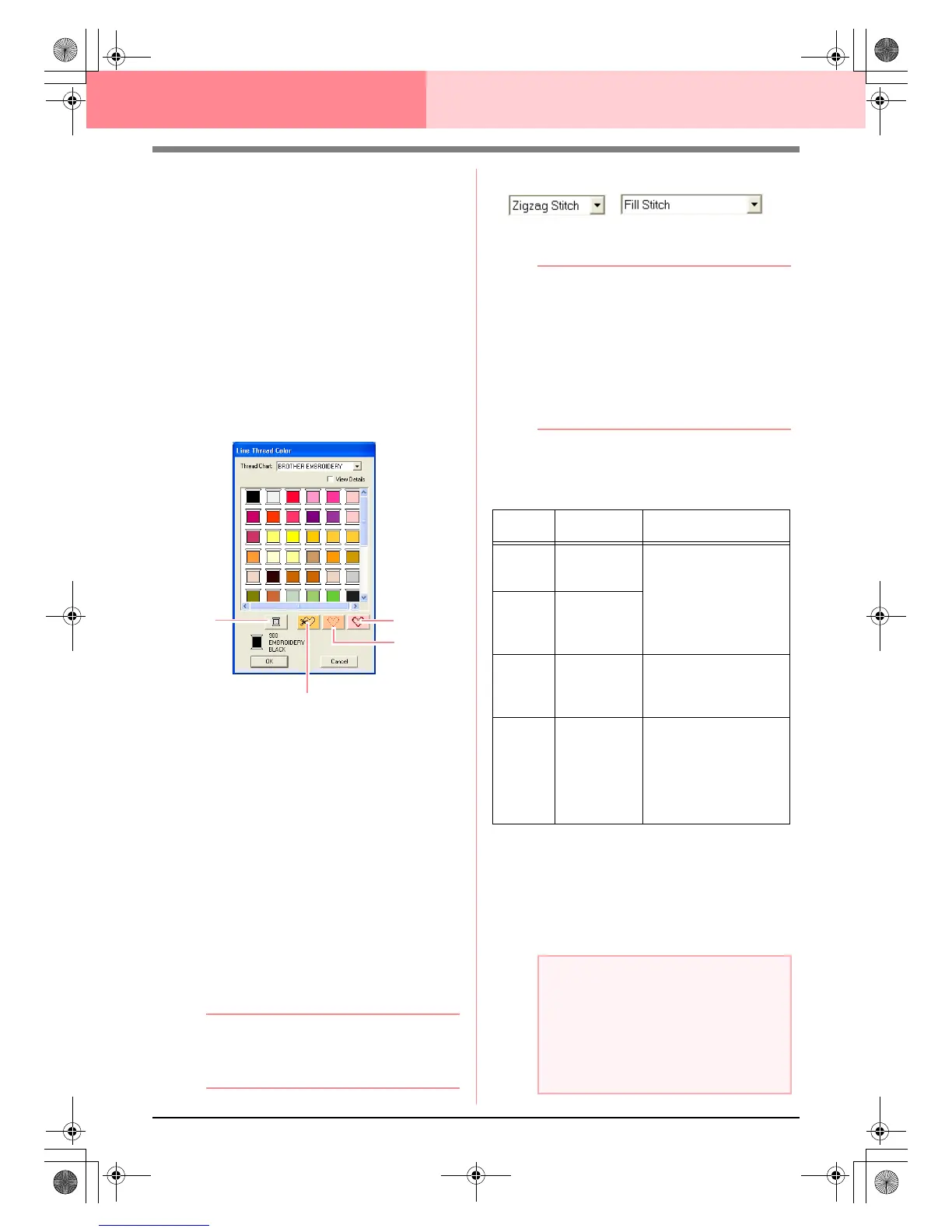170
Layout & Editing Editing Embroidery Patterns
→ This setting is applied to all patterns of the
same type that you will create, until the
setting is changed. The color button of
each category shows the current color for
that category.
→ If a pattern is selected, the setting is ap-
plied to the selected pattern.
c
For details on specifying a user thread
chart or for information on how machines
handle thread colors, refer to “Editing
User Thread Color Lists” on page 190.
c
“Line sew” on page 168 and “Region sew”
on page 169
■ Special colors
• NOT DEFINED: Sewing machines that
feature automatic thread color display will
automatically switch the display to the
specified color. If you are using such a
machine and if you want to be able to select
manually the color for a monochrome
pattern, you can select NOT DEFINED.
• Colors for creating appliqués: You can
create appliqués using the three special
colors shown in the above illustration.
APPLIQUE MATERIAL marks the outline of
the region to cut from the appliqué material.
APPLIQUE POSITION marks the position
on the backing material where the appliqué
must be sewn.
APPLIQUE sews the appliqué on the back-
ing material.
b Memo:
By using the Applique Wizard, appliqués can
easily be created. For details, refer to “Using
the Applique Wizard” on page 181.
■ Sew type
Use these to set the sew type for outlines, inside
regions, text, and manual punching patterns.
b Memo:
•The
Line sew type
and
Region sew type
selectors appear in the Sewing Attributes
bar (if they have not been switched off with
the
Line sew
or
Region sew
buttons)
when the Select Object tool is selected.
• When you enter one of the drawing modes
or select an existing pattern, the sew type
selector for the corresponding pattern
appears.
1. Click in a sew type selector.
→ The available settings that appear differ
depending on the object that is selected.
2. Click the desired sew type.
→ This setting is applied to all patterns of the
same type that you will create, until the
setting is changed.
→ If a pattern is selected, the setting is ap-
plied to the selected pattern.
NOT
APPLIQUE MATERIAL
APPLIQUE
APPLIQUE
POSITION
DEFINED
Object
type
Line sew type
settings
Region sew type settings
Tex t
(built-in
fonts)
None
Satin Stitch, Fill Stitch,
and Prog. Fill Stitch
(programmable fill stitch)
Tex t
(TrueType
fonts)
Zigzag Stitch,
Running Stitch
Motif Stitch,
and E/V Stitch
Manual
punching
pattern
None
Satin Stitch, Fill Stitch,
and Prog. Fill Stitch
(programmable fill stitch),
Piping Stitch
Others
Zigzag Stitch,
Running Stitch
Motif Stitch,
and E/V Stitch
Satin Stitch, Fill Stitch,
Prog. Fill Stitch
(programmable fill stitch),
Motif Stitch, Cross Stitch,
Concentric Circle Stitch,
Radial Stitch and
Spiral Stitch
a Note:
You can set the sewing attributes for the
selected line and region sew types in the
Sewing Attribute Setting
dialog box.
When you select
Prog. Fill Stitch
or
Motif
Stitch
, you also need to select a pattern in
the
Sewing Attribute Setting
dialog box, as
there is no default pattern setting.
PeDesignV6Eng.book Page 170 Thursday, July 8, 2004 11:59 AM
