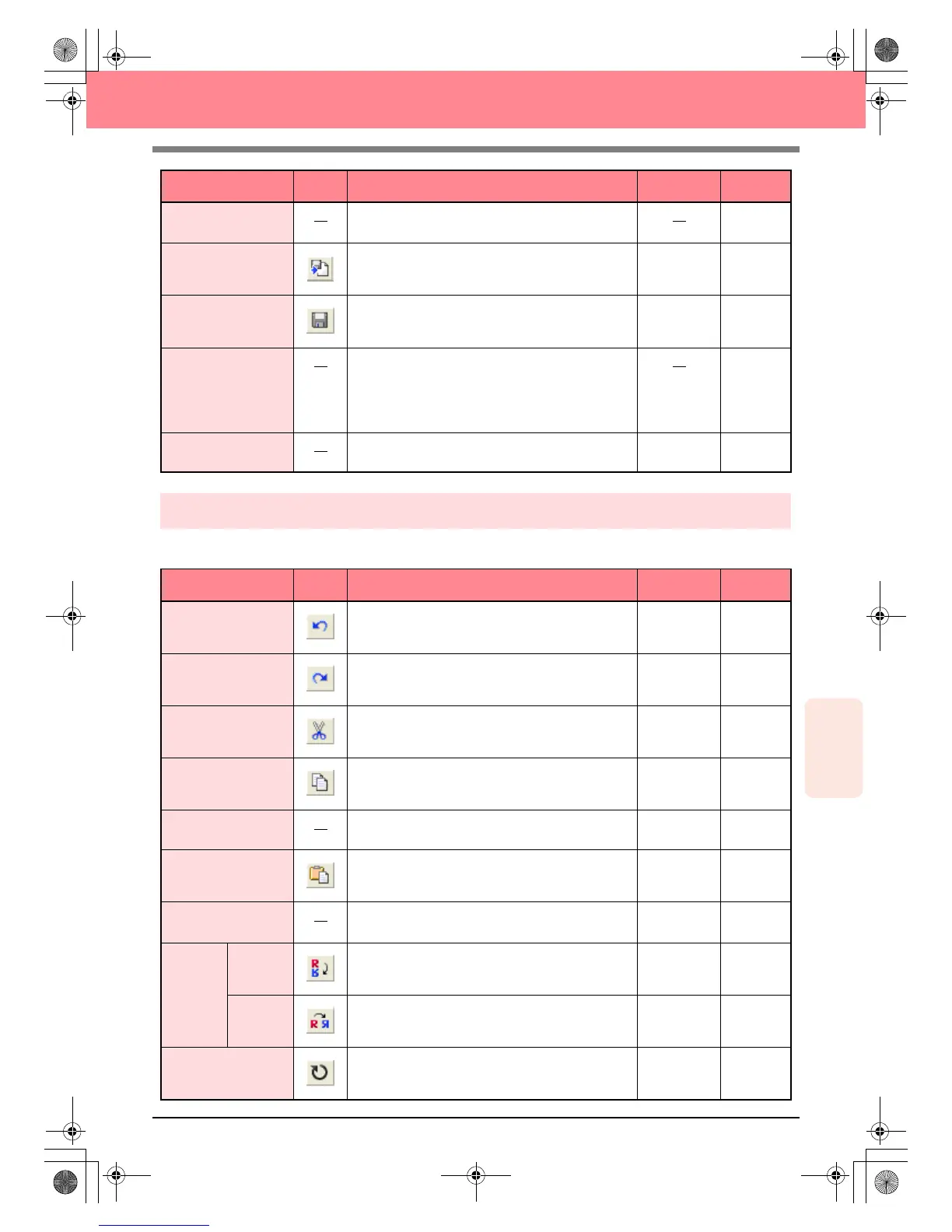Reference
Design Center
237
Design Center
Edit menu
The Edit menu contains commands for performing simple actions on selected patterns, such as cutting and
pasting.
Output to Clipboard
Copies the stage 1 (Original Image stage) image data
to the Clipboard.
p. 114
Import Figure
Adds a .pem file to your Design Page (available only
in stage 3 (Figure Handle stage)).
F8
Save
Saves your Design Page on the disk as latest version
file (default).
Ctrl + S p. 104
Save As
Saves the current file under a new file name. Savable
files are: in stage 1 (Original Image stage), Bitmap
files (.bmp); in stage 2 (Line Image stage), .pel files;
and in stage 3 (Figure Handle stage) and stage 4
(Sew Setting stage), .pem files.
p. 104
Exit Exits the application.
Alt + F4
Menu Toolbar Purpose Shortcut key See page
Undo Undoes the last operation.
Ctrl + Z
Redo Cancels the effect of the last Undo.
Ctrl + A
Cut
Removes the selected data from the screen while
saving a copy in the Clipboard.
Ctrl + X p. 214
Copy
Saves the selected data in the Clipboard without
removing them from the screen.
Ctrl + C p. 214
Duplicate Makes a copy of the selected data.
Ctrl + D p. 214
Paste Pastes the contents of the Clipboard on the screen.
Ctrl + V p. 214
Delete
Removes the selected data from the screen without
saving them in the Clipboard.
Delete p. 214
Mirror
Horizon-
tal
Flips the selected data up/down.
Ctrl + H p. 79
Vertical Flips the selected data left/right.
Ctrl + J p. 79
Rotate Allows you to change the direction of the pattern.
Ctrl + Y p. 79
Menu Toolbar Purpose Shortcut key See page
PeDesignV6Eng.book Page 237 Thursday, July 8, 2004 11:59 AM
