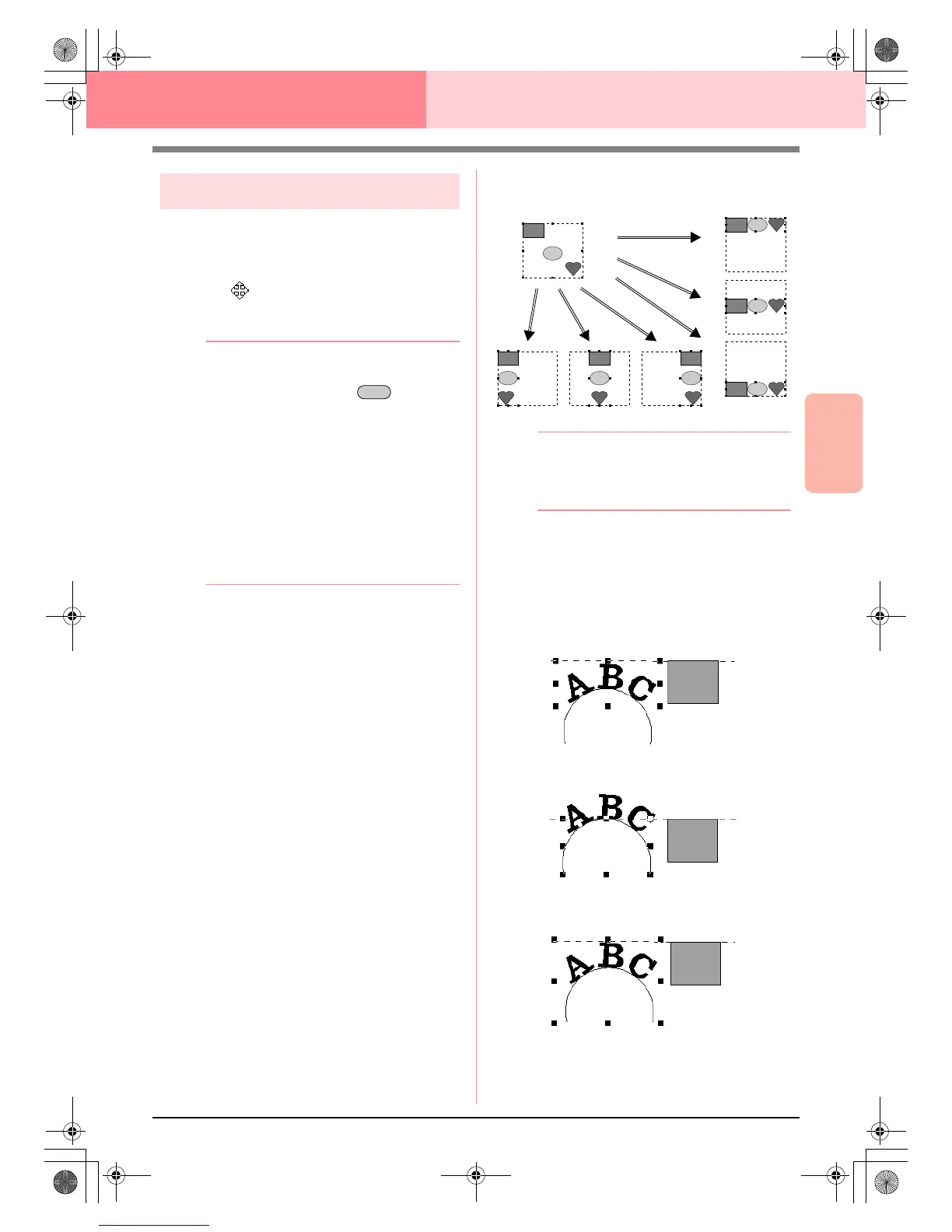Advanced Opreation
Layout & Editing
131
Layout & Editing Editing Embroidery Patterns
Moving patterns
1. Move the pointer over a selected pattern or
group of selected patterns.
→ The shape of the pointer changes to
.
2. Drag the pattern to the desired location.
b Memo:
• To move the pattern horizontally or
vertically, hold down the key while
dragging it.
• Pressing the arrow keys moves the
selected pattern 0.5 mm (about 0.02 inch)
in the direction of the arrow on the key.
•If
Snap to Grid
is selected, each press of
an arrow key moves the pattern one grid
mark in the direction of the arrow on the
key.
• The arrow keys cannot be used to move
text on a path if just the text is selected.
The path must also be selected in order to
move using the arrow keys.
■ Moving embroidery patterns to
the center
The selected patterns can easily be moved to the
center of Design Page.
1. Select one or more patterns.
2. Click Edit, then Center.
→ All selected patterns move to the center of
Design Page.
■ Aligning embroidery patterns
The selected patterns can easily be aligned as
specified.
1. Select the patterns which you want to align.
2. Click Edit, then Align, then Left, Center,
Right, Top, Middle, or Bottom, depending on
how you want to align the patterns.
→ The selected patterns are aligned as
shown below.
b Memo:
To choose a different alignment, select the
menu command
Edit
–
Undo
, and then
repeat step
2.
Text on a path
Text on a path can be aligned by selecting other
objects on the Design Page together with the text,
the path, or both the text and the path. The selected
patterns are aligned on their outlines.
Shift
Bottom
RightCenterLeft
Middle
Top
1. Text is selected.
2. Path is selected.
3. Both the text and path
are selected.
PeDesignV6Eng.book Page 131 Thursday, July 8, 2004 11:59 AM
