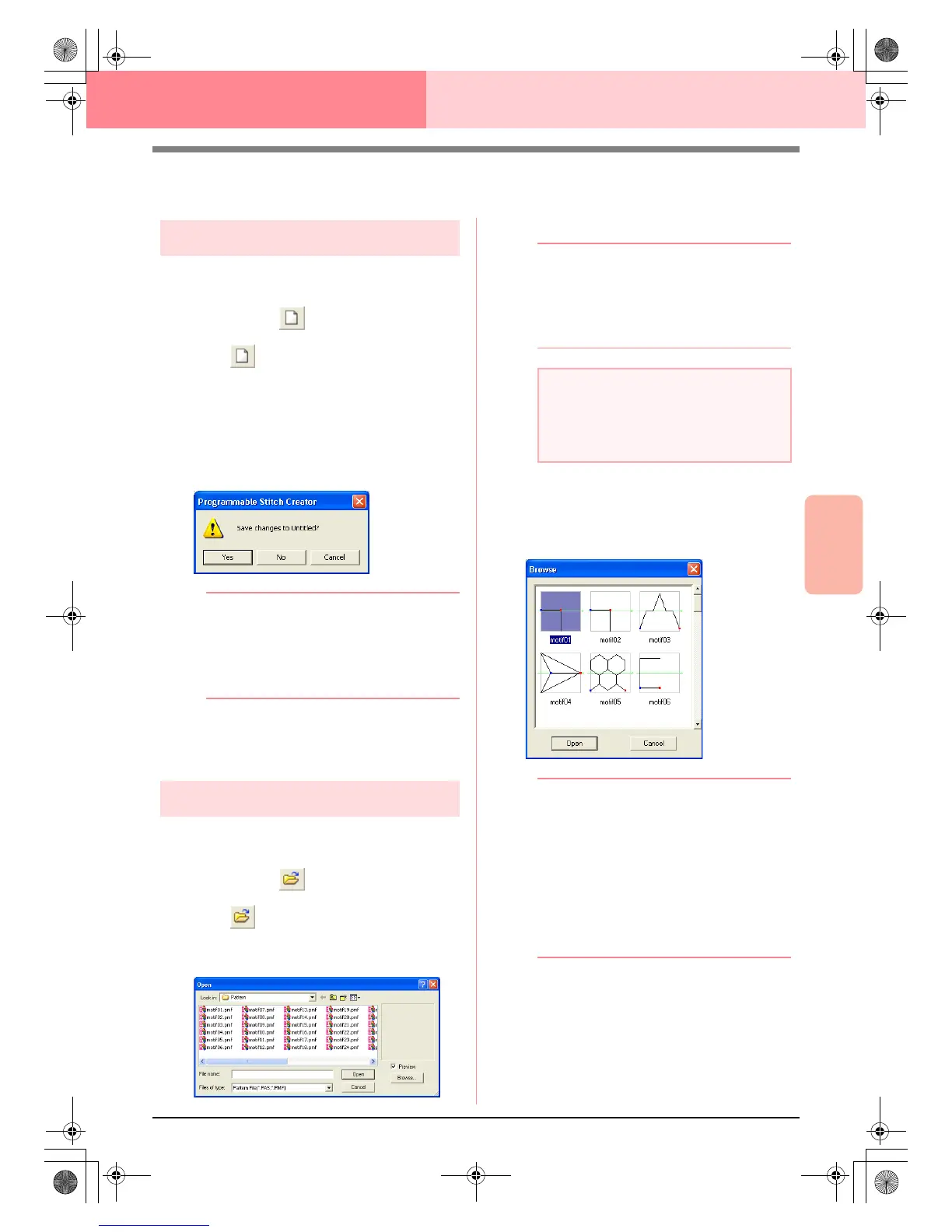Advanced Opreation
Programmable
Stitch Creator
209
Programmable Stitch Creator
Opening a Pattern File
Creating a new pattern
You can begin with a blank work area in order to
design a new stitch pattern.
Toolbar button:
1. Click , or click File, then New.
→ If the current work area has already been
saved or has not been edited, a new work
area appears immediately.
→ If the current work area has not been
saved, you will be asked whether you
want to save the changes.
b Memo:
• To save the work area, click
Yes
.
• To abandon the work area, click
No
.
• To return to the work area, for example, to
modify it or save it with another file name,
click
Cancel
.
c
“Opening a pattern file” on this page,
“Overwriting” on page 221 and “Saving
with a new name” on page 221
Opening a pattern file
A previously saved programmable stitch file can be
opened to be edited.
Toolbar button:
1. Click , or click File, then Open.
→ An Open dialog box similar to the one
shown below appears.
2. Select the drive and the folder.
b Memo:
• If the
Preview
check box is selected, the
contents of the selected file will appear in
the
Preview
box.
• To quit the operation and close the dialog
box, click
Cancel
.
3. To view the contents of the .pas and .pmf files
in the currently selected folder, click Browse.
→ A Browse dialog box similar to the one
shown below appears.
b Memo:
• To return to the
Open
dialog box, click
Cancel
.
• A green arrow through the middle of the
stitch pattern indicates motif stitch patterns
(.pmf). Otherwise, the data is a fill/stamp
stitch pattern (.pas).
• Stamps are identified by the red-
(engraving effect sewn with the fill stitch)
and blue-filled areas (embossing effect
sewn with satin stitching).
4. To open a file, select it, and then click Open,
or double-click the file’s icon.
→ If the current work area has already been
saved or has not been edited, the con-
tents of the selected file immediately ap-
pear in the work area.
a Note:
To open a fill/stamp stitch pattern, be sure to
select a
folder that contains .pas file. To
open a motif stitch pattern, be sure to select
a folder that contains .pmf files.
PeDesignV6Eng.book Page 209 Thursday, July 8, 2004 11:59 AM
