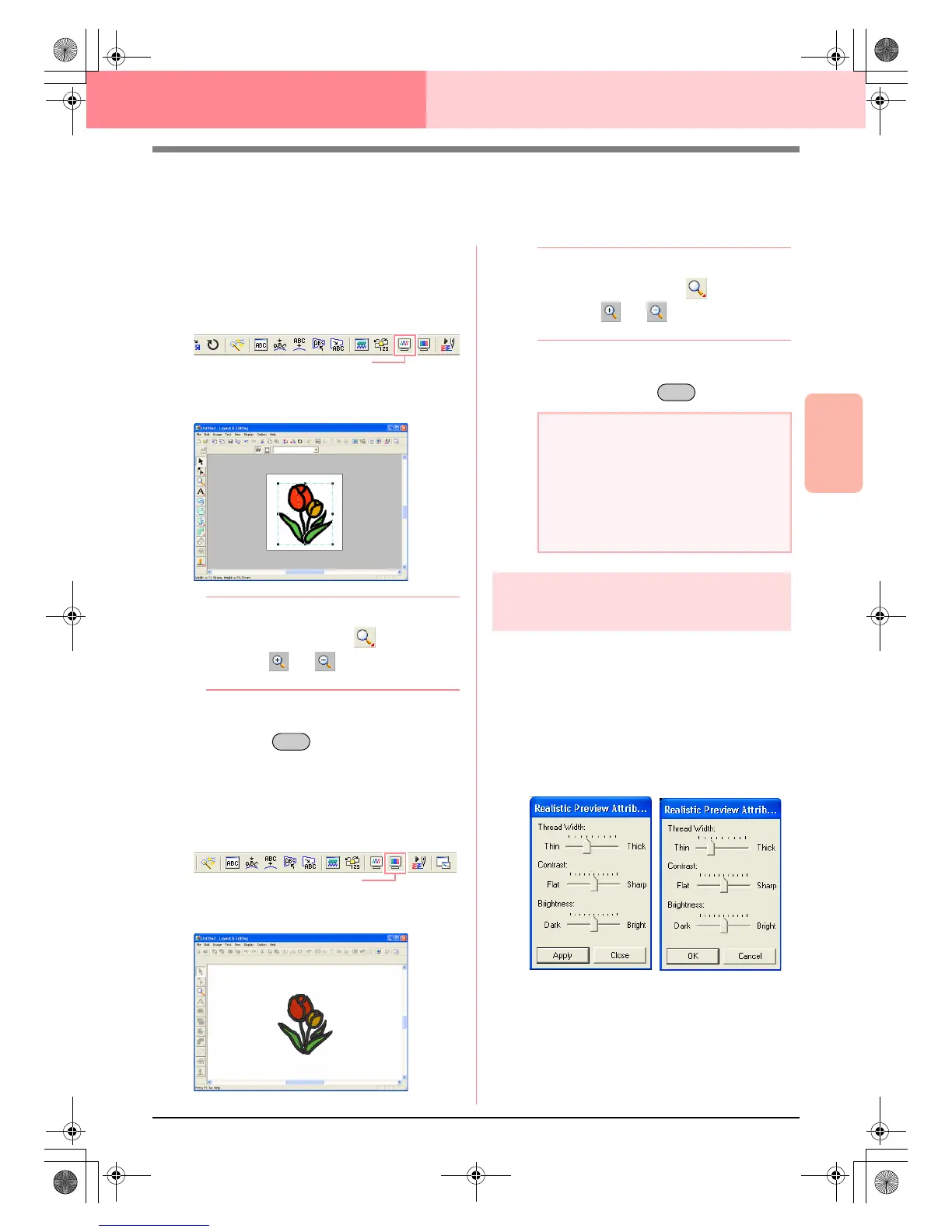Advanced Opreation
Layout & Editing
187
Layout & Editing Checking Embroidery Patterns
Previewing the Sewing Image
Once the embroidery pattern is complete, you can display a preview of it in order to see how the stitching is
connected, or you can display a realistic preview of it in order to see how the pattern will appear once it is sewn.
1. To display a preview of the embroidery
pattern, click Display on the menu bar, and
then click Preview.
An alternate method is to click the Toolbar
button indicated below.
→ A preview of the embroidery pattern ap-
pears.
b Memo:
To zoom in (or out), click on the Tool
Box, click (or ), and then click the
desired area of the embroidery pattern.
2. To leave the preview display, repeat step 1.,
or press the key.
3. To display a realistic preview of the
embroidery pattern, click Display on the menu
bar, and then click Realistic Preview.
An alternate method is to click the Toolbar
button indicated below.
→ A realistic preview of the embroidery pat-
tern appears.
b Memo:
To zoom in (or out), click on the Tool
Box, click (or ), and then click the
desired area of the embroidery pattern.
4. To leave the realistic preview display, repeat
step
3., or press the key.
Changing realistic preview
settings
Set the realistic preview settings for the desired
realistic preview display.
1. Click Display, then Realistic Preview
Attribute Setting.
→ A Realistic Preview Attribute dialog box
similar to the ones shown below appears.
2. Use the Thread Width slider to set how wide
the thread will appear.
3. Use the Contrast slider to set the contrast.
4. Use the Brightness slider to set how bright
the display is.
Preview
Esc
Realistic Preview
a Note:
• The embroidery pattern cannot be edited
while the realistic preview is displayed.
• The Realistic Preview function cannot
display a clean preview of the pattern if the
monitor is set to 256 colors or less. The
monitor should be set to at least 16-bit
High Color (65536 colors).
Esc
When a realistic pre-
view is displayed
When a realistic pre-
view is not displayed
PeDesignV6Eng.book Page 187 Thursday, July 8, 2004 11:59 AM
