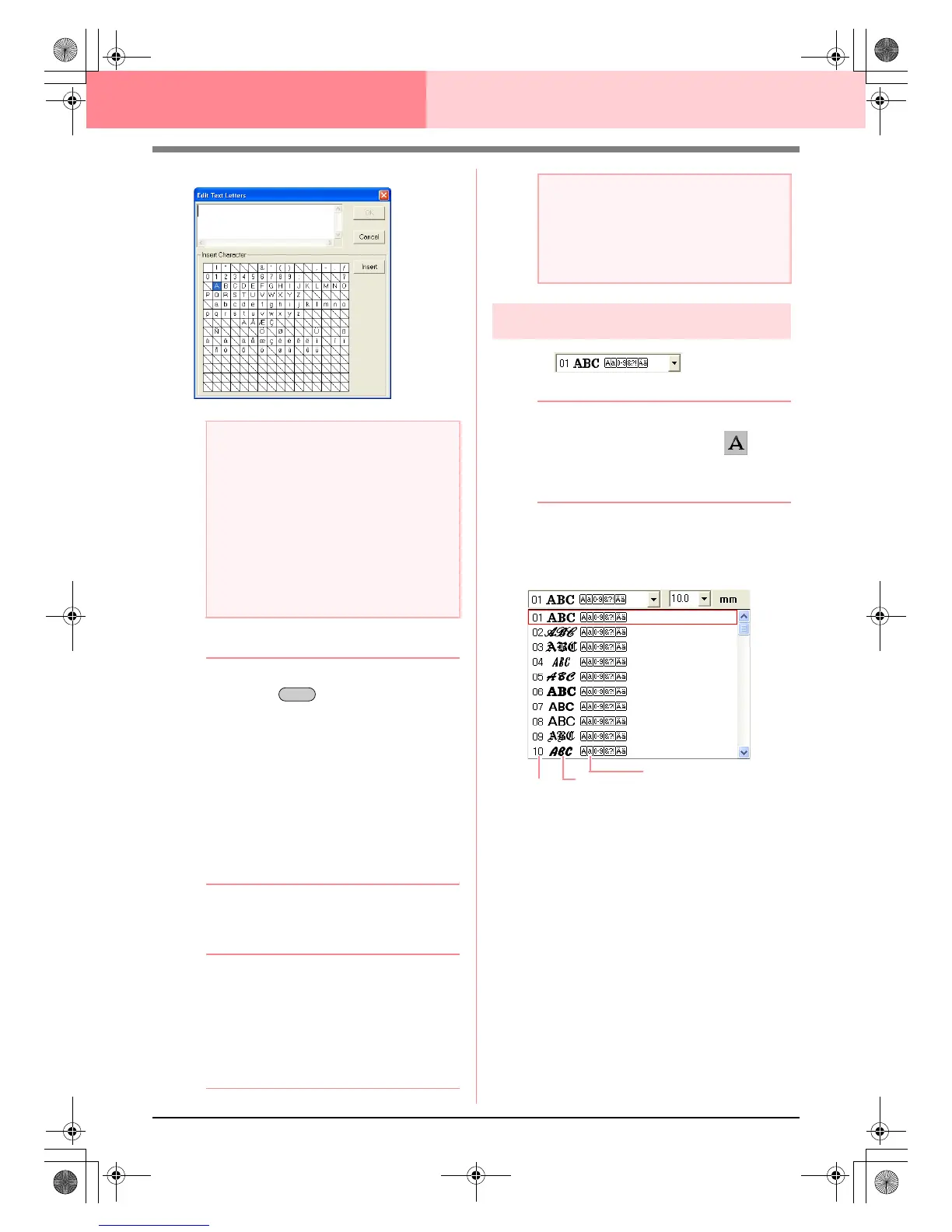154
Layout & Editing Editing Embroidery Patterns
5. Type the text.
b Memo:
• Press the key to enter a new line
of text.
• You can also enter a character by
selecting it in the character table, then
clicking
Insert
, or simply by double-
clicking it. This is particularly useful if you
have to enter accented characters that are
not available on your keyboard.
• An enlarged image of the character
appears below the pointer when it is
moved over a character in the character
table, providing a better view of the
character.
6. Click OK.
→ The text is displayed in the Design Page.
b Memo:
• To quit the operation, click Cancel.
• If you want to edit the entered text,
select it, and then select the menu
command Text – Edit Letters. Edit the
text in the Edit Text Letters dialog box
that appears. (For more details, refer to
“Editing entered text” on page 156.)
Specifying text attributes
■ Font
Use this selector to select a font for the text.
b Memo:
The
Font
selector appears when on the
Tool Box is selected. It also appears when
text or a character in the Design Page has
been selected.
1. Click in the Font selector.
→ A list of fonts appears.
2. Click the desired font.
→ The setting is applied to all text patterns
that you will create, until the setting is
changed.
→ If text patterns or characters in a text pat-
tern were selected, the setting is also ap-
plied to the selected text.
a Note:
Text created using certain TrueType fonts
may not be converted correctly into an
embroidery pattern due to the shape of the
character. These characters cannot be
embroidered correctly. Before sewing your
project, embroider a trial piece of fabric.
In addition, text created using some
TrueType fonts cannot be converted at all. In
this case, the area containing the converted
text will be empty or a warning message will
appear.
Enter
a Note:
If you entered a character that is not
available for the selected font, an error
message appears. Click
OK
to close the
message and return to the
Edit Text
Letters
dialog box, where you can correct the text.
Font
Font sample
Types of characters
number
available
PeDesignV6Eng.book Page 154 Thursday, July 8, 2004 11:59 AM
