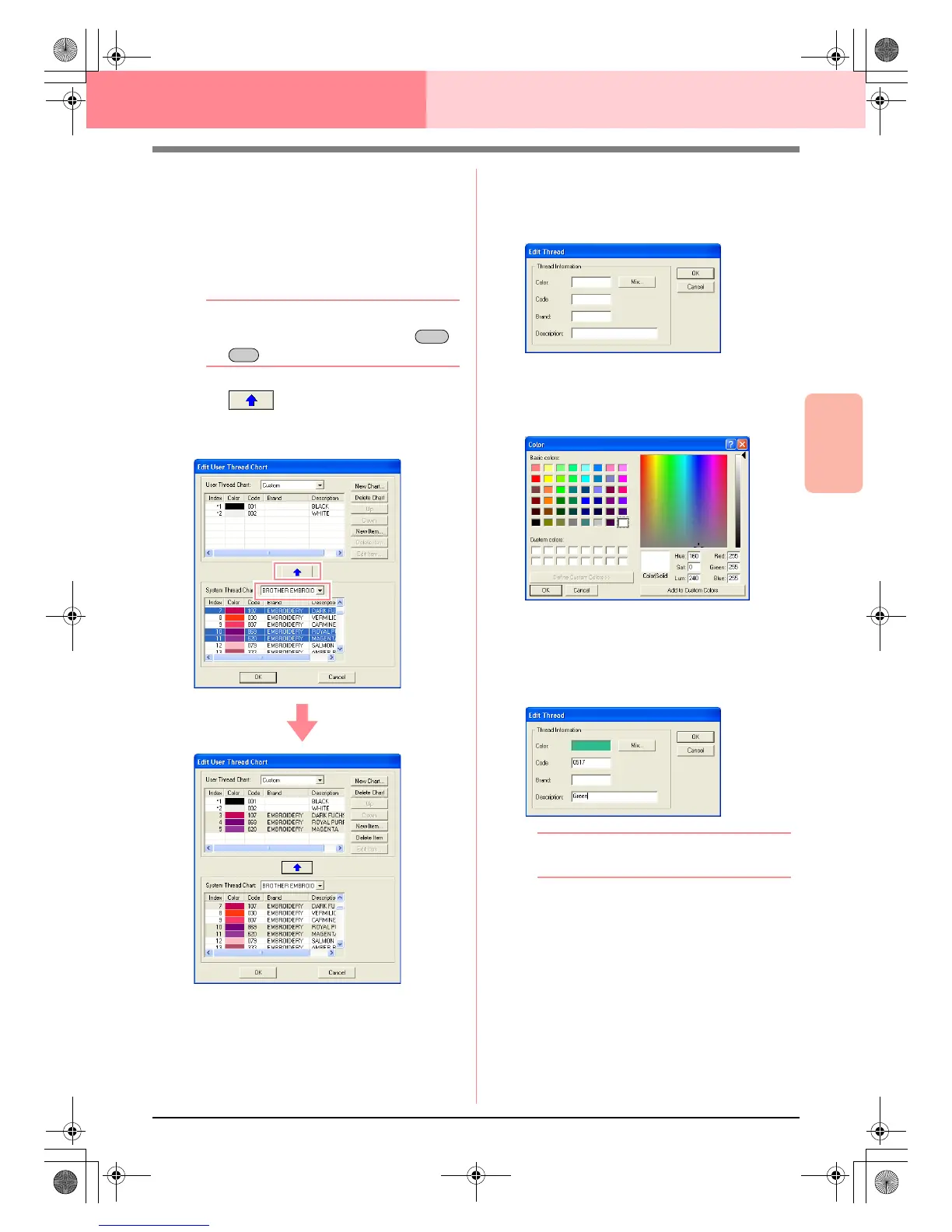Advanced Opreation
Layout & Editing
191
Layout & Editing Checking Embroidery Patterns
Adding an item from a system thread chart
1. From the System Thread Chart selector,
select the brand of thread that you want to
add.
2. From the list at the bottom of the dialog box,
click the thread colors that you want to add.
b Memo:
To add multiple items, hold down the
or keys while selecting thread colors.
3. Click .
→ The selected items are added to the list in
the user thread chart.
Adding a new item
1. Click New Item.
→ The Edit Thread dialog box appears.
2. To create a new color, click Mix.
→ A dialog box similar to the one shown be-
low appears.
3. Specify the color, and then click OK to add the
specified color to the Edit Thread dialog box.
4. If necessary, type in the code, brand and
description into the appropriate boxes.
b Memo:
Only numbers can be entered for the code.
Shift
Ctrl
Advanced_02.fm Page 191 Friday, July 9, 2004 1:53 PM
