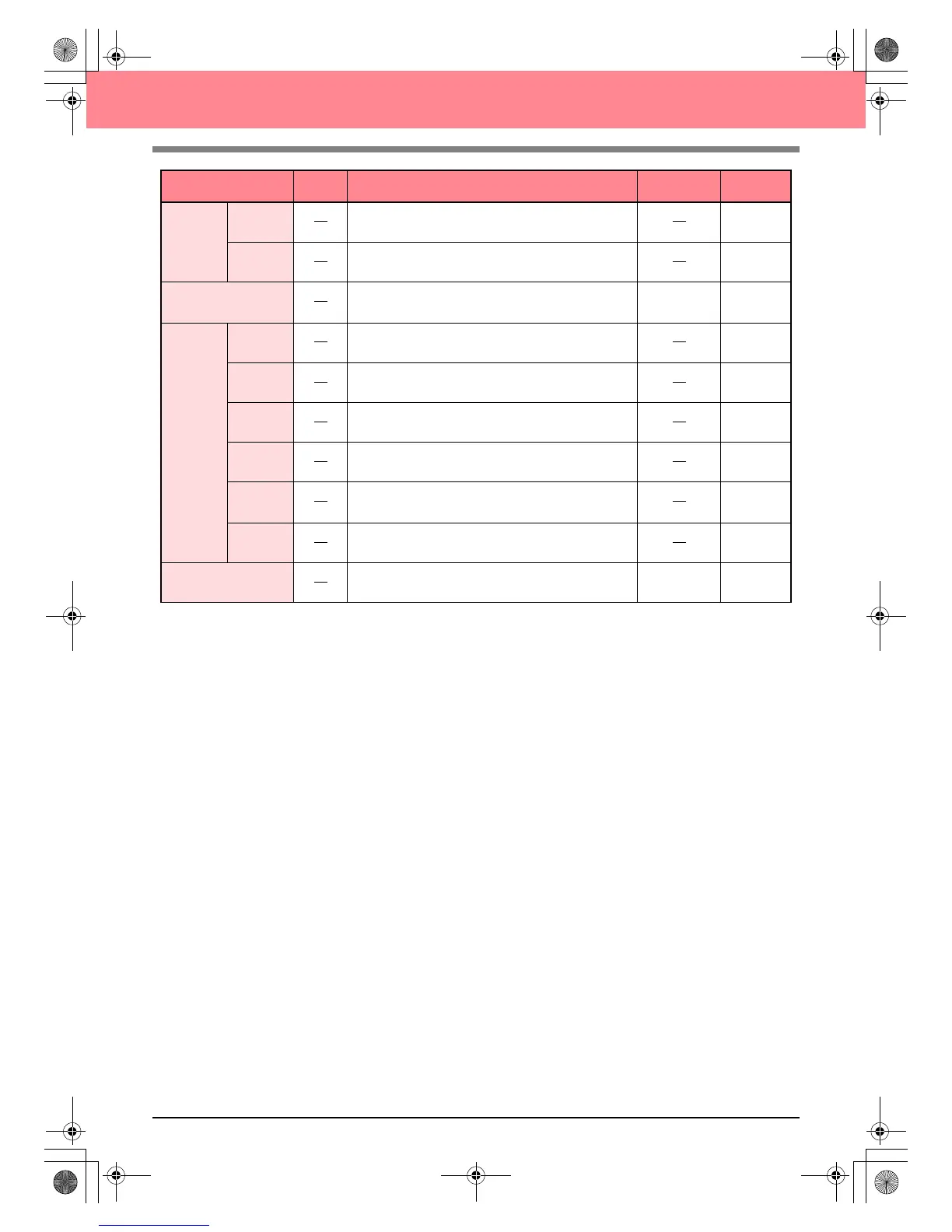244
Layout & Editing
Numerical
Setting
Size Resizes the selected pattern numerically.
p. 132
Rotate Rotates the selected pattern numerically.
p. 134
Center
Moves the selected pattern to the center of the Design
Page.
Ctrl + M p. 131
Align
Left Aligns the selected patterns on their left sides.
p. 131
Center Aligns the selected patterns on their left/right centers.
p. 131
Right Aligns the selected patterns on their right sides.
p. 131
Top Aligns the selected patterns on their top edges.
p. 131
Middle
Aligns the selected patterns on their top/bottom
centers.
p. 131
Bottom Aligns the selected patterns on their bottom edges.
p. 131
Select All Selects all of the patterns.
Ctrl + E p. 130
Menu Toolbar Purpose Shortcut key See page
PeDesignV6Eng.book Page 244 Thursday, July 8, 2004 11:59 AM
