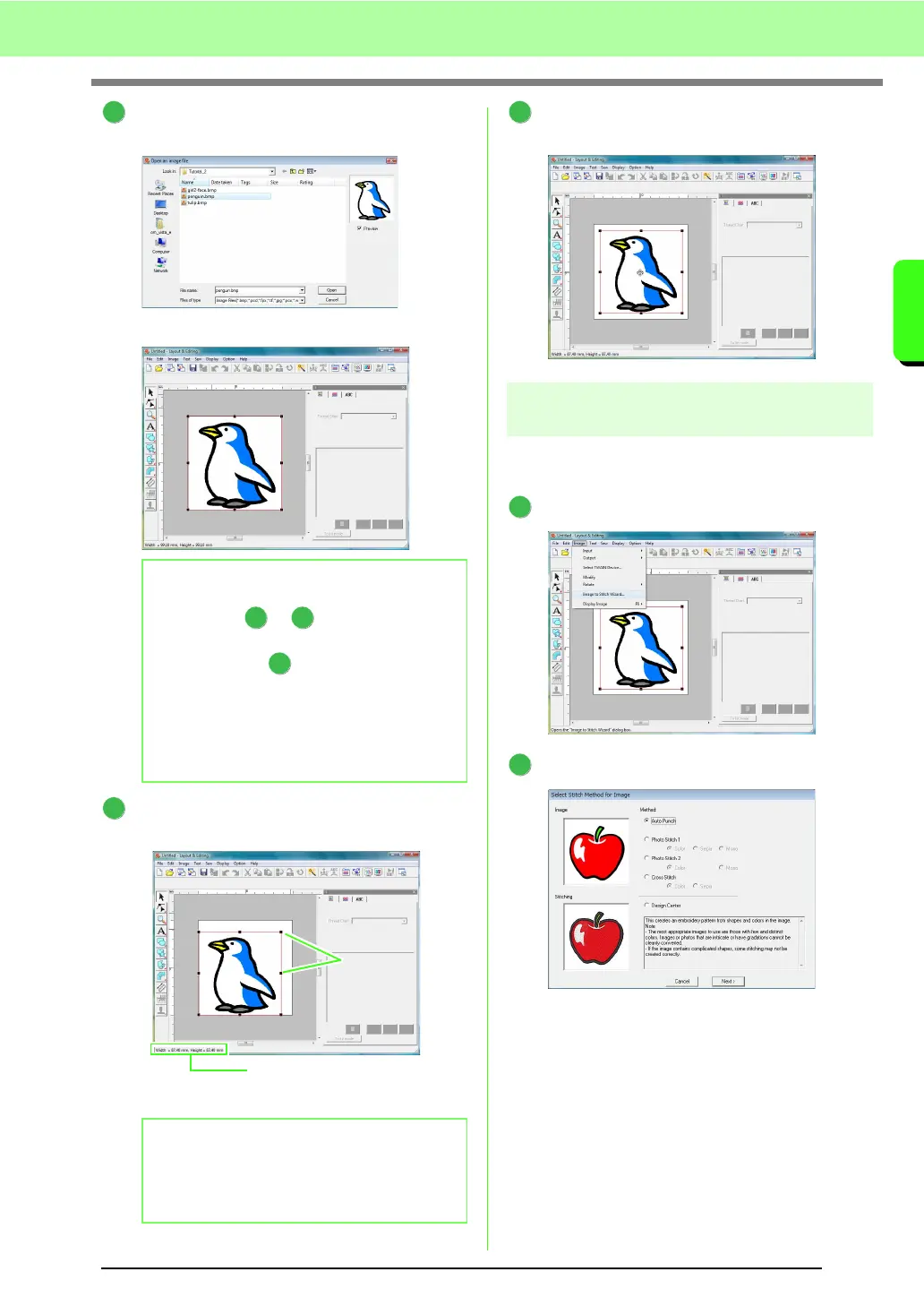21
Tutorial
Tutorial
Select the sample file penguin.bmp, and then
click Open, or double-click the file’s icon.
→ The image appears in the work area.
Drag the handle to adjust the selected image
to the desired size.
Move the pointer over the selected image, and
then drag the image to the desired position.
Step 2
Automatically converting the
image to an embroidery pattern
Next, the image will automatically be converted to
an embroidery pattern.
Click Image, then Image to Stitch Wizard.
Select Auto Punch, and then click Next.
b Memo:
Repeat steps to to choose another
picture image. If you change the way to import
data from in step , you can import picture
images from a scanner, digital camera or
clipboard, or even create images with the
portrait function and import that image.
c
“Importing Image Data” on
page 120.
b Memo:
If the handles have disappeared, right-click
the image, and then click
Modify Image
in the
menu that appeared.
3
1 3
1
4
Handles
Status bar shows the dimensions
(width and height) of the image.
5
1
2
