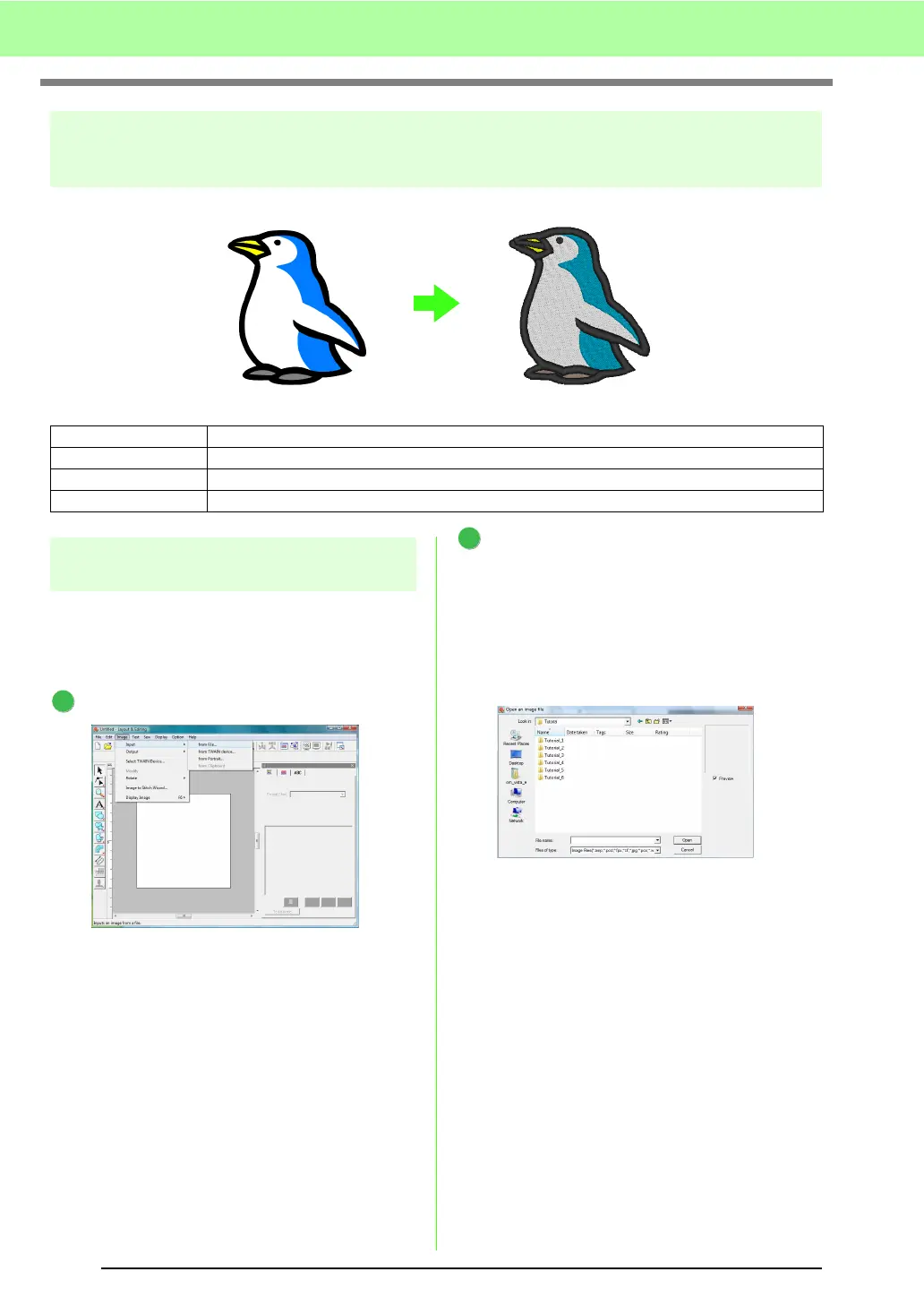20
Tutorial
Auto Punch Function
Step 1 Importing image data into
Layout & Editing
First, we need to import the image that will be
converted into an embroidery pattern.
For this example, we will use the penguin image
(penguin.bmp) provided with this application.
Click Image, then Input, then from File.
Double-click the
Documents
(
My Documents
)\
PE-DESIGN8
\
Tutorial
\
Tutorial_2
folder to open
it.
When this application is installed, the PE-
DESIGN 8 folder is installed in the
Documents (My Documents) folder.
When an image is imported for the first time,
the contents of this folder are displayed.
Step 1 Importing image data into Layout & Editing
Step 2 Automatically converting the image to an embroidery pattern
Step 3 Displaying a preview of the embroidery
Step 4 Saving the embroidery design
1
2
