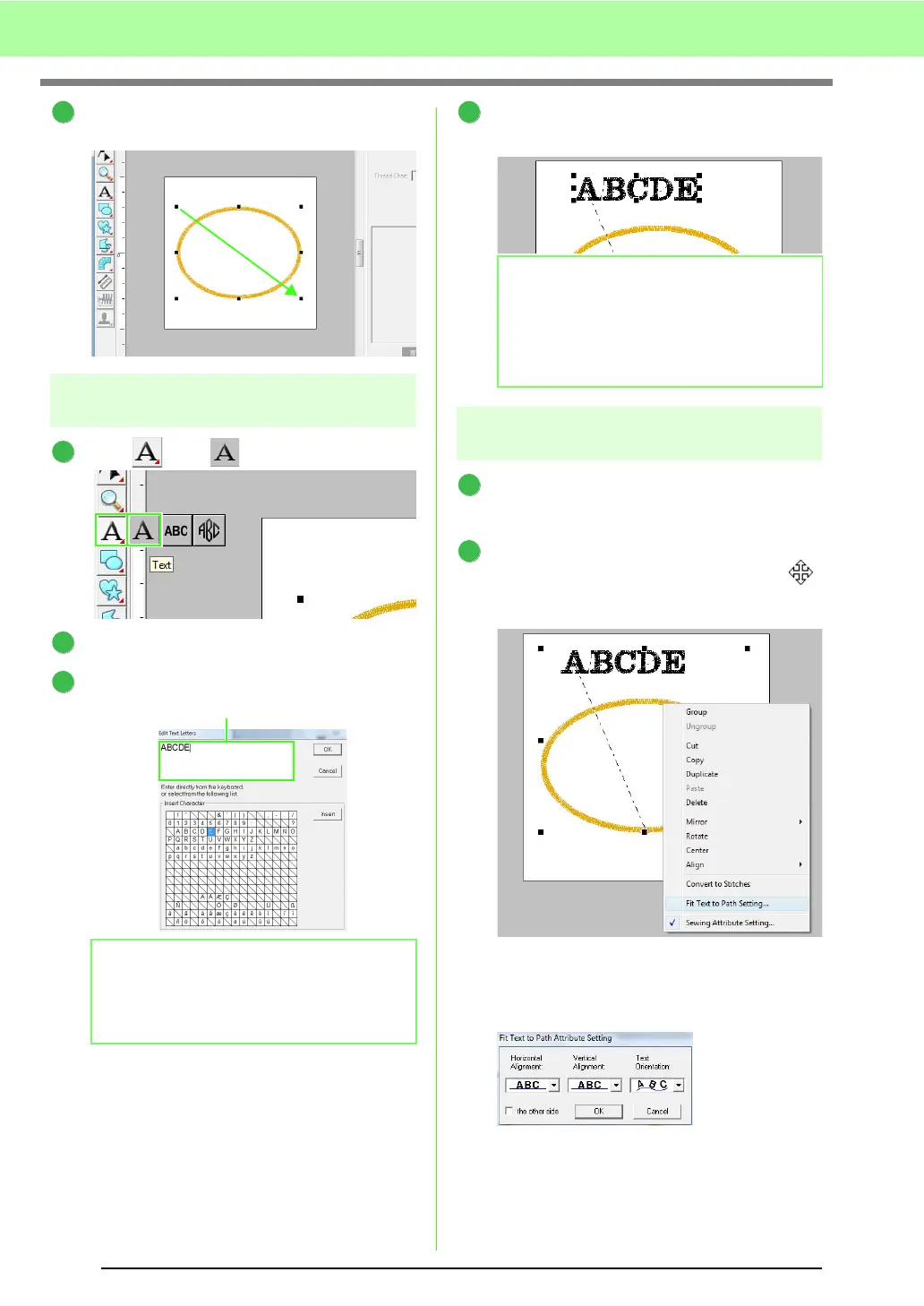36
Tutorial
Drag the pointer in the Design Page, as shown
in the illustration.
Step 2
Entering text
Click , then .
Click the Design Page.
From the keyboard, type in “ABCDE”.
Click OK.
→ The text appears in the Design Page.
Step 3
Arranging text on a shape
Select the text and the circle.
c
“Memo” on page 31.
Place the pointer over the ellipse or text so
that the shape of the pointer changes to ,
right-click it, and then click Fit Text to Path
Setting.
In the Fit Text to Path Attribute Setting
dialog box, select the text arrangement. For
this example, we will leave the default setting
unchanged.
b Memo:
Text can also be entered by clicking a
character under
Insert Character
, then
clicking
insert
.
4
1
2
3
The entered text appears.
b Memo:
The character font, size, color and sew type
can be changed.
c
“Selecting text attributes” on
page 81.
4
1
2
