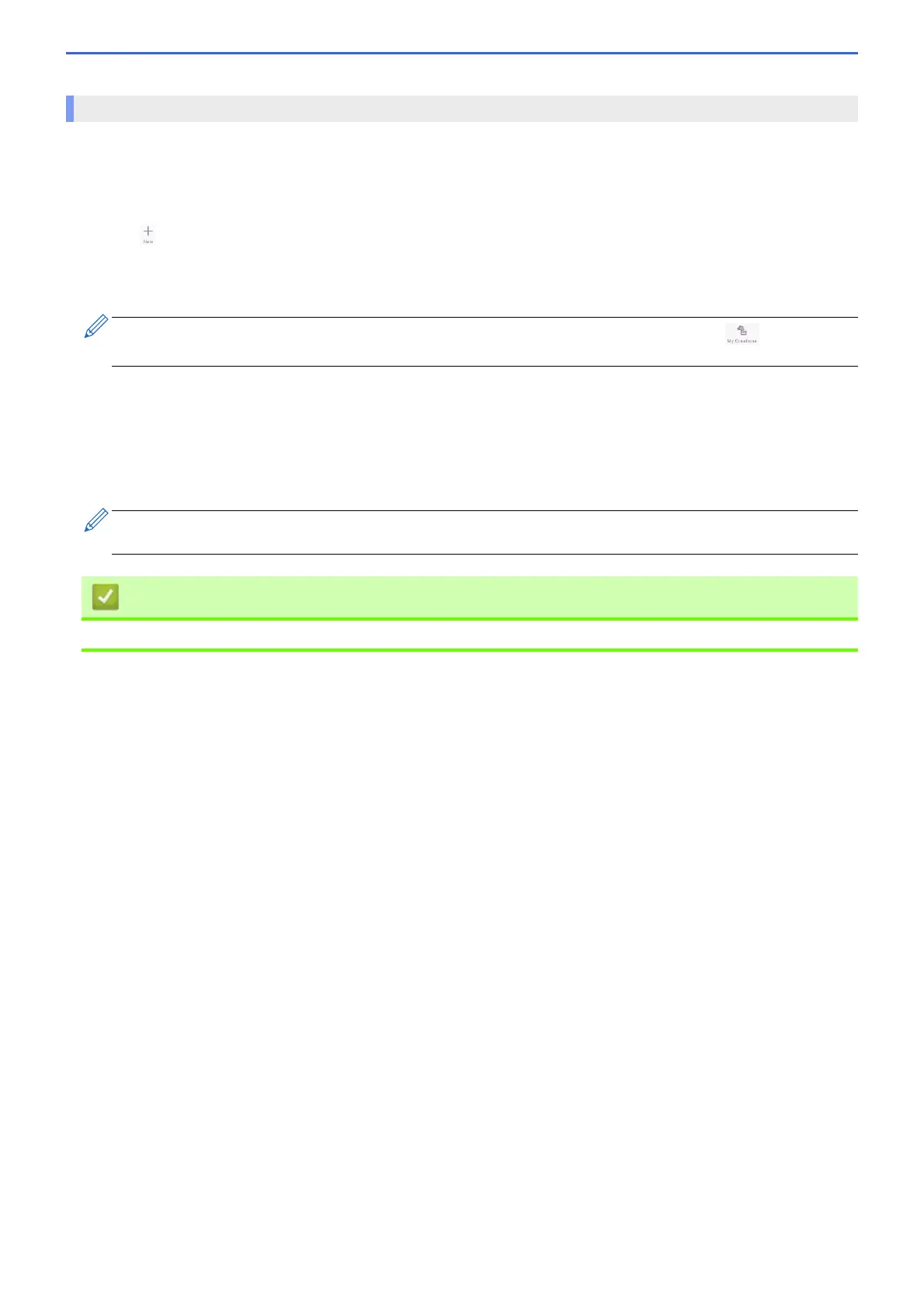141
1. Make sure your machine is turned on.
Make sure you have loaded the correct paper in the paper tray and changed the paper settings for the paper
tray you are using.
2. Tap the Artspira icon on your mobile device to open the app, and then log in.
3. Tap (New) at the bottom of the Home screen.
4. Tap the Printing tab and select the editing menu.
5. Edit the data if necessary, and then tap Done.
6. Make sure your machine is selected. If your Brother Sublimation Printer is not selected, tap Printer.
A list of available machines appears.
7. Tap your machine's name in the list.
8. Tap Print settings to set the print settings.
9. Tap Print.
Print an Image Saved On Your Mobile Device Using Brother Artspira
To save the edited data, tap Save. Data saved on the server can be retrieved by tapping (My
Creations).
Printed images will automatically be mirrored, or reversed horizontally from left to right. You can change the
settings on the Print settings menu.
• Brother Artspira
