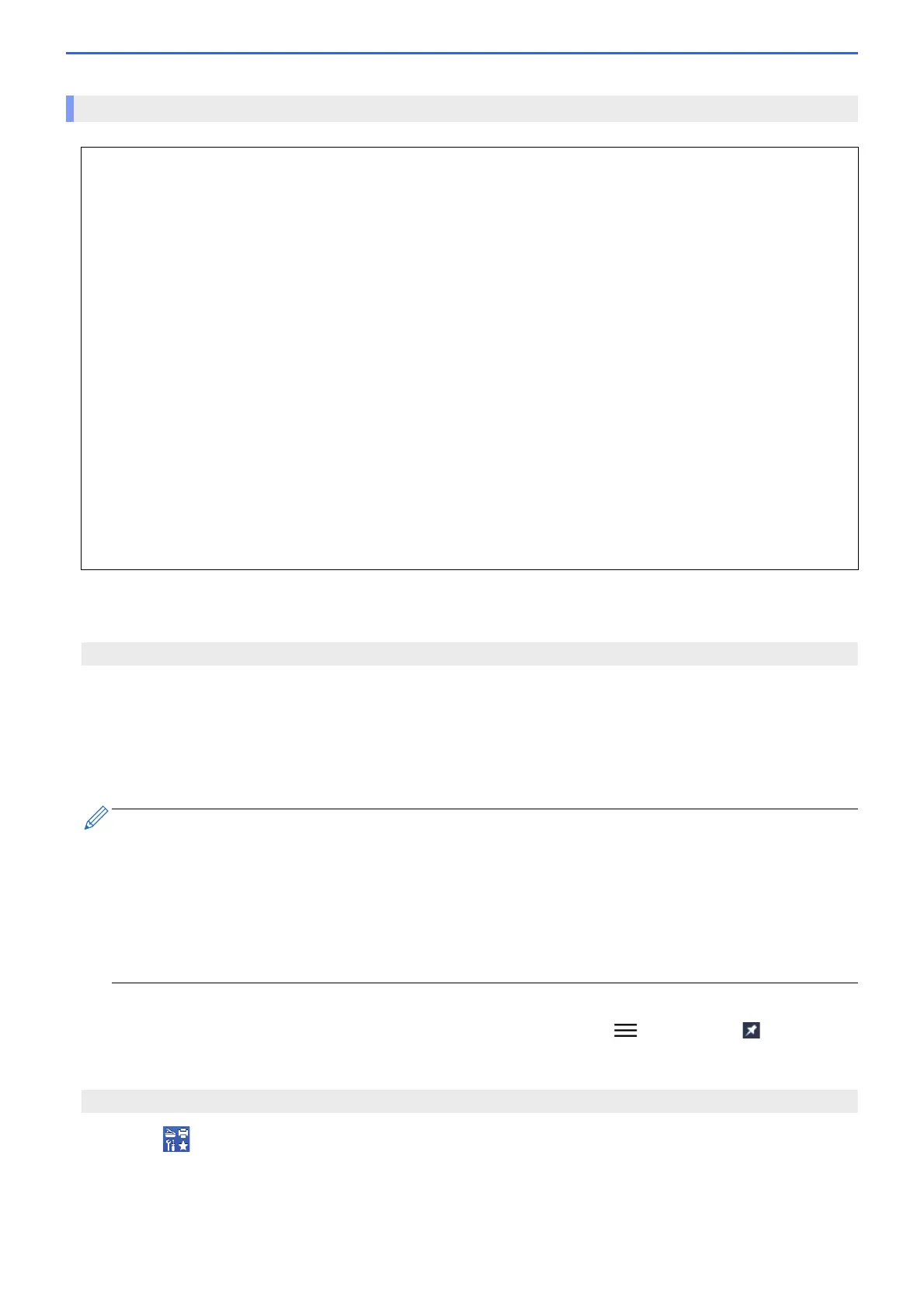243
>> Start from Your Web Browser
>> Start from Brother Utilities (Windows)
1. Start your web browser.
2. Type "https://machine's IP address" in your browser's address bar (where "machine's IP address" is the
machine's IP address).
For example:
https://192.168.1.2
3. If required, type the password in the Login field, and then click Login.
4. If you want to pin the navigation menu on the left side of the screen, click and then click .
You can now change the machine settings.
1. Launch (Brother Utilities), and then click the drop-down list and select your model name (if not already
selected).
2. Click Tools in the left navigation bar, and then click Machine Settings.
Web Based Management appears.
Access Web Based Management
• We recommend using the latest version of the following web browsers:
- Microsoft Edge, Firefox, and Google Chrome™ for Windows
- Safari, Firefox, and Google Chrome™ for Mac
- Google Chrome™ for Android™
- Safari and Google Chrome™ for iOS
• Ensure that JavaScript and Cookies are always enabled, regardless of which web browser you use.
• The default password to manage this machine’s settings is located on the back of the machine and marked
"Pwd". We recommend immediately changing the default password to protect your machine from
unauthorized access.You can also find the default password in the Network Configuration Report.
• If the password is entered incorrectly several times, you will not be able to log in for a while. The lockout
settings can be changed in Web Based Management.
• Up to eight computers or mobile devices can be logged in to Web Based Management at the same time. If
you log in a ninth device, the first device will be logged out.
• We recommend using the HTTPS security protocol when configuring settings using Web Based
Management. If you use HTTP when configuring settings using Web Based Management, follow the screen
prompts to switch to a secure HTTPS connection.
• When you use HTTPS for Web Based Management configuration, your browser will display a warning dialog
box. To avoid displaying the warning dialog box, you can install a self-signed certificate to use SSL/TLS
communication. For more detailed information, see Related Information.
Start from Your Web Browser
If you are using a Domain Name System or enable a NetBIOS name, you can type another name, such as
"SharedPrinter" instead of the IP address.
For example:
https://SharedPrinter
If you enable a NetBIOS name, you can also use the node name.
For example:
https://brn123456abcdef
The NetBIOS name can be found in the Network Configuration Report.
Start from Brother Utilities (Windows)
