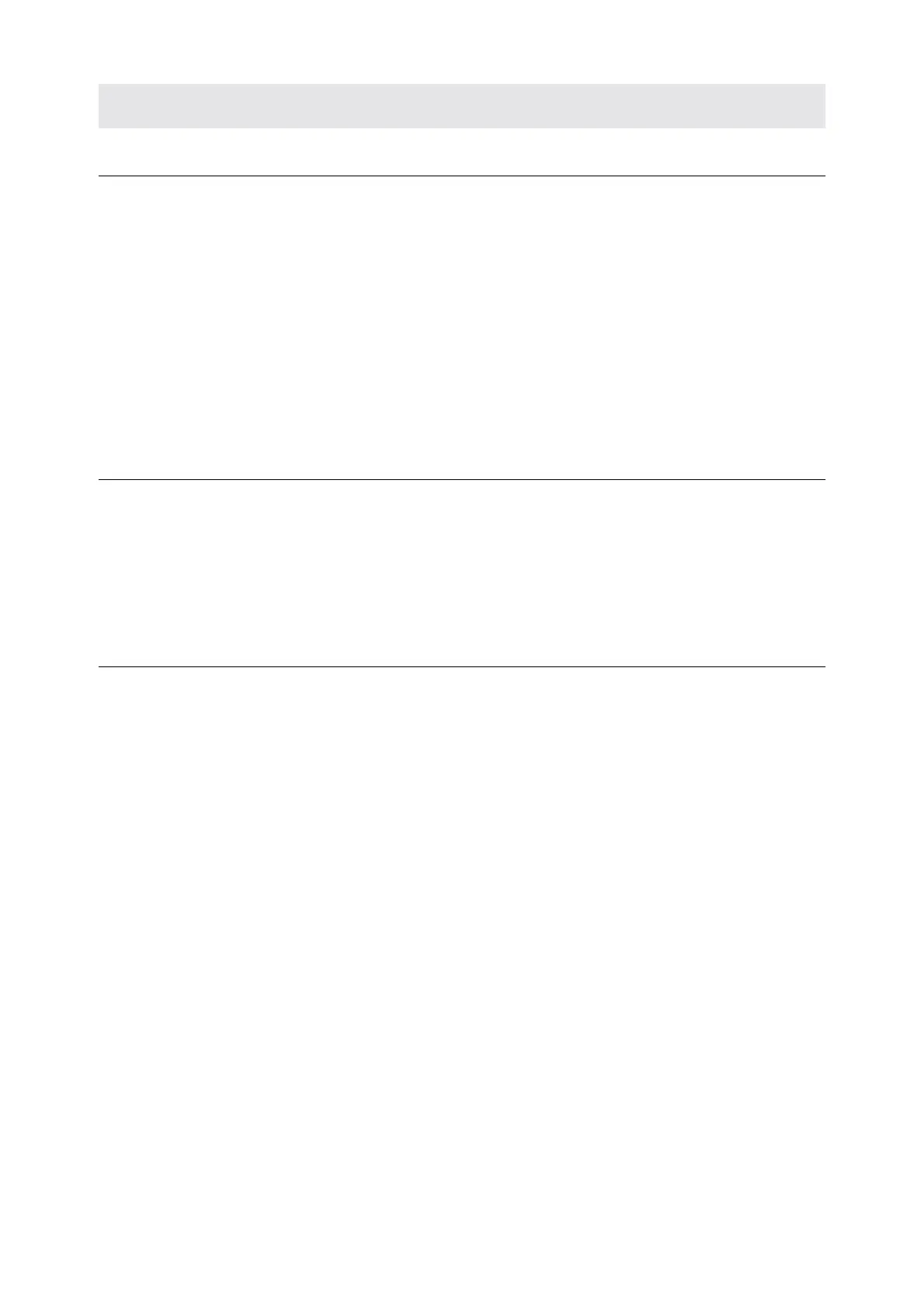BSMS/2 Mainframe Version 001
Bruker 33
Installation 5.2
To install the keyboard please follow the guide below, making sure to do each step in the
order given. No hardware adjustments are necessary for the BSMS keyboard!
1. Connect the BSMS keyboard to the CPU using a standard 25 pin cable (22887).
2. Switch on the BSMS. Check that the messages ‘Booting’ and afterwards ‘Con-
necting…’ appear on the keyboard display. After approximately one second,
also verify that the green KEYB LED on the CPU is blinking. No error LED’s
on the CPU should be lit and no error message from the keyboard (KBC) should
appear on the display.
3. Check the software version with the BSMS Service Tool and download the new
software if necessary.
Keyboard Controller Board 5.3
The keyboard controller board is located in the bottom of the BSMS keyboard. It is
a processor system built around a 80C535 micro-controller. The application soft-
ware runs on a real time operating system and can be downloaded via the serial link
with the CPU (see BSMS Service Tool Manual). The control knob and the keyboard
display board are connected to the keyboard controller board.
Keyboard Display Board 5.4
All keys, LED’s with drivers, and the 2 × 8 alphanumeric display of the BSMS key-
board are placed on the keyboard display board. It is connected with the keyboard
controller board by a 64 wire flat cable.
