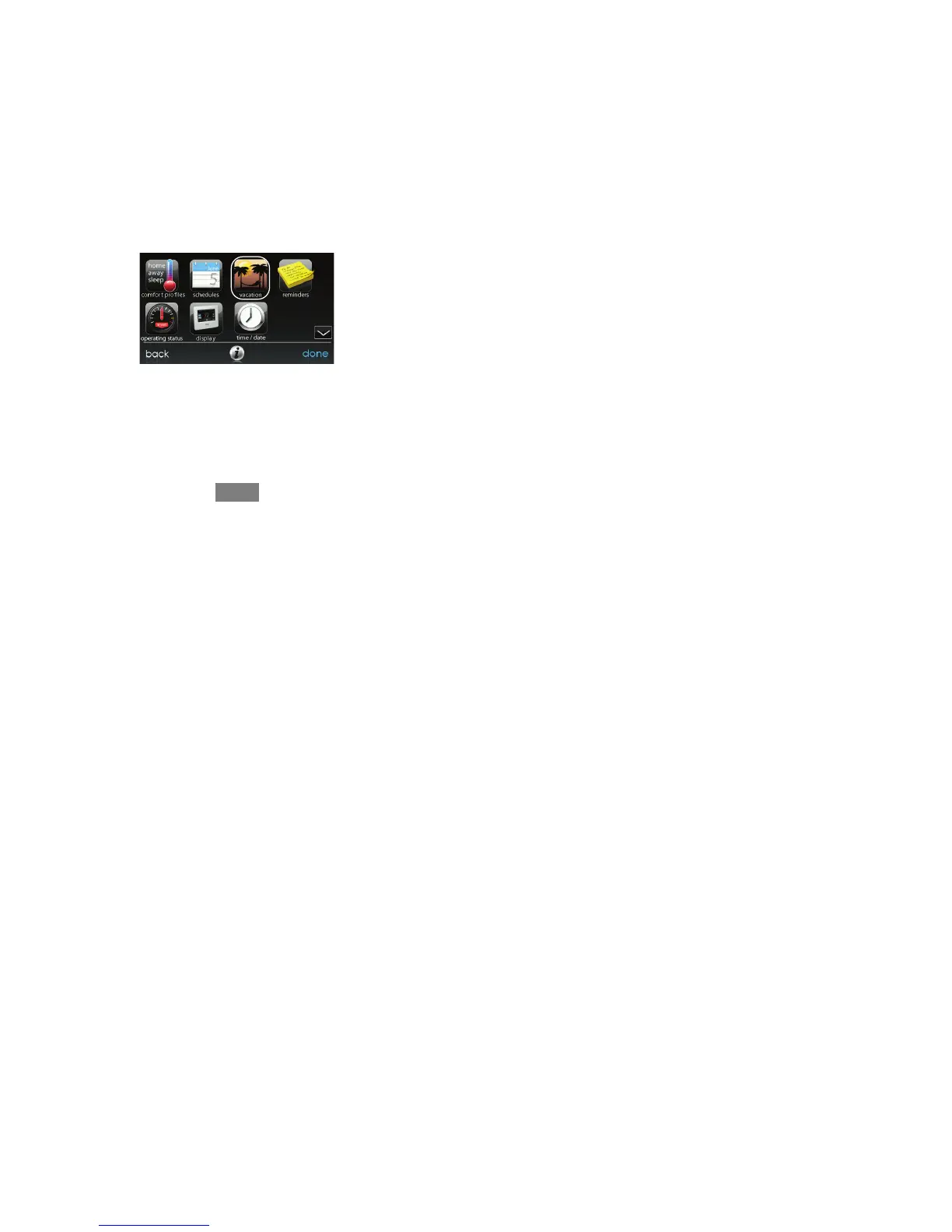24
d Save the schedule file in the User folder of the USB device.
d Once that is complete, safely remove the USB device from the com-
puter.
S Install the USB device into the USB port on the bottom of the of the
Evolution Connex Control.
S On the Evolution Connex Control, select SCHEDULES from the Menu
screen, then select the Upload Schedule from USB Drive option.
S If the folder and file have been placed correctly on the USB device, you
will be asked if you wish to upload the schedule.
d Select YES.
d When successful, press NEXT.
VACATION
Touch the VACATION icon in order to set a prolonged vacation schedule.
A12489
S Touch PLAN VACATION to begin your vacation schedule.
S The system automatically selects to start vacation at the current time.
S Use the Up (Y) and Down (B) buttons to set the time and date of when
your vacation begins; then touch NEXT. The control won’t allow you to
select a vacation start date/time earlier than the current date/time.
