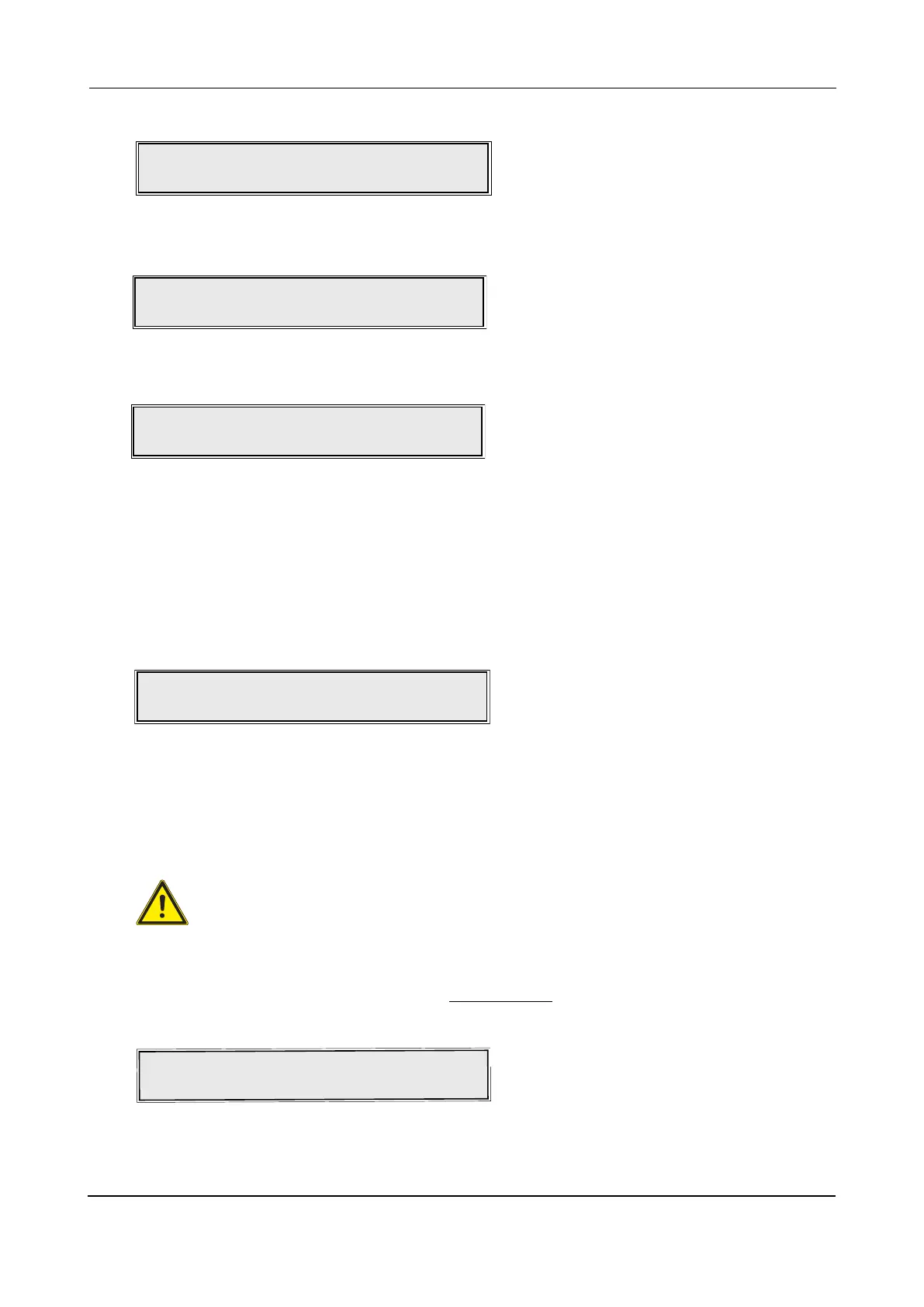MAKE A CLEAN START
CAUTION: USING THIS FUNCTION WILL COMPLETELY ERASE THE PANEL’S DATABASE OF
STORED INFORMATION. THEREFORE, USE THIS FUNCTION WITH EXTREME CARE.
This function allows you to clear the panel’s memory back to its factory default settings. Only if you are
confident to proceed, enter the five-digit confirmation code.
Note: The button sequence has to be entered VERY QUICKLY to avoid accidentally erasing panel data.
Enter AL3 (4444) > Commissioning Functions > Make a Clean Start.
The button sequence is:
5(1), 4(2), 6(3), 3(4), Silence Internal Sounder button.
When requested fit the NVM Link. The panel will erase its record and update the flash database.
Press Escape
3 button x 3 and when requested remove the NVM link.
ENGINEERING MANUAL • Approved Document No. DFU5010000 Rev 4 • Page 33 of 48
CAST XFP 16 ZONE ANALOGUE ADDRESSABLE FIRE ALARM PANEL
CONFIGURE POLLING LED
This function configures the polling (device) LEDs of all loop devices to globally stop flashing during
normal polling. For example, a customer may require polling LEDs to be turned off in a hotel.
Enter AL3 (4444) > Commissioning Functions > Configure Polling LED.
When accepted, the following window will appear:
Press the
5and6 buttons to scroll between ‘Enabled’ and ‘Disabled’, then press Accept4button to
select.
When requested fit the NVM link. The panel will update the flash database and configure the loop devices.
Press Escape x 3. When requested remove the NVM link.
Blinking LEDs are : Enabled
When requested by the panel fit the NVM link shown below:
Please fit the NVM Link now
or press ESCape to abort
The panel will update its flash database. Press Escape 3 button x 3. Remove the NVM link when
requested by the panel.
Remove NVM Un-Lock Link
To continue, access the IDENTIFY LOOP CHANGES function, see page 30 for details.
Press the scroll
5 button to select ‘Yes’.
Enable Swapped Device Detection? Yes
Press the Accept4button.