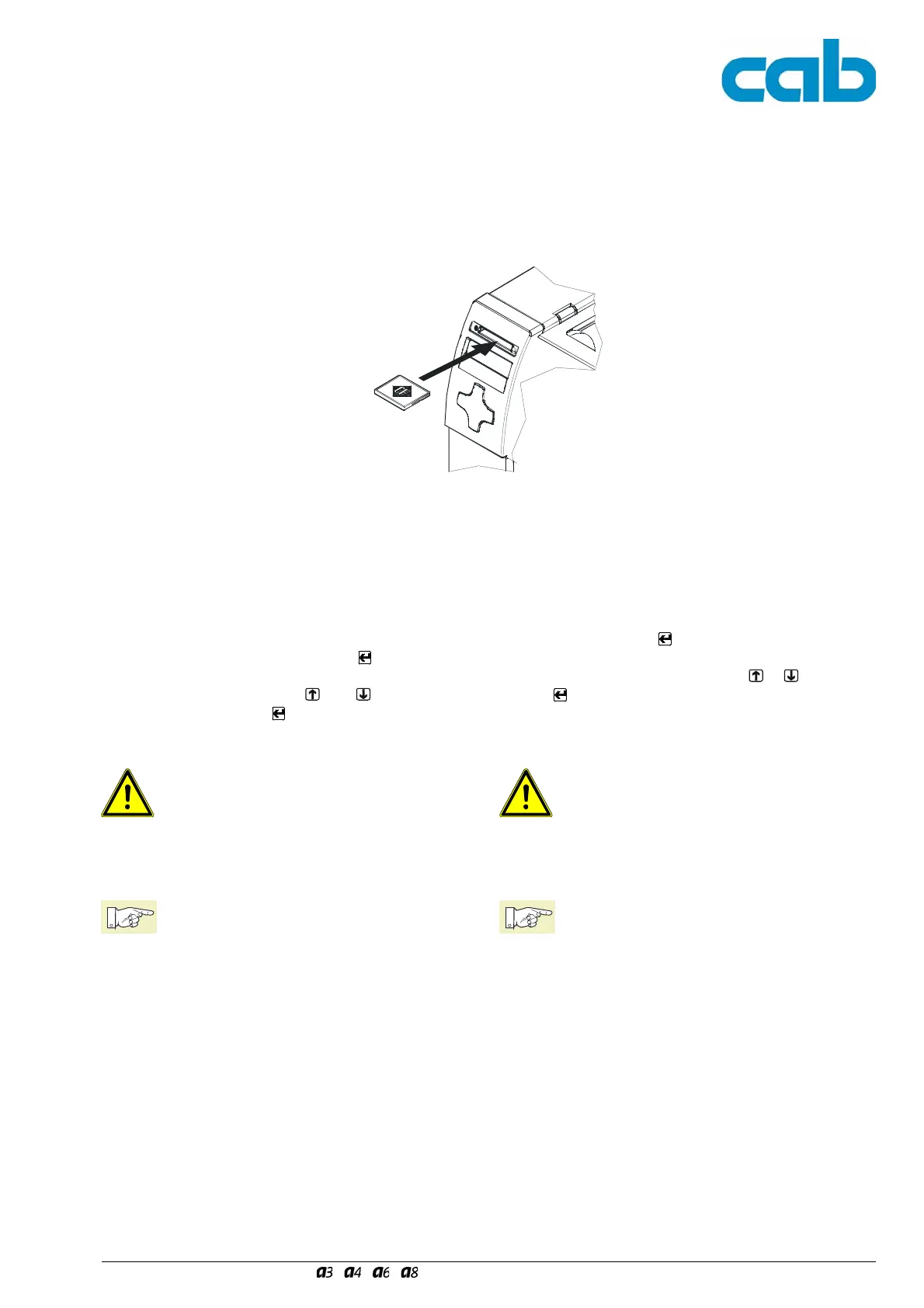33
Serviceanleitung / Service Manual / / /
2.4.3 NVRAM sichern
Die Funktion "Save NVRAM" dient der Sicherung einer
Drucker-Konfiguration auf einer CompactFlash-Speicher-
karte.
Diese Funktion ist nur dem Service bei eingestecktem
Serviceschlüssel und eingeschobener CF-Karte zugäng-
lich!
2.4.3 Save NVRAM
The "Save NVRAM" function is used to save a printer
configuration on a CompactFlash memory module.
This function is only accessible with the service key
inserted and the CF card in the slot.
Sichern Sie den NVRAM wie folgt:
Der Drucker ist eingeschaltet.
1. Schieben Sie eine CF-Karte in den CF-Schacht.
2. Stecken Sie den Serviceschlüssel in die
Master-USB-Buchse.
3. Wählen Sie im Menü "Service" die Funktion "Save
NVRAM" und drücken Sie die Taste
.
Im Display erscheint ein "Nein".
4. Ändern sie die Auswahl mit
oder in "Ja" und
drücken Sie die Taste
. Die Sicherung beginnt.
Die Sicherung wird durch die grüne LED neben dem
CF-Schacht signalisiert!
Datenverlust!
Drücken Sie nicht die Auswurftaste für die CF-
Karte während die grüne LED leuchtet!
Erscheint im Display eine Fehlermeldung, könnte das auf
eine nicht lesbare CF-Karte hinweisen (z.B. unbekannter
Kartentyp, unformatierte Karte).
Hinweis!
Zur Formatierung der CompactFlash-
Speicherkarte informieren Sie sich bitte in der
Bedienungsanleitung im Abschnitt Speicher-
karten.
Save on the NVRAM as follows:
The printer is switched on.
1. Insert a CF card into the CF slot.
2. Insert the service key into the Master USB socket.
3. Select the "Save NVRAM" function in the "Service"
menu and press the
key.
"No" appears in the display.
4. Change the selection to "Yes" with
or and press
the
key. The saving begins.
The saving is indicated by the green LED next to the
CF slot.
Data loss!
Do not press the ejection key for the CF card
while the green LED is lit.
If an error message appears in the display, this may indicate
an unreadable CF card (e.g. unknown card type,
unformatted card).
Notice!
To format the CompactFlash memory module,
please refer to the Memory Modules section of
the operating manual.
Fig. 11 Inserting the CF CardBild 11 Einschieben der CF-Karte