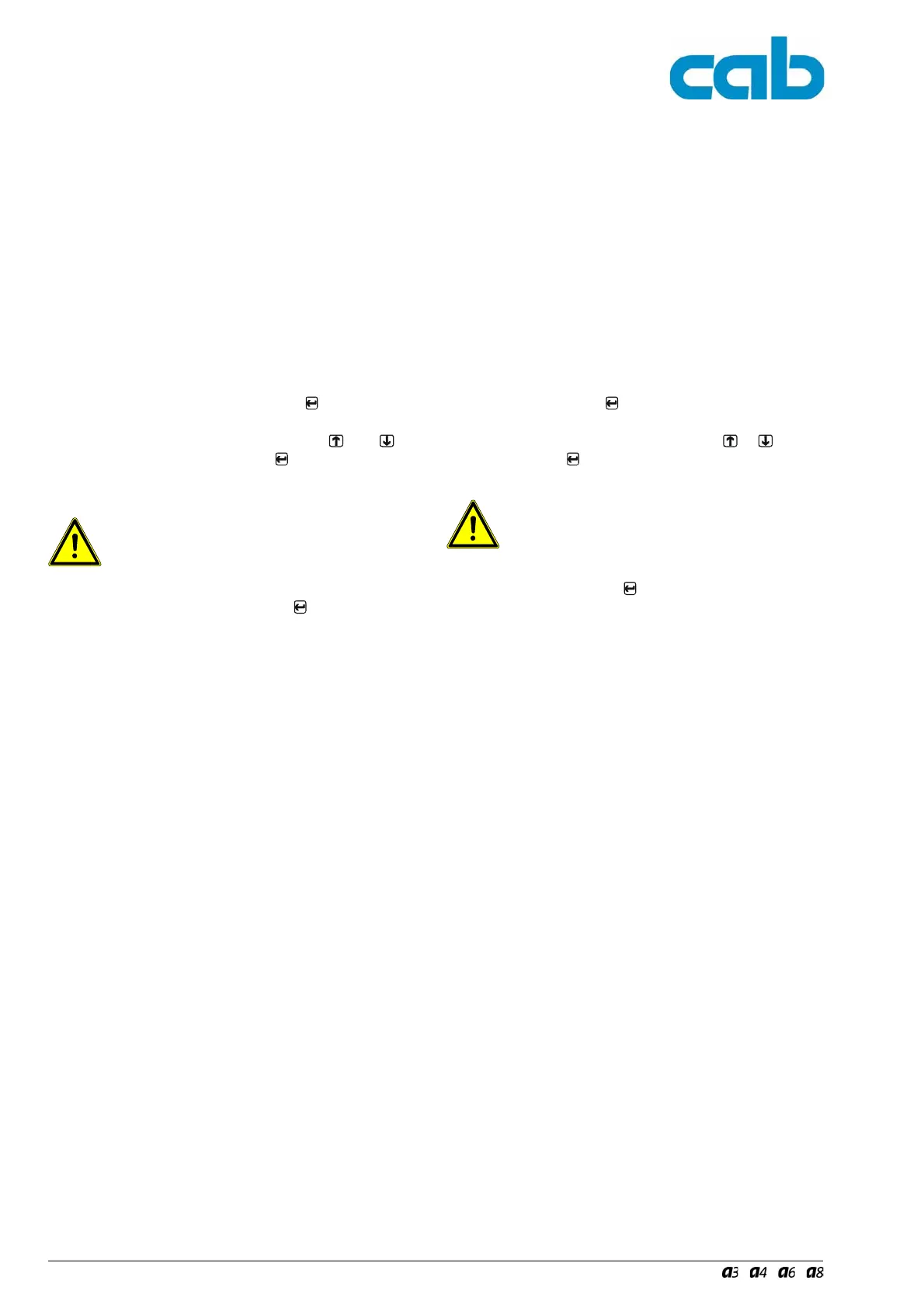34 Serviceanleitung / Service Manual / / /
2.4.4 NVRAM laden
Die Funktion "Load NVRAM" dient dem Zurückladen einer
zuvor gesicherten Drucker-Konfiguration von einer
CompactFlash-Speicherkarte.
Diese Funktion ist nur dem Service bei eingestecktem
Serviceschlüssel zugänglich!
Laden Sie den NVRAM wie folgt:
Der Drucker ist eingeschaltet.
1. Schieben Sie die CF-Karte mit der gespeicherten
Druckerkonfiguration in den CF-Schacht.
2. Stecken Sie den Serviceschlüssel in die
Master-USB-Buchse.
3. Wählen Sie im Menü "Service" die Funktion "Load
NVRAM" und drücken Sie die Taste
. Im Display
erscheint ein "Nein".
4. Ändern Sie die Auswahl mit den Tasten
oder in
"Ja" und drücken Sie die Taste
. Der Ladevorgang
beginnt und wird durch die grüne LED neben dem CF-
Schacht signalisiert.
Datenverlust!
Drücken Sie nicht die Auswurftaste für die CF-
Karte während die grüne LED leuchtet!
5. Nach Beendigung des Ladevorgangs erscheint "OK"
im Display. Drücken Sie die Taste
erneut.
Wenn während des Ladevorgangs ein Fehler aufgetreten
ist, erscheint im Display eine Fehlermeldung.
Versuchen Sie in diesem Fall den Ladevorgang zu wieder-
holen.
Bei erneutem Fehler müssen die Konfigurationsparameter
des Druckers einzeln neu eingestellt werden.
2.4.4 Load NVRAM
The "Load NVRAM" function is used to reload a previously
saved printer configuration from a CompactFlash memory
module.
This function is only accessible with the service key
inserted.
Load the NVRAM as follows:
The printer is switched on.
1. Insert a CF card containing the stored printer
configuration into the CF slot.
2. Insert the service key into the
Master USB socket.
3. Select the "Load NVRAM" function in the "Service"
menu and press the
key. "No" appears in the
display.
4. Change the selection to "Yes" with the
or key,
and press the
key. The loading process begins and
is indicated by the green LED next to the CF slot
Data loss!
Do not press the ejection key for the CF card
while the green LED is lit.
5. "OK" appears in the display when the loading process
has finished. Press the
key again.
An error message appears in the display if a fault occurred
during the loading process.
In this case, try to repeat the loading process.
If an error occurs again, then the configuration parameters
of the printer will have to be individually reset.