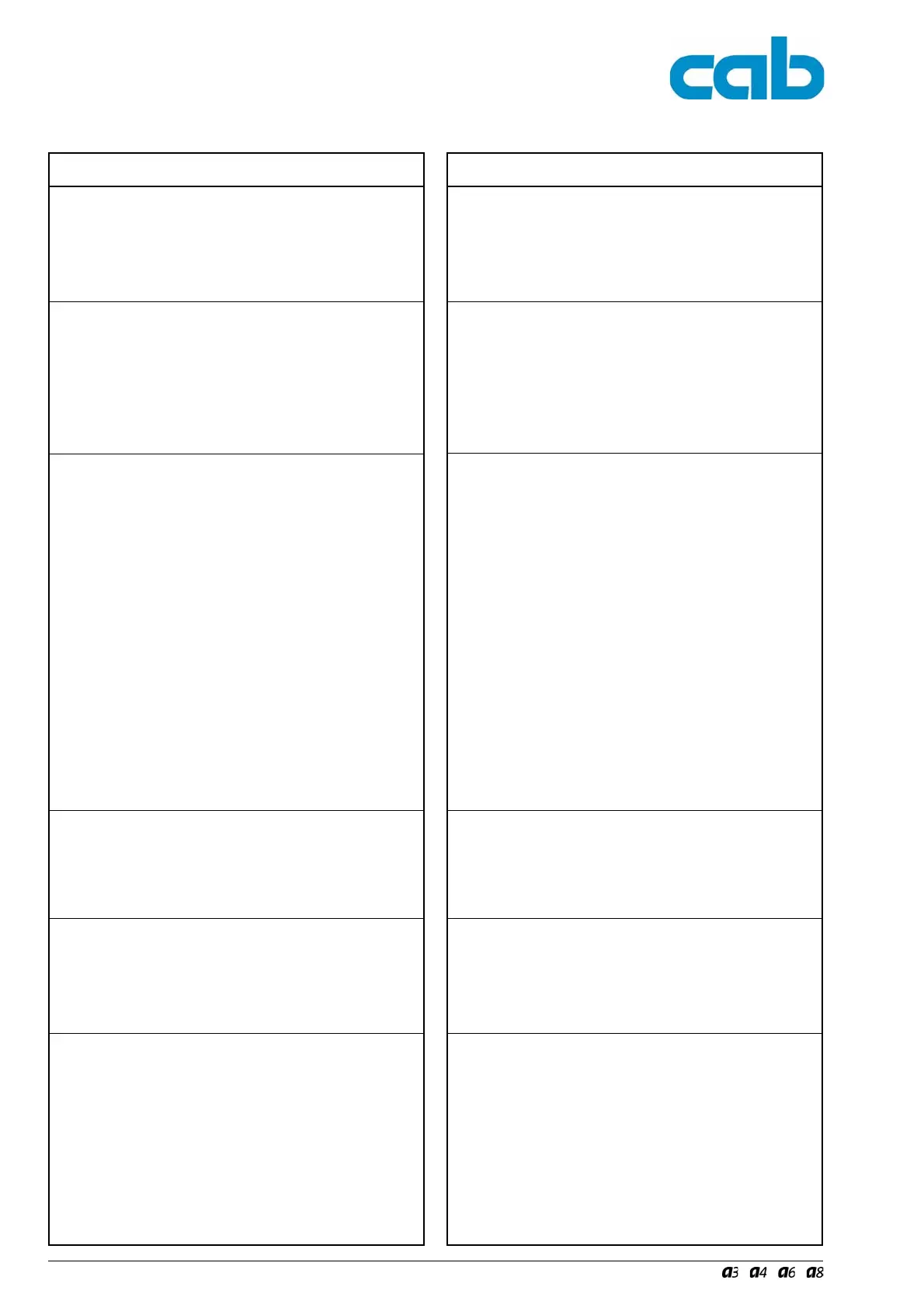82 Serviceanleitung / Service Manual / / /
6.2 Ausfall von Gerätefunktionen 6.2 Failure of Device Functions
Error
No movement of
material
No printing
(no printed
image)
No display and
navigator pad
function
No display
function
(navigator pad
okay)
No navigator pad
function
(display
okay)
No I/O functions
Fehler
keine Funktion
Materialtransport
keine Funktion
Druck (fehlendes
Druckbild)
keine Funktion
Display und
Navigatorpad
keine Funktion
Display
(Navigatorpad
okay)
keine Funktion
Navigatorpad
(Display
okay)
keine Funktion
Interface
Mögliche Lösungen
1. Getriebe mechanisch überprüfen
2. Wechsel der Leiterplatte CPU
3. Motor wechseln
1. Festsitz der Druckkopfkabel prüfen.
2. Druckkopfkabel auf Beschädigun-
gen untersuchen, ggf. austauschen.
3. Druckkopf wechseln.
4. LP CPU wechseln.
1. Prüfen, ob LED1 (grün) auf LP CPU
leuchtet.
Wenn LED1 nicht leutchtet
--> Defekt an Netzteil oder LPCPU
Wenn LED1 blinkt
--> Firmware-Update fehlgeschla-
gen; Firmware über Centronics-
Schnittstelle laden
2. Kabelverbindung LP CPU-
LP Bedienfeld prüfen.
3. Prüfen, ob an den Messpunkten 3V
bzw. 5V auf LP CPU die korrekten
Spannungen anliegen.
Wenn beide Spannungen fehlen
--> evtl. Defekt an Netzteil
Wenn nur eine Spannung fehlt.
--> evtl. Defekt an LP CPU
4. Austausch LP Bedienfeld
1. Kabelverbindung LP LCD-Modul -
LP Bedienfeld 1 prüfen, ggf.
tauschen
2. Austausch LCD-Modul
3. Austausch LP Bedienfeld 1
1. Kabelverbindung LP Bedienfeld 1 -
LP Bedienfeld 2 prüfen, ggf.
tauschen
2. Austausch LP Bedienfeld 2
3. Austausch LP Bedienfeld 1
1. Übereinstimmung der
Schnittstellenkonfiguration von
Drucker und Computer prüfen
2. Bei Ethernet-Verbindung Gültigkeit
von IP-Adresse und SubNet-Maske
prüfen.
3. Überprüfung des Interfacekabels
4. Bei vollständigem Funktionsausfall
Leiterplatte CPU tauschen.
Possible Solutions
1. Mechanical check of the gears and
belts, replace damaged gears or
belts
2. Replace CPU PCB
3. Replace stepper motor
1. Check the printhead cable
Reseat if necessary.
2. Check printhead cable for damage
Replace printhead cable if
necessary.
3. Replace printhead.
4. Replace PCB CPU.
1. Check whether LED1 (green) on
CPU PCB is on.
If LED1 is off
--> Power unit or CPU PCB is
defective.
If LED1 flashes
--> Firmware update has failed;load
firmware file via Centronics interface
2. Check cable connection between
CPU PCB and PCB Control Panel
3. Check voltages 3V and 5V at the
measuring points on CPU PCB
If both voltages are off
--> Power unit could be defective.
If only one voltage is off
--> PCB CPU could be defective.
4. Replace PCB Control Panel
1. Check cable connection between
LCD module and PCB Control
Panel 1
2. Replace LCD module
3. Replace PCB Contol Panel 1
1. Check cable connection between
PCB Contol Panel 1 - PCB Contol
Panel 2
2. Replace PCB Contol Panel 2
3. Replace PCB Contol Panel 1
1. Check if printer port and computer
port are configured identically
configure ports if necessary
2. For Ethernet connection, check
whether IP address and SubNet-
mask are correct.
3. Check interface cable
Replace bad I/O cable
4. If function fails completely,
replace CPU PCB.