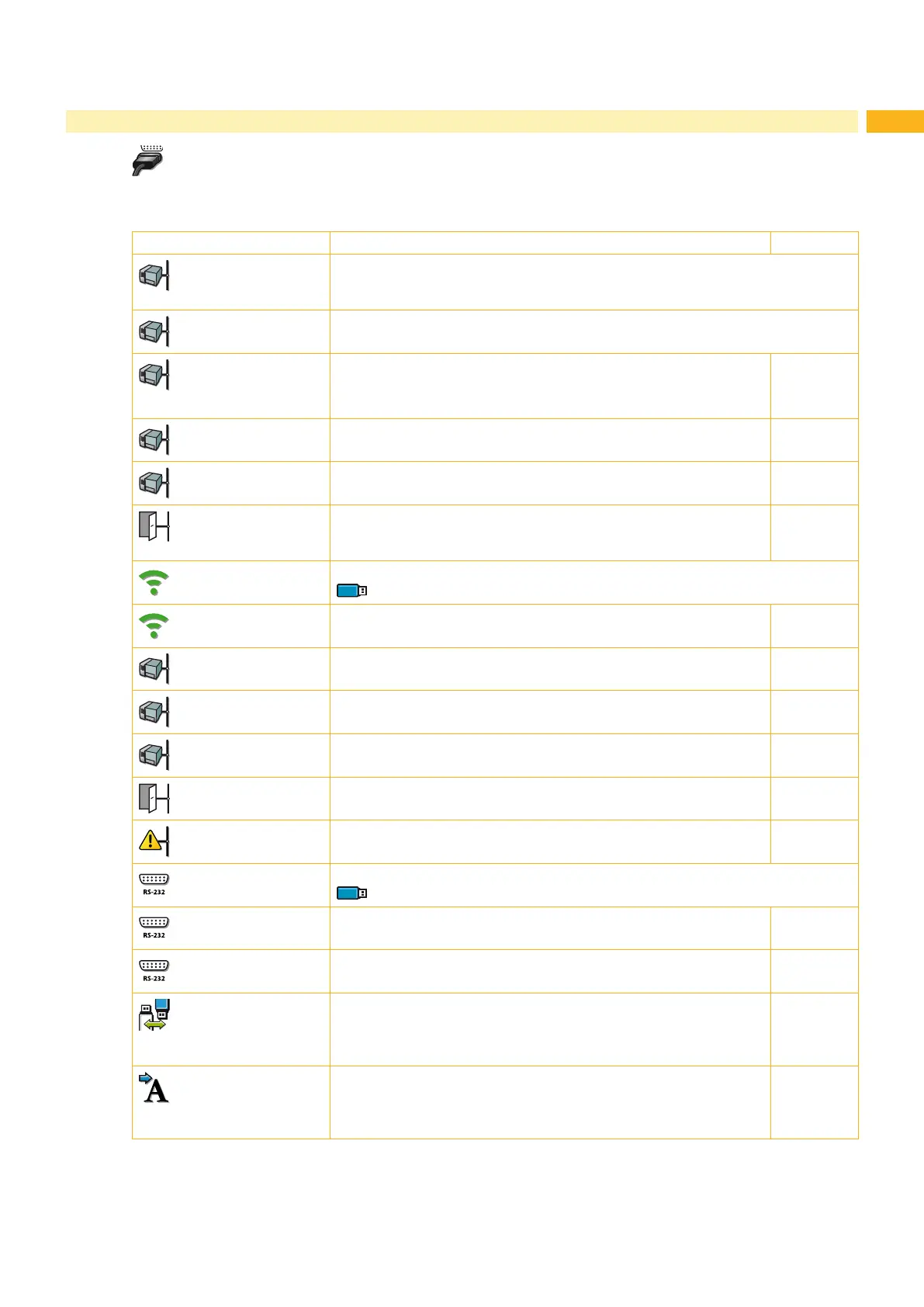15
4 Conguration
4.1.4 Interfaces
Start Ofine menu.
Select Setup > Interfaces.
Parameter Meaning Default
Network
Conguration parameters of the network interfaces
Additional conguration parameters for the network interfaces can be accessed via
the web interface ”Setup Tab” on page 19.
> Ethernet
Conguration of the Ethernet interface
>> DHCP
Method of issuing IP address
On: Dynamic issuing of IP address by the DHCP server
Off: Direct issuing of the IP address by the operator
On
>> IP
IP address of the label printer. Only valid with DHCP = Off.
-
>> Mask
Subnet mask (classication and address range) of the local network.
Only valid with DHCP = Off.
-
>> Gateway
Connection address between the local network and other networks.
The IP address of the connecting computer (router) on the network is
used for this. The address of the router can also be issued via DHCP.
Off
> WLAN
Conguration of the optional WLAN interface
If interface is not installed, access only with service key inserted
>> Access-Point
Selection of the Access Point to setting up the WLAN connection.
-
>> DHCP
Ethernet > DHCP
On
>> IP
Ethernet > IP
-
>> Mask
Ethernet > Mask
-
>> Gateway
Ethernet > Gateway
On
> Network error
Printer switches to Error mode when problems with the network
connection occur.
Off
RS-232
Conguration of the optional RS-232 interface
If interface is not installed, access only with service key inserted
> Baud rate
Speed (in Baud) of data transfer
57.600
> Handshake
Data transfer protocol
RTS/CTS
Default storage
Denition of the default storage, which can be operated by the
control panel
USB Memory : USB ash drive at USB master interface
IFFS : Internal Flash File System.
USB
Memory
Character set
Selection of the character set table for adaptation to the computer
system used. Switching the character set via software is not
possible. Characters not available in the selected character set can
be accessed using the Unicode table.
UTF-8
Table 5 Parameters of the menu Setup > Interfaces
