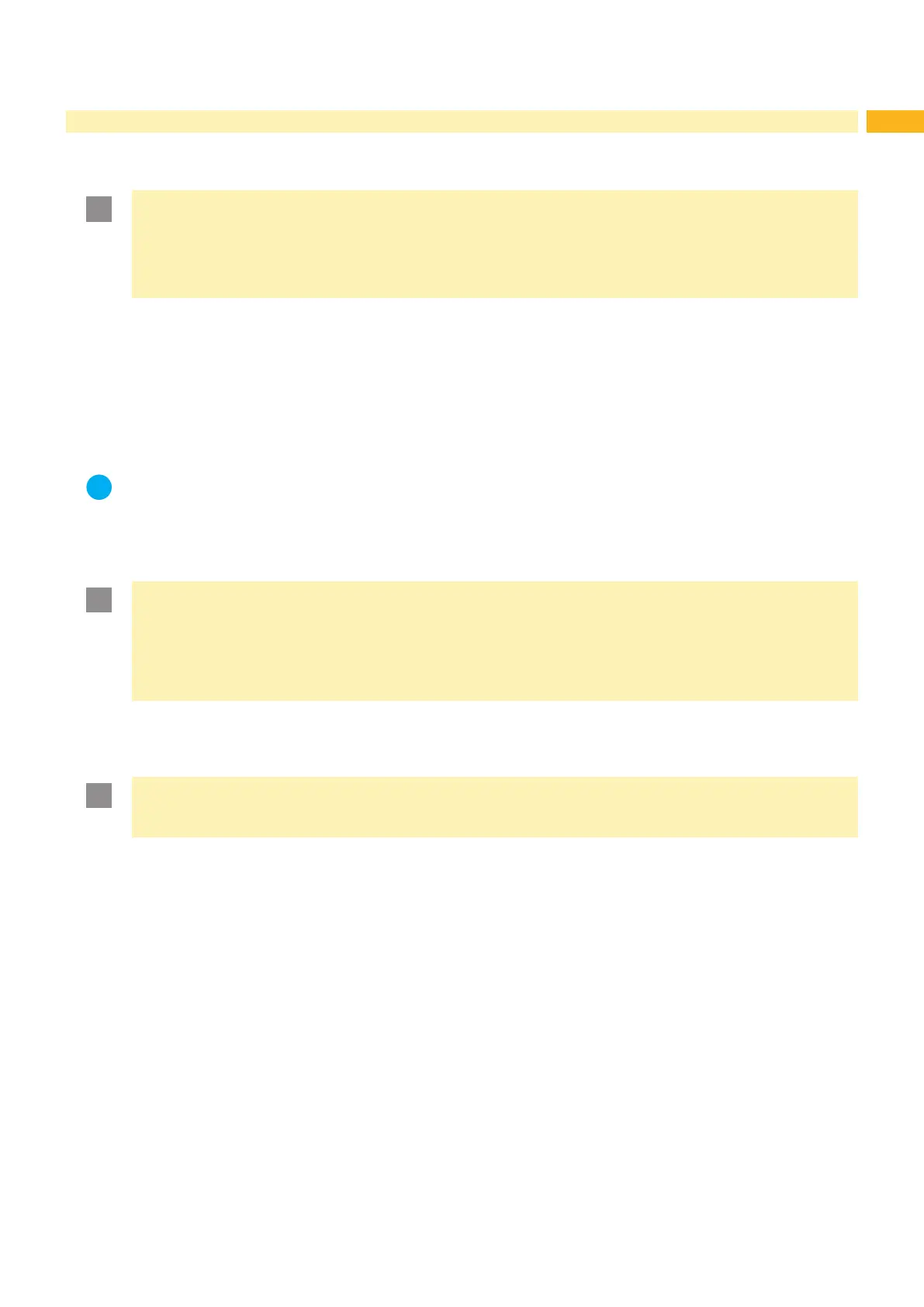17
5 Printing Operation
5.1 Printhead Protection
Attention!
Printhead damage caused by improper handling!
Do not touch the underside of the printhead with the ngers or sharp objects.
Ensure that the labels are clean.
Print with the lowest possible printhead temperature.
5.2 Synchronization of the Paper Feed
After the label stock has been inserted, for peel-off mode a synchronization of the paper feed is required. That way
therstlabel,whichisdetectedbythelabelsensor,willbetransportedtotheprintpositionandalllabelsinfrontwill
befedoutoftheprintmodule.Sothesynchronizationavoids,thatblanklabelsarepeeled-offtogetherwiththerst
printedlabel.Thiscancauseuselessrstlabel.
Press the feed key to start the synchronization.
Remove the blank labels peeled-off during the synchronization.
Notice!
Synchronization is not necessary if the printhead was not opened between different print jobs, even if the
print module was switched off.
5.3 Printing
Attention!
To start the print operation two steps are necessary :
Send a print job via data interface or load a print job from a memory medium.
Programming Manual, Conguration Manual
Start a print cycle by sending external signals via I/O interface.
Interface Description
5.3.1 Peel-off Mode
In Peel-off mode, the labels are automatically peeled off the liner after printing and presented for removal.
Attention!
Activate the peel-off mode in the software.
This is done with the "P command" in the direct programming, Programming Manual.
5.3.2 External Rewinding
The printed labels are leaving the print module at the peel-off edge and may be wound up externally with the liner for
later use.
5.3.3 Ribbon Saving
If there is no information to print during a longer label feed, the printhead will be lifted, and the transfer ribbon will be
pausedfromfeeding.Thiswillreducetheribbonconsumption.Theminimumlengthforribbonsavingisdenedinthe
rmwareanddependsontheprintspeed.
Theribbonsavercanpermanentlybeactivatedintheprinterconguration(CongurationManual)orjob-oriented
by the software ( Programming Manual).
