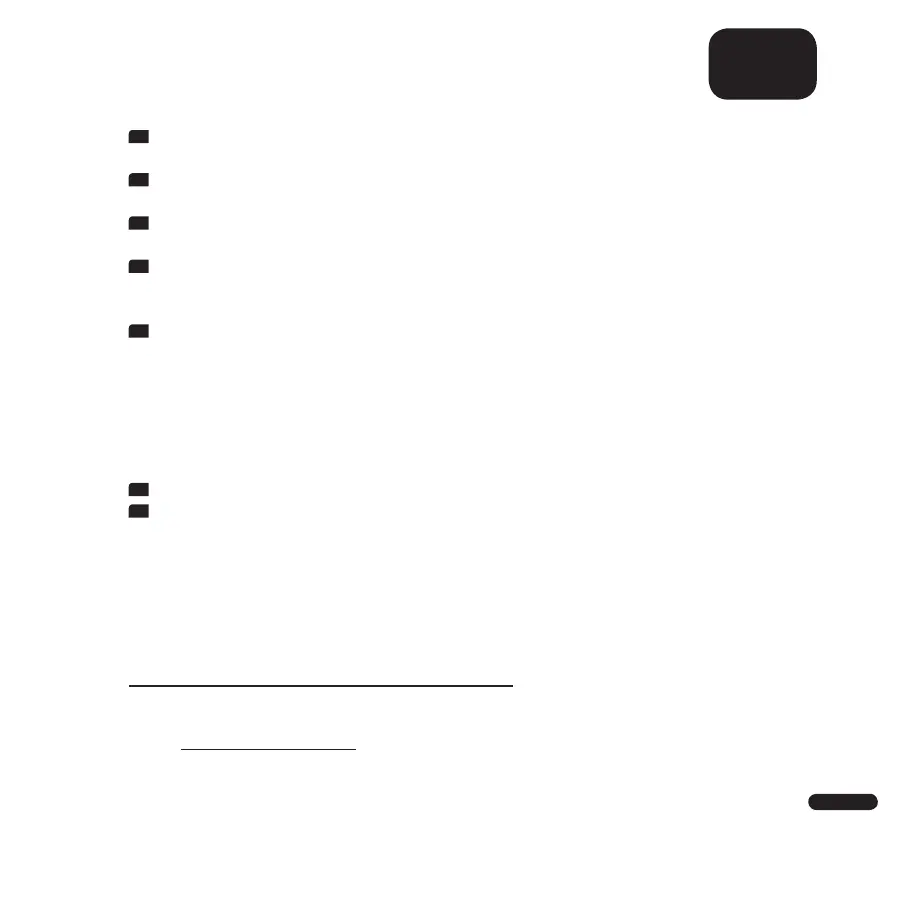3
35
English
5
After the connection has been established, the Sounddeck 100 plays a me-
lody (sound sequence). Please confirm that you have heard the melody.
6
Now select the „room“ in which you want to use the Sounddeck 100
(e.g. living room) and confirm with „Next“.
7
Please select the WiFi network (WLAN) you want to use for the Sounddeck
100 and click „Next“.
8
The selected WiFi network and the Sounddeck 100 are now connected. Af-
ter a successful connection the display of the Sounddeck 100 shows [WIF]
followed by [CON].
9
Now the installation is almost finished. Please follow a few final steps on
your (mobile) device to complete the installation.
Google Assistant Voice control
You can operate the Sounddeck 100 in two ways with the „Google Assistant“
voice control:
1
Connecting to a separate Google Home device.
2
Using the Google Home app-integrated voice control.
Further information can be found under: assistant.google.com
Note:
• Google Assistant is not available in certain languages and countries.
PLAYBACK VIA SPOTIFY CONNECT
Use your phone, tablet, or computer as a remote control for Spotify.
Go to spotify.com/connect to learn how.