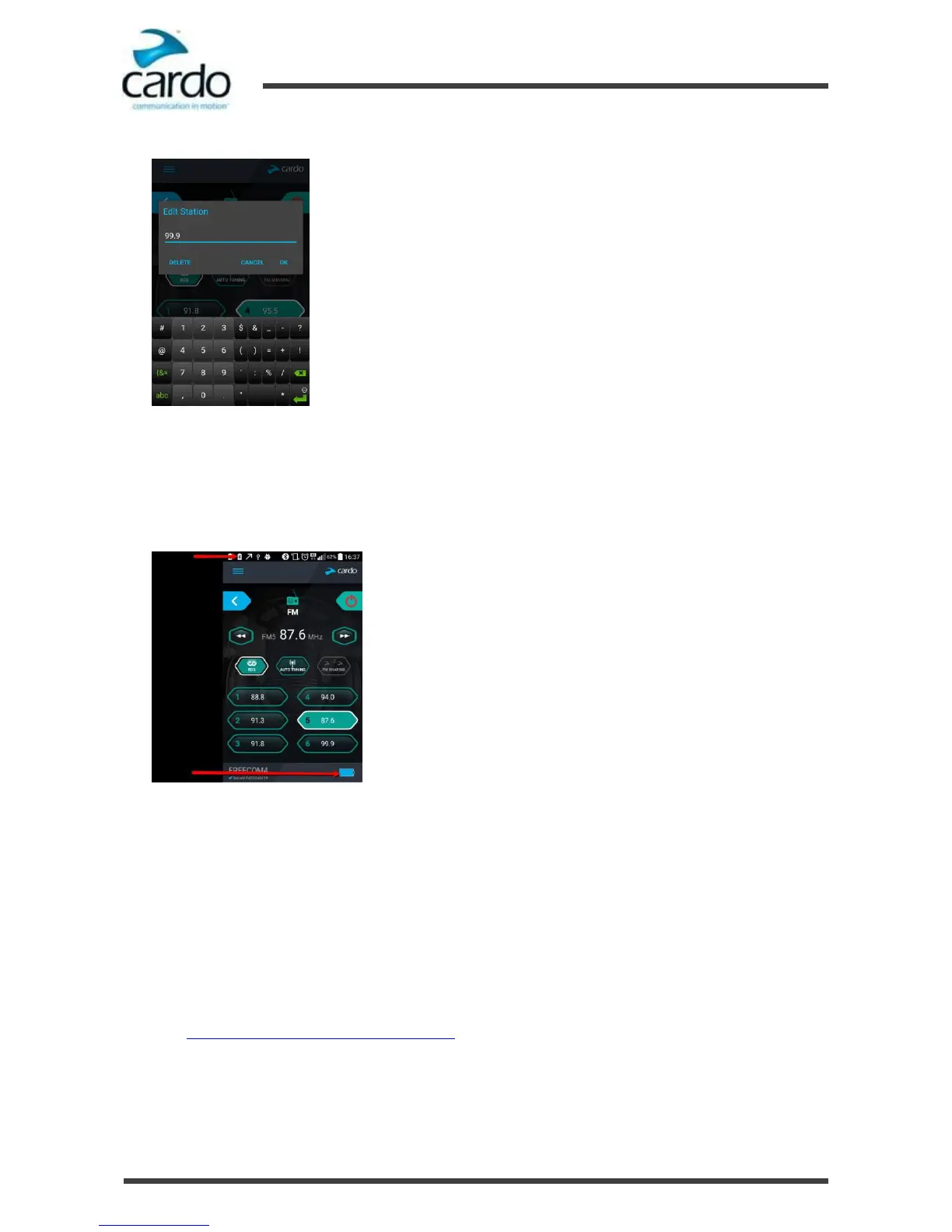2.
Press the required preset until the following screen appears:
3.
Enter the desired FM station's frequency and tap OK.
4.
To delete a preset station, tap DELETE in Step 2
Battery Status on Your Mobile Phone
If you installed SmartSet on your mobile phone, you can check the battery status as follows:
●
Android - the headset battery indicator appears in the app bottom right-corner, as well as in the notification bar:
●
iOS - the headset battery indicator appears next to the iPhone battery indicator.
4.2
Configuring Your FREECOM 1 through the Cardo Community
You can configure your FREECOM 1 through your computer by connecting it to the headset with the provided
USB cable and running the Cardo Updater while your computer is connected to the Cardo Community website.
The minimum operating system requirements for the Cardo Updater are:
●
Windows® XP™
●
Mac OS X 10.7.
To install the Cardo Updater on your computer:
1.
Go to http://cardosystems.com/cardo-community/, register and login.
2.
Download the Cardo Updater from the provided links and install it on your computer.
To configure your FREECOM 1 through the Cardo Community:
1.
Run the Cardo Updater.
