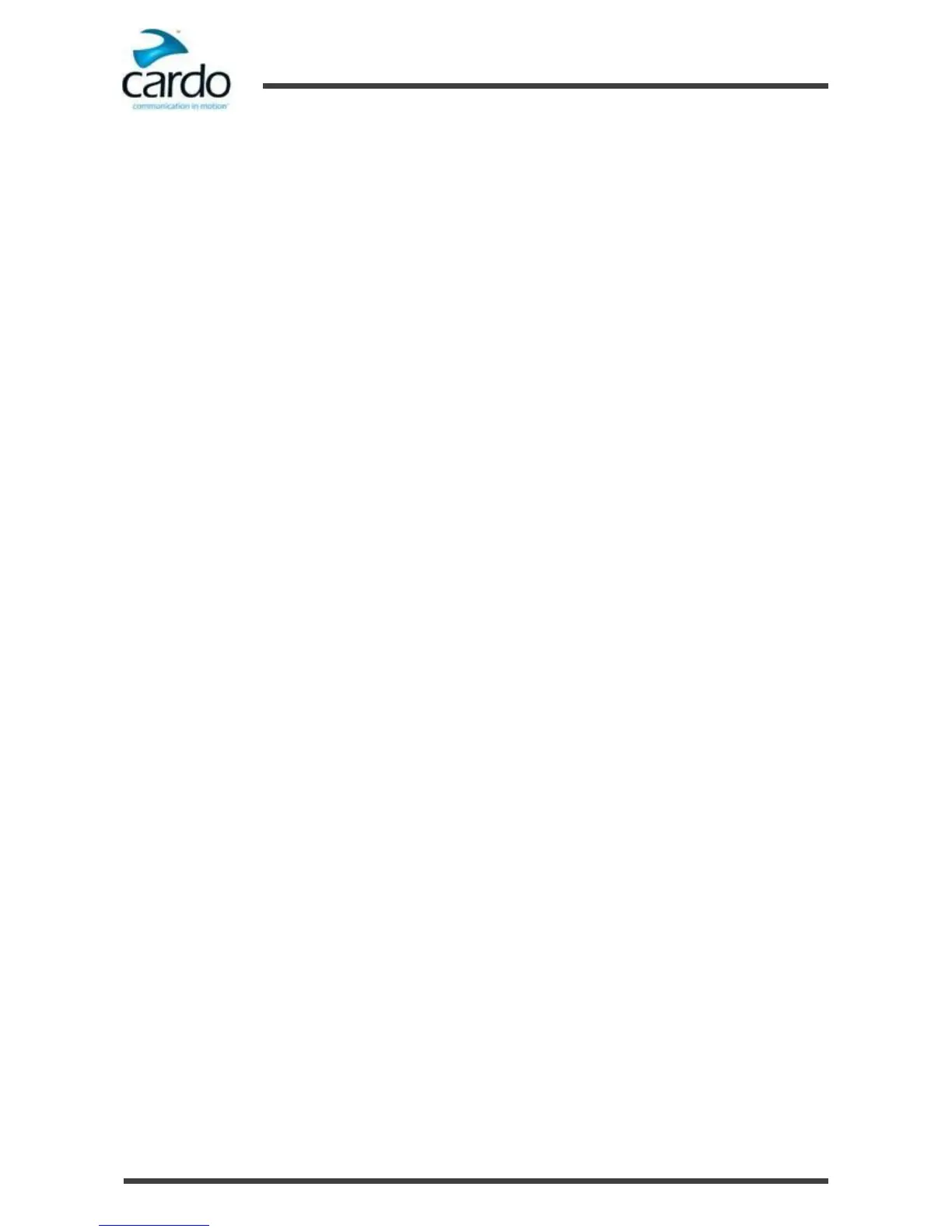3.5
Basic Functions
To turn the volume up for current audio source:
●
Tap ~Volume Up.
With each tap, a louder tone is played on the speaker.
To turn the volume down for current audio source:
●
Tap ~Volume Down.
With each tap, a quieter tone is played on the speaker.
To mute the microphone completely and lower the speaker volume for the current state:
●
Tap ~Volume Up and ~Volume Down.
The red LED comes on for 2 seconds and a descending tone is played on the speaker.
3.6
Pairing Your Headset to Bluetooth Devices
Your FREECOM 1 has two Bluetooth channels for connection to mobile phones, GPS devices and music players with
A2DP.
To connect your FREECOM 1 to a Bluetooth device, you must first pair them. Once paired, they automatically recognize
each other whenever they are within range (10m / 33ft).
3.6.1 Pairing through the Headset Buttons
To pair Bluetooth channel 1 to a device:
1.
Enable Bluetooth on the device.
2.
Check that your FREECOM 1 is in Standby (see "Modes and Events FREECOM 1" on page 6).
3.
Press ~Phone for 5 seconds.
4.
Search for Bluetooth devices on your device as described in your device's instructions.
5.
After a few seconds the device lists your FREECOM 1. Select it.
6.
If prompted for a PIN or Passkey, enter 0000 (four zeros).
7.
The device confirms that pairing has succeeded and the LED begins flashing slowly in blue to indicate Ready state.
To pair Bluetooth channel 2 to another device:
1.
Enable Bluetooth on the device.
2.
Check that your FREECOM 1 is in Standby (see "Modes and Events FREECOM 1" on page 6).
3.
Press ~Phone for 5 seconds.
4.
Tap ~Phone twice until the LED start flashing red and green.
5.
Search for Bluetooth devices on your device as described in your device's instructions.
6.
After a few seconds the device lists your FREECOM 1. Select it.
7.
If prompted for a PIN or Passkey, enter 0000 (four zeros).
8.
The device confirms that pairing succeeded and the LED begins flashing slowly in blue to indicate Ready state.
To pair a Bluetooth channel to a GPS device:
1.
Enable Bluetooth on the device.
