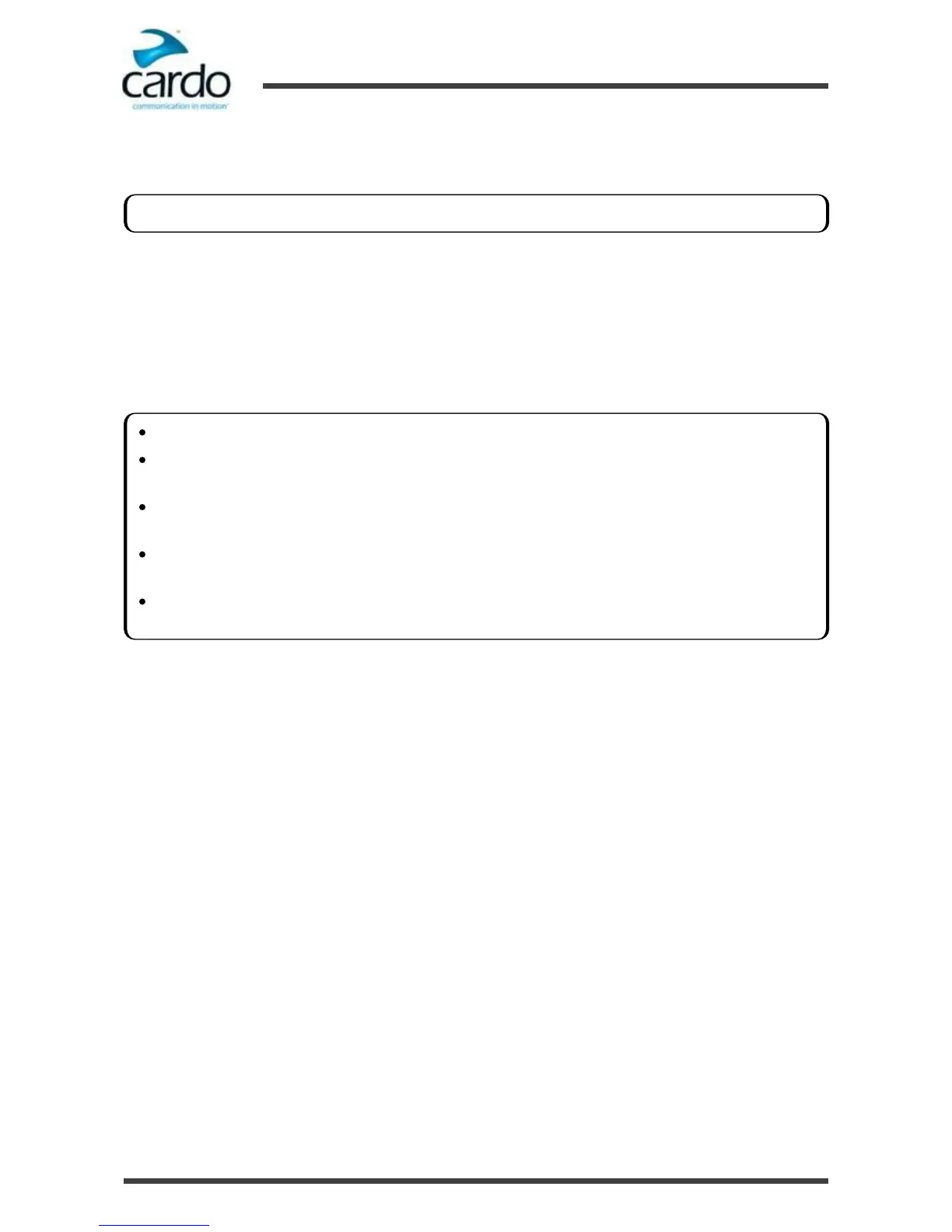2.
Check that your FREECOM 1 is in Standby (see "Modes and Events FREECOM 1" on page 6).
3.
Press ~Phone for 5 seconds.
4.
Tap ~Volume Up.
5.
The device confirms that GPS pairing succeeded and the LED begins flashing slowly in blue to indicate Ready state.
To cancel the pairing process:
1. Press ~Phone until the LED stops flashing red and blue or green and blue.
To reset all Bluetooth device pairing:
1. Press ~Intercom and ~Phone for 5 seconds.
If you want to pair the GPS device to Bluetooth channel 2, tap ~Phone twice.
If pairing is not completed within 2 minutes, the unit automatically returns to Standby.
If you have paired two different mobile phones directly to your FREECOM 1, set one as default for making
calls (see "Setting the Default Mobile Phone" on page 14).
If your GPS supports it, you can pair the second mobile phone directly to the GPS and then pair the GPS to
your FREECOM 1, and so connect both mobile phones and the GPS to your FREECOM 1.
Not all Bluetooth mobile phones broadcast Bluetooth Stereo music (A2DP), even if the phone has an MP3
player function. Consult your mobile phone’s user manual for more information.
Not all Bluetooth GPS devices allow connection to Bluetooth audio devices. Consult your GPS User Manual for
more information.
