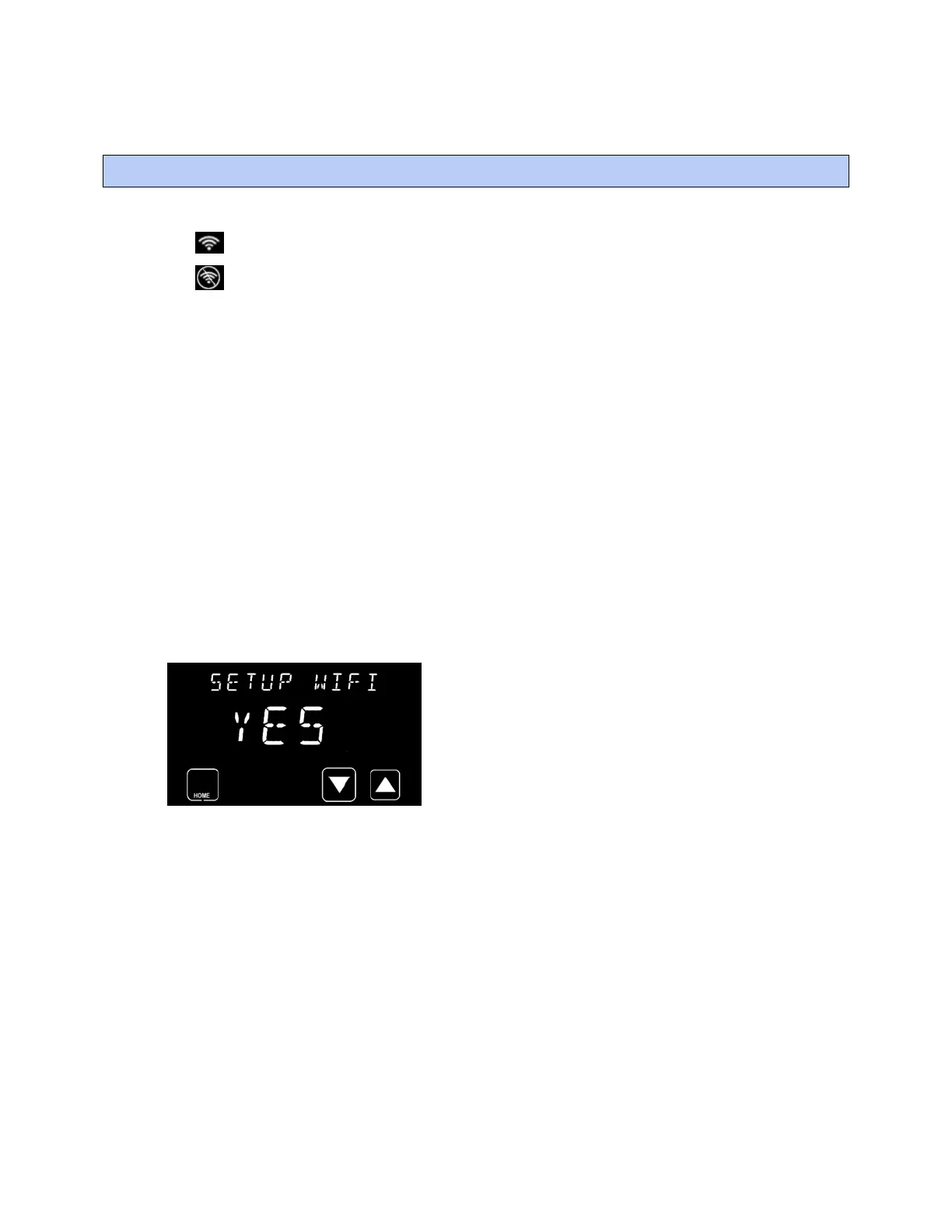Setting up Wi-Fi
Carrier Connect™ Wi-Fi Thermostat 33CONNECTSTAT43FX CARRIER CORPORATION ©2021
Installation Guide All rights reserved
48
To display the SETUP WI-FI screen, press:
• if the thermostat is connected to a Wi-Fi network
• if the thermostat is not connected to a Wi-Fi network
Except for the SETUP WI-FI screen, which can be changed from NO to YES, the information in the Wi-Fi settings
screens is read-only and cannot be changed.
The Wi-Fi screens have a fixed timeout of 60 seconds.
Connect to a network
If the thermostat is not connected to a Wi-Fi network and NO is displayed on the SETUP WIFI screen, follow these
steps to connect the thermostat to a network:
1 Press the SELECT button.
2 Change NO to YES.
3 Press SAVE.
NOTE This puts the thermostat into the setup mode and ready to receive Wi-Fi join commands.
The thermostat is already in the setup mode if SETUP WI-FI was changed from NO to YES in the past 2 minutes or
if the installer disconnected from a Wi-Fi network in the past 2 minutes.
The following screen indicates that the thermostat is ready to join a Wi-Fi network. If the thermostat is connected
to a Wi-Fi network, the SETUP WI-FI screen is not displayed.
NOTE The SELECT button is not displayed because the thermostat is already in the setup mode.
SSID
When the thermostat is not connected to a Wi-Fi network, the SSID is a factory-configured value that starts with
CMML followed by 12 numbers. The SSID scrolls across the top of the display for 5 seconds and then displays only
the 12 digits for the remainder of the screen timeout time. The user needs these 12 digits to connect to the
Carrier Connect Mobile App.
SSID - Scrolls for the first 5 seconds
CMML- Scrolls after 5 seconds
When the thermostat is connected to a Wi-Fi network, the network SSID is displayed.
