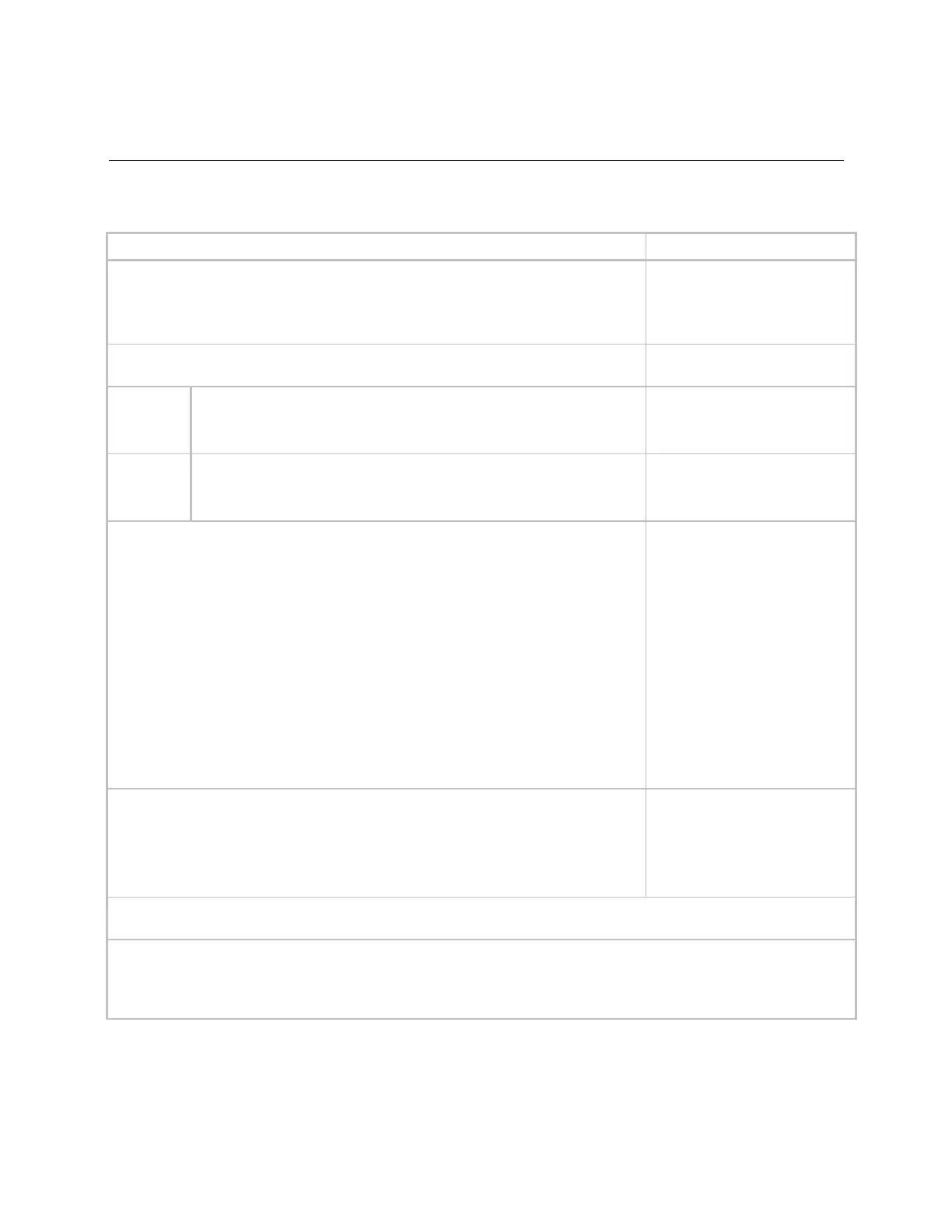Using the menu for advanced features
Carrier Connect™ Wi-Fi Thermostat 33CONNECTSTAT43FX CARRIER CORPORATION ©2021
Installation Guide All rights reserved
24
To adjust the display settings
SOUND EFFECT—Select the sound feedback when you press a button.
CLCK (Click)
OFF
CLCK (Click)
BEEP
BACKLIGHT—There are two backlight settings, one for interacting with the thermostat
and another for the dormant screen.
BACKLIGHT ACTIVE—Set the active backlight to 10% to 100% of the full
backlight capability.
75%
10 to 100%
(5% increments)
BACKLIGHT SLEEP—Set the inactive backlight for the dormant screen to 0%
to 25% of the full backlight capability.
25%
to 25%
(5% increments)
LOCKOUT ENABLE—Enable or disable adjustments to prevent unauthorized changes from
the touchscreen interface. When LOCKOUT is changed from NO to YES, the user must
enter a 3-digit PIN. After setting the LOCKOUT to YES and entering a PIN, the thermostat
locks when the user returns to the home or the dormant screen.
When LOCKOUT is enabled:
• The user must enter the 3-digit PIN after pressing any button on the home screen.
• If the PIN is entered successfully, the thermostat is unlocked until the dormant
screen displays.
• After 5 failed attempts to unlock the thermostat, a notification (fault) is sent through
the Wi-Fi to the registered owner of the thermostat. Additional unlock attempts are
not allowed for 15 minutes.
NOTE If the user enables LOCKOUT but does not save a PIN, LOCKOUT automatically
disables (sets back to NO).
SET LOCK PIN—The end user can choose or modify their own 3-digit lock PIN for the
thermostat.
One digit of the 3-digit PIN flashes to indicate which digit is changeable using the up and
down arrows. To change which digit is adjustable, touch the digit on the display.
NOTE If LOCKOUT ENABLE is set to NO, the SET LOCK PIN screen does not appear.
N/A - no default
000 - 999
CLEAN SCREEN—Completely disables touch functionality for 10 seconds so the screen can be cleaned with a dry nonabrasive
cloth. During this time, a 10-second countdown value shows and then normal touchscreen function resumes.
Two screens display the thermostat software versions. They are for informational purposes only.
• APP VERSION displays the application.
• BOOT VERSION displays the bootloader.
