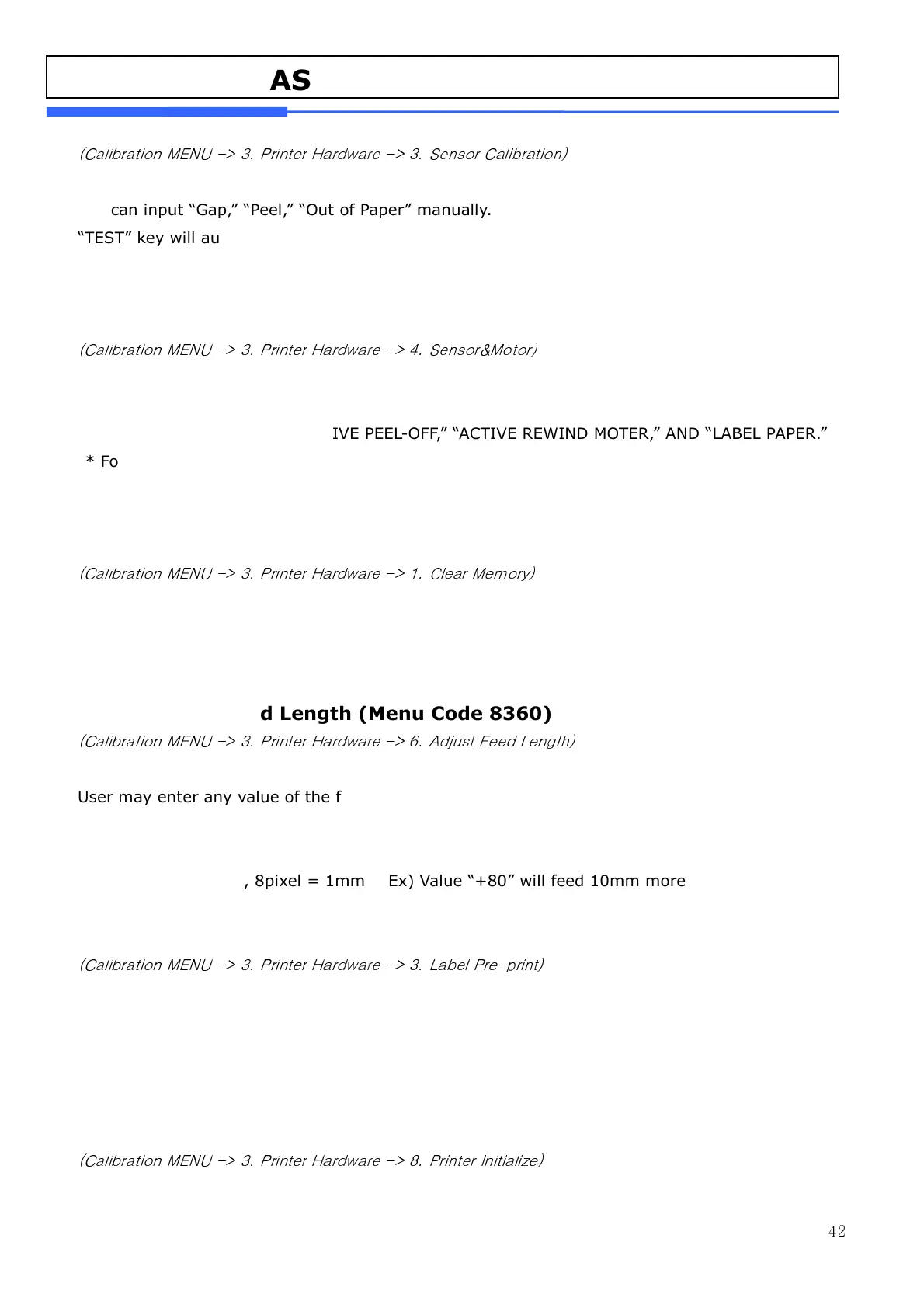42
4.5.3 Sensor Calibration (Menu Code 8330)
(Calibration MENU -> 3. Printer Hardware -> 3. Sensor Calibration)
You can input “Gap,” “Peel,” “Out of Paper” manually.
“TEST” key will automatically feed the label several times to calculate the measurement.
* For Ticket mode display will be same except “Gap” value. (This value will not save)
4.5.4 Sensor & Motor (Menu Code 8340)
(Calibration MENU -> 3. Printer Hardware -> 4. Sensor&Motor)
Press “4” to get into “SENSOR&MOTOR”.
You can select [Y], [N] for “ACTIVE PEEL-OFF,” “ACTIVE REWIND MOTER,” AND “LABEL PAPER.”
* For Ticket mode display will be same. Only “ACTIVE PEEL-OFF” can be set.
* For Ticket mode Rewind-Motor and Label paper setting will not display.
4.5.5 Print Intensity (Menu Code 8350)
(Calibration MENU -> 3. Printer Hardware -> 1. Clear Memory)
You can enter any value from “0” to “20” set the tension of label/ticket.
Press “TEST” to test printing a label.
4.5.6 Adjust Feed Length (Menu Code 8360)
(Calibration MENU -> 3. Printer Hardware -> 6. Adjust Feed Length)
User may enter any value of the feed alignment from “-200” to “+200”.
Press “ZERO” to toggle sign.
Press “TEST” to test feed or “ENTER” to save current “FEED Length value.
* 1pixel = 0.125mm , 8pixel = 1mm Ex) Value “+80” will feed 10mm more
Value “-40” will feed 5mm less
4.5.7 Label Pre-print (Menu Code 8370)
(Calibration MENU -> 3. Printer Hardware -> 3. Label Pre-print)
User may enter “Y(Yes)” or “N(No)” to select Preprint mode and any value of the preprint
length from “0”mm to “10”mm.
Press “TEST” to test preprinting.
4.5.8 Printer Initialize (Menu Code 8380)
(Calibration MENU -> 3. Printer Hardware -> 8. Printer Initialize)
Initialize printer setting.
