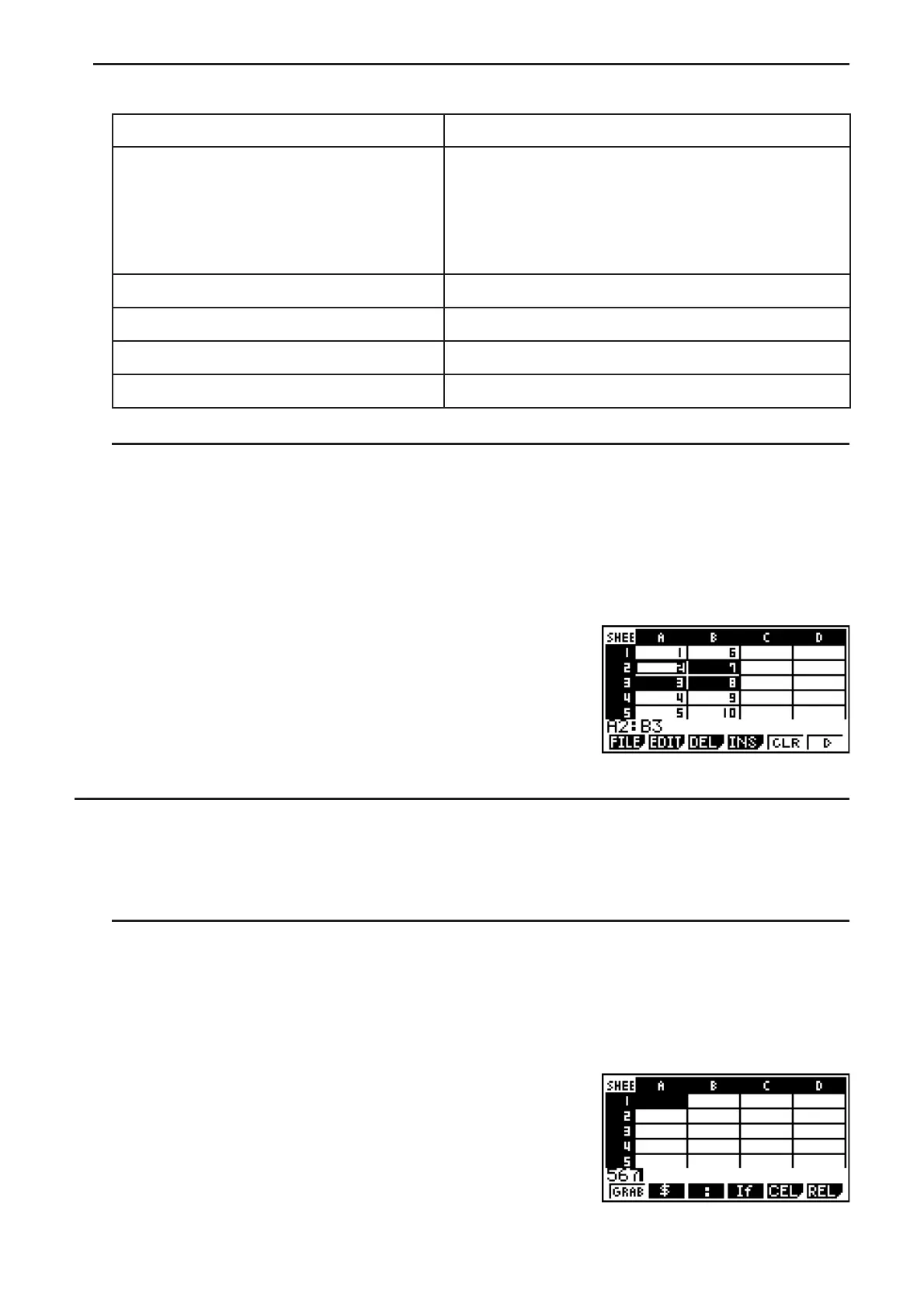9-5
S Using the JUMP Command to Move the Cell Cursor
To move the cell cursor to here: Do this:
A particular cell
1. Press (EDIT)(JUMP)(GO).
2. On the dialog box that appears, enter the name
of the cell (A1 to Z999) to which you want to
jump.
3. Press U.
Line 1 of the current column
Press (EDIT)(JUMP)(TOPl).
Column A of the current row
Press (EDIT)(JUMP)(TOPk).
Last line of the current column
Press (EDIT)(JUMP)(BOTn).
Column Z of the current row
Press (EDIT)(JUMP)(BOTm).
S To select a range of cells
1. Move the cell cursor to the start point of the range of cells you want to select.
• You could select and entire row or column of cells as the start point, if you want. For details
about selecting cells, see “To select cells” on page 9-4.
2. Press G(CLIP).
• This will change the cell cursor to a thick-line boundary instead of the normal highlighting.
3. Use the cursor keys to move the cell cursor to the end
point of the range of cells you want to select.
• The edit box will show the range of the selected cells.
• To cancel cell selection, press ). If you do, the cell
cursor will be located at the end point of the range you
selected.
I Data (Constants, Text, Formula) Input Basics
First let’s have a look at a few basic procedures that apply regardless of the type of data you
are inputting.
S To overwrite data currently in a cell with new data
1. Move the cell cursor to the cell where you want to input data.
• If the cell you select already contains data, the following step will overwrite the existing
data with new input.
2. Use the calculator’s keys to input data.
• As you perform key operations to input values or text
(such as @, ?J(B), etc.), the applicable figures
will appear aligned left inside the edit box.
• To cancel an input operation part way through at any
point before advancing to step 3 below, press ). This
will return the cell contents to what they were in step 1
of this procedure.
3. To finalize and apply your input, press U.
